-
×InformationNeed Windows 11 help?Check documents on compatibility, FAQs, upgrade information and available fixes.
Windows 11 Support Center. -
-
×InformationNeed Windows 11 help?Check documents on compatibility, FAQs, upgrade information and available fixes.
Windows 11 Support Center. -
- HP Community
- Printers
- Printing Errors or Lights & Stuck Print Jobs
- wont print in 8x12, only 4x6

Create an account on the HP Community to personalize your profile and ask a question
01-04-2019 05:28 AM - edited 01-04-2019 05:29 AM
Hi! @kameo1212, Thanks for stopping by the HP Support Forums!
I understand when you have issues printing 8x12 paper size from the printer.
Don't worry I'll try to help you out.
Did you make any changes to your printer?
Does the issue persist when you make a copy from the printer?
Have you tried printing from a different application? Does the issue persist?
Excellent description and a great diagnosis done. It is greatly appreciated.
Try the steps recommended below.
I have checked the printer specifications and your printer by default it will not support 8''x12''.
You have print using custom size settings.
Please find the supported paper sizes by the printer.
102 x 203 mm (4.0 x 8.0 inches)
152 x 203 mm (6.0 x 8.0 inches)
216 x 330 mm (8.5 x 13.0 inches)
A4: 210 x 297 mm (8.3 x 11.7 inches)*
A5: 148 x 210 mm; (5.8 x 8.3 inches)*
A6: 105 x 148 mm; (4.1 x 5.8 inches)*
B5 (JIS): 182 x 257 mm (7.17 x 10.12 inches)*
Borderless A4: 210 x 297 mm; (8.3 x 11.7 inches)
Borderless A5: 148 x 210 mm; (5.8 x 8.3 inches)
Borderless B5 (JIS): 176 x 250 mm; (6.9 x 9.8 inches)
U.S. Executive: 184 x 267 mm (7.25 x 10.5 inches)
U.S. Government: 203 x 267 mm (8.0 x 10.5 inches)
U.S. Letter: 216 x 279 mm (8.5 x 11 inches)*
U.S. Legal: 216 x 356 mm (8.5 x 14 inches)
U.S. Statement: 140 x 216 mm (5.5 x 8.5 inches)
Refer the product specification page of your printer to know more information. Click Here
Try steps recommended below to perform printing custom size.
Create the new custom paper size
To set up the new custom paper size, create the new size in the printer software.
Search Windows for devices, and then click Devices and Printers in the list of results.
Click the icon for your printer, and then click Print server properties.
Figure : Location of Print server properties
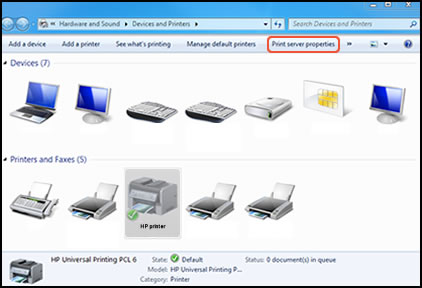
NOTE:
If Print server properties does not display, right-click an empty area in the Printers window, select Run as administrator from the drop-down menu, and then select Server Properties.
If the User Account Control window displays, click Continue.
On the Forms tab, select the Create a new form check box, and then type a name for the new paper size in Form name.
NOTE:
You must choose a different, unique name for the new custom paper size. Do not use an existing paper size name.
Figure : Forms tab in Print Server Properties
Create a new form
Form name
Select Metric or English, and then type the dimensions of your custom paper in the Width and Height text boxes.
NOTE:
Leave the Printer area margins set at 0.00.
Figure : Forms tab in Print Server Properties
Metric or English
Width and Height
Click Save Form, and then click OK or Close.
NOTE:
Supported paper sizes vary by printer. If you input custom dimensions that your printer does not support, the new custom paper size does not display when you attempt to print. Check the printer specifications for your printer for more information on supported paper sizes.
Refer this article to know more information about printing custom size. Click Here
If the issue still persists try the steps recommended below.
There is one setting in the driver which you can check. It's called Preserve Layout. Make sure that it is set to Yes.
You can find this setting here: Start>Devices and Printers>Your printer driver>
Right click and go to Printer Preferences>Advanced
If the issue still persists try uninstalling the printer drivers from the root level on your PC and install the windows built-in drivers and check if it helps.
In Windows, search for and open Programs and Features.
Select your HP printer.
Select Uninstall.
In Windows, search for and open Devices and Printers.
In the Devices and Printers window look for your HP Printer. If you see it listed, right-click on it and choose "Delete" or "Remove Device.”
Open up the run command with the "Windows Key + R" key combo.
Type printui.exe /s and click OK.
Click on Drivers tab.
Look for HP Printer driver. If you see it click on it and click remove at the bottom.
Select OK.
Update the full feature printer software using this link. Click Here
Let me know if this helps!
Have a wonderful day ahead! 🙂
Please click “Accept as Solution” if you feel my post solved your issue, it will help others find the solution.
Click the “Kudos, Thumbs Up" on the bottom right to say “Thanks” for helping!
A4Apollo
I am an HP Employee
