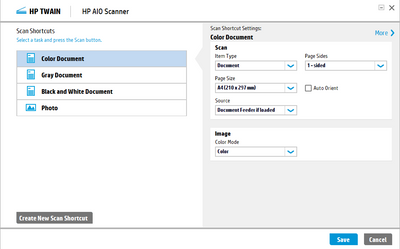-
×InformationNeed Windows 11 help?Check documents on compatibility, FAQs, upgrade information and available fixes.
Windows 11 Support Center. -
-
×InformationNeed Windows 11 help?Check documents on compatibility, FAQs, upgrade information and available fixes.
Windows 11 Support Center. -
- HP Community
- Printers
- Scanning, Faxing, and Copying
- Re: Can HP 7740 scan multiple documents and save each one as...

Create an account on the HP Community to personalize your profile and ask a question
03-04-2021 03:18 AM
Hi I have recently bought the HP 7740 which seems to be a huge beast of a machine but I cannot find a particular setting that my previous, much smaller older HP used to do. I want to be able to put a pile of documents on the document feed, scan them all together but the save each page to its own file. I often have 20-30 single page documents that need scanning and saving and I used to be able to just put them all through together but now I can't find the setting to save them individually. Please help! It's so time consuming doing them all individually.
Solved! Go to Solution.
Accepted Solutions
03-04-2021 03:53 AM
Hi,
Open the HP Officejet Pro 7740 software, select Scan and click on Scan a document or photo.
Select Save as PDF and click on More >
Select the Destination tab and click the PDF option from teh File Type drop-down, then check the box to create separate files for each page.
Click OK and save the changes as the original shortcut or as a custom one.
If you do not have the HP Full Feature or Basic software (HP Officejet Pro 7740 icon on the desktop or Apps menu), follow HP Easy Start and be sure to select any of above options instead of the HP Smart option:
https://ftp.hp.com/pub/softlib/software13/printers/COL96741/HPEasyStart_12_6_09.exe
Shlomi


Click the Yes button to reply that the response was helpful or to say thanks.
If my post resolve your problem please mark it as an Accepted Solution 🙂
03-04-2021 03:53 AM
Hi,
Open the HP Officejet Pro 7740 software, select Scan and click on Scan a document or photo.
Select Save as PDF and click on More >
Select the Destination tab and click the PDF option from teh File Type drop-down, then check the box to create separate files for each page.
Click OK and save the changes as the original shortcut or as a custom one.
If you do not have the HP Full Feature or Basic software (HP Officejet Pro 7740 icon on the desktop or Apps menu), follow HP Easy Start and be sure to select any of above options instead of the HP Smart option:
https://ftp.hp.com/pub/softlib/software13/printers/COL96741/HPEasyStart_12_6_09.exe
Shlomi


Click the Yes button to reply that the response was helpful or to say thanks.
If my post resolve your problem please mark it as an Accepted Solution 🙂