-
×InformationNeed Windows 11 help?Check documents on compatibility, FAQs, upgrade information and available fixes.
Windows 11 Support Center. -
-
×InformationNeed Windows 11 help?Check documents on compatibility, FAQs, upgrade information and available fixes.
Windows 11 Support Center. -
- HP Community
- Printers
- Scanning, Faxing, and Copying
- Can’t scan from HP Smart

Create an account on the HP Community to personalize your profile and ask a question
05-23-2024 09:03 PM
Hi in HP Smart when I click scan it just gets stuck endlessly loading or it says printer unavailable. I a print normally using the app. It says printer is ready and online. It’s on the same network. But I can’t get it to recognize the scanner. I’ve scanned normally before so it’s a new problem. I’ve tried Hp smart on multiple mobile and laptop devices. Please help.
05-24-2024 11:24 AM
Welcome to the HP English Community --
Check / Set / Adjust as much of the following as you can stand.
If you skip one or more steps, and you are still stuck, consider coming back and adding.
If it is all "too much" and you can't stand any of it, Scroll down to "Windows - Reset HP Smart Application"
================== =====================
- Printer Application - HP Smart – Windows -- Check / Reset -
NOTE
If you skip one or more steps and nothing works, consider going back and adding any missed checkpoints.
Start
Reminder
It is important that every device is using the latest version of the HP Smart app for that device type.
Check / Update >> Every device (computer(s) and mobile) where HP Smart is installed should be running the latest version of the HP Smart application available for that device platform (Operating System / Version).
AND
The printer and device (computer, tablet, phone) where HP Smart is running should be on the same network.
That might be enough…
Stop if everything is now working.
Next,
Restart Everything, including the router that controls your network
That might be enough (at least short term) -- check...
Stop if everything is now working.
Next,
Windows
Check / Run Windows Updates > Install any pending updates
Next,
If not previously completed,
Restart everything, including the router that controls your network.
Can’t stand it? Consider: Restart computer(s) and printer.
Next,
Open and Check HP Smart
Stop if everything is now working.
If the HP Smart opens but does not work or hangs partly open:
Close the HP Smart App
If you cannot close HP Smart: Restart the computer and log in
Do not start the HP Smart yet.
No Joy?
Windows - Reset HP Smart Application
Next,
Reset the HP Smart application - This action removes the app data.
How to...
Windows 10 -
Settings > Apps > Apps and Features
OR
Windows 11 -
Settings > Apps > Installed Apps
Next,
Search / Find HP Smart in the apps list
Open Advanced options > Reset the app
Restart the computer and log in
Open HP Smart > Sign in > Add Printer(s)
What if?
If the app Reset does not work by itself,
Next,
Uninstall the HP Smart App from Settings > Apps > Apps and Features / Installed Apps
Restart the computer and log in
“Get” a new copy of the HP Smart application from the Microsoft Store
Open HP Smart > Sign in > Add Printer(s)
Still Rubbish
Provided FYI
If nothing else works – Consider --
Uninstall the HP Smart app from Windows > Restart the computer and log in
AND
While connected to the same (home / office) network as your computer,
Uninstall the HP Smart app from other device(s) on your network
After the app is removed > Restart the device (for example, iPad, iPhone)
Next,
Repeat for each mobile device where you want to install the HP Smart application:
Install the HP Smart app on the mobile device
Start HP Smart app > Sign into the app > Add printer(s)
Next,
Restart the computer and log in
Install a fresh copy of the HP Smart application for Windows
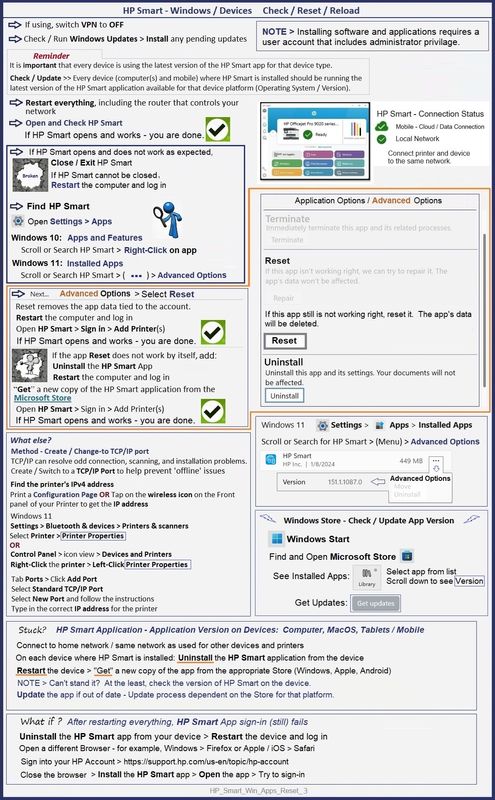
================== =====================
=--=--=--=--=--=--=--=--=--=--=--=--=--=--=--=--=--=
References / Resources
HP Printer Home Page - References and Resources
Learn about your Printer - Solve Problems
“Things that are your printer”
When the website support page opens, Select (as available) a Category > Topic > Subtopic
NOTE: Content depends on device type and Operating System
Categories: Alerts, Troubleshooting, Ink & Paper, HP Software / Drivers / Firmware Updates , Setup & User Guides, Product Specifications, Account & Registration, Warranty & Repair
Open
Enter the device type and model name of your HP product
OR
Select a saved product from HP Account Dashboard
OR
HP OfficeJet Pro 9015e All-in-One Printer
Thank you for participating in the HP Community --
People who own, use, and support HP devices.
Click Yes to say Thank You
Question / Concern Answered, Click my Post "Accept as Solution"



