-
×InformationNeed Windows 11 help?Check documents on compatibility, FAQs, upgrade information and available fixes.
Windows 11 Support Center. -
-
×InformationNeed Windows 11 help?Check documents on compatibility, FAQs, upgrade information and available fixes.
Windows 11 Support Center. -
- HP Community
- Printers
- Scanning, Faxing, and Copying
- Cannot find scanned document and send by aol using IPad or I...

Create an account on the HP Community to personalize your profile and ask a question
12-11-2020 12:22 PM
Trying to work out after scanning a document on my iPad ..where is it saved to using the HP smart app and how do I attach the saved scan to an aol email ? When I open aol and try to add an attachment the only option is using a photograph or taking a photograph ? How do I search for the saved scan please?
Solved! Go to Solution.
Accepted Solutions
12-11-2020 01:27 PM
Open the HP Smart application
Select to Scan
Set the Scan Size
Click (blue) button to Scan
Click "Share / Save"
Below File Settings:
Click to open "Format"
Select PDF
Click / Select Mail (white envelope in blue background)
Enter the Recipient Address (CC yourself as a "backup")
Enter a Subject (title for the email)
Click down into the message area and enter any text you want to include
Click the Blue Up-Arrow to Send the message
Examples
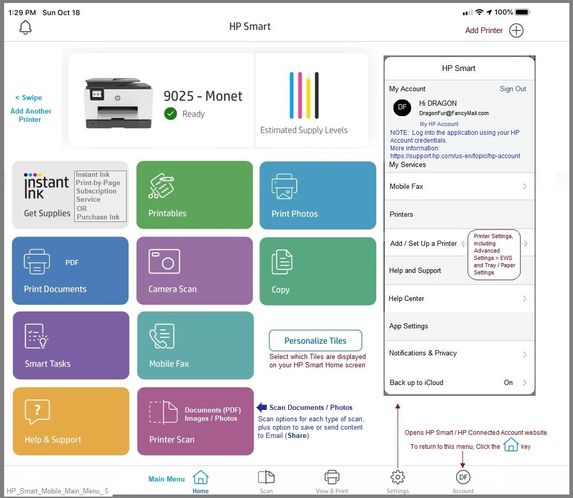
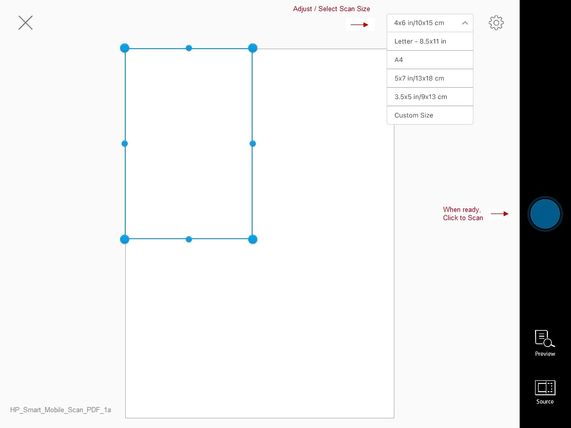
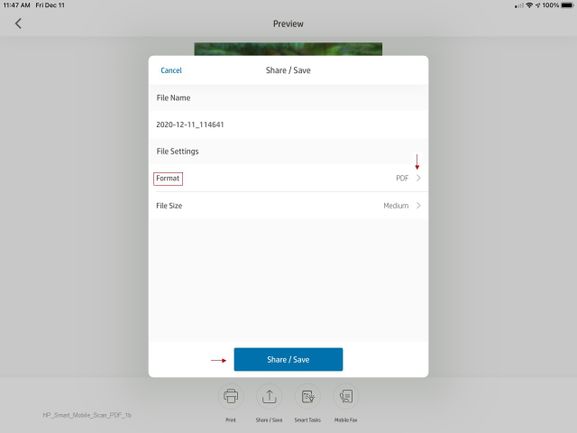
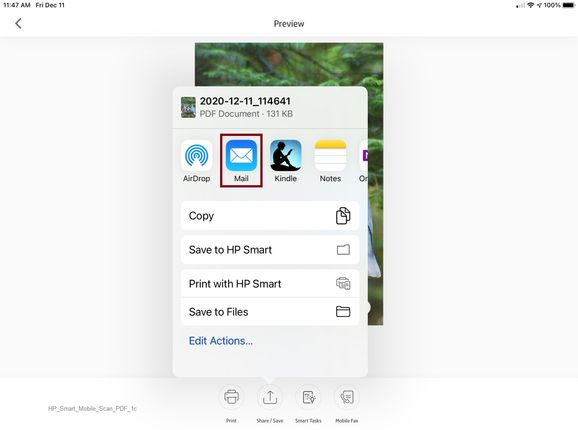
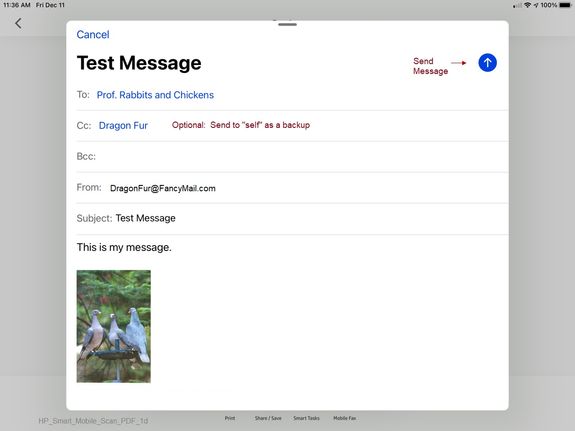
Thank you for participating in the HP Community.
Our Community is comprised of volunteers - people who own and use HP devices.
Click Thumbs Up to say Thank You.
Question Resolved / Answered, Click "Accept as Solution" .


12-11-2020 01:27 PM
Open the HP Smart application
Select to Scan
Set the Scan Size
Click (blue) button to Scan
Click "Share / Save"
Below File Settings:
Click to open "Format"
Select PDF
Click / Select Mail (white envelope in blue background)
Enter the Recipient Address (CC yourself as a "backup")
Enter a Subject (title for the email)
Click down into the message area and enter any text you want to include
Click the Blue Up-Arrow to Send the message
Examples
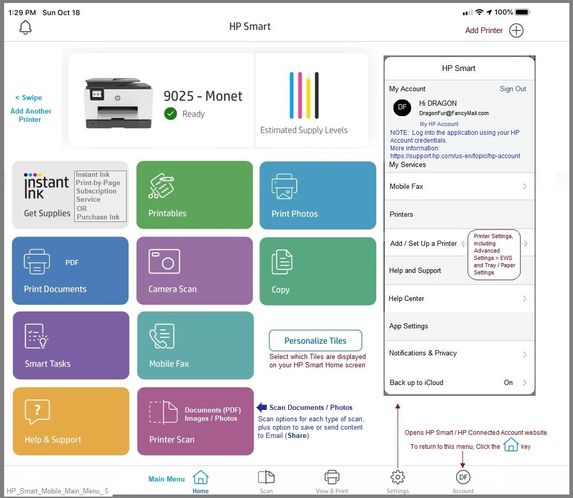
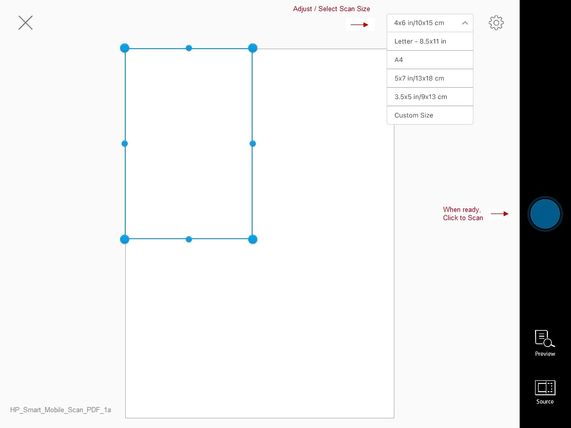
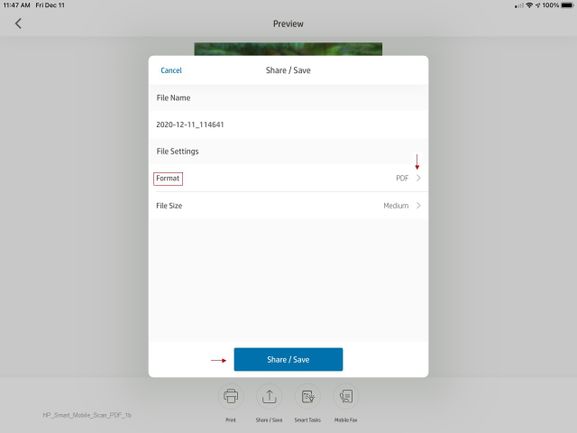
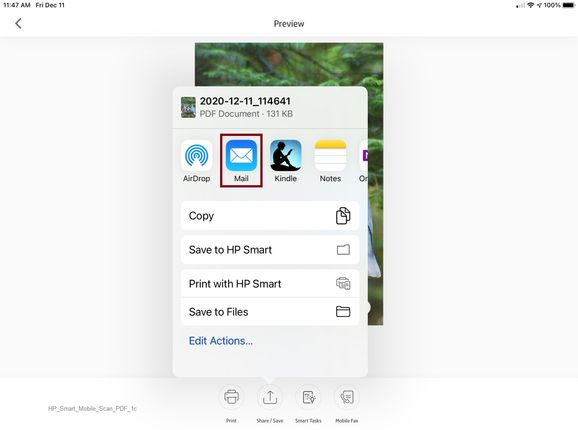
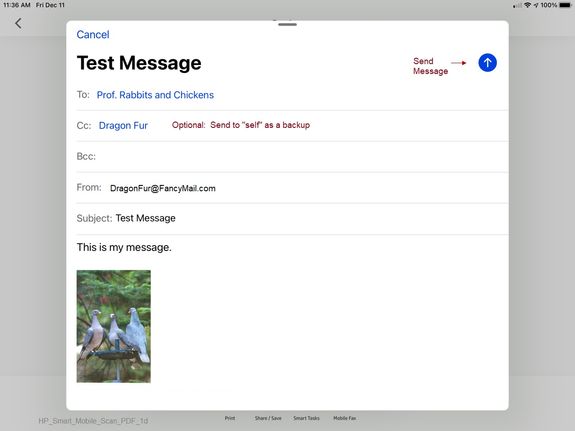
Thank you for participating in the HP Community.
Our Community is comprised of volunteers - people who own and use HP devices.
Click Thumbs Up to say Thank You.
Question Resolved / Answered, Click "Accept as Solution" .


