-
×InformationNeed Windows 11 help?Check documents on compatibility, FAQs, upgrade information and available fixes.
Windows 11 Support Center. -
-
×InformationNeed Windows 11 help?Check documents on compatibility, FAQs, upgrade information and available fixes.
Windows 11 Support Center. -
- HP Community
- Printers
- Scanning, Faxing, and Copying
- Connect scanner to ipad

Create an account on the HP Community to personalize your profile and ask a question
08-05-2020 03:17 AM
Hi @AlessandroP2020,
I'd like to help.
You could use HP Smart App to scan from your phone.
Install the HP Smart app and set up the printer
Install the HP Smart app on a mobile device running Android OS 7.0 (Nougat) or later, Apple iOS 11 or later, or iPadOS.
-
Go to 123.hp.com from a browser on your phone or tablet and install the HP Smart app.
-
Make sure your mobile device is connected to your wireless network, and then open the HP Smart app.
-
iOS 13 and iPadOS: Allow Bluetooth and location permissions, if prompted.
-
Add your printer to the app.
-
Make sure that the printer is connected to the network or via WiFi Direct
Scan using your printer
Scan items using your printer, and then save them, print them, or share them via email.
Place the item you want to scan on the scanner glass or in the automatic document feeder (ADF) tray.
-
Tap the Printer Scan tile.
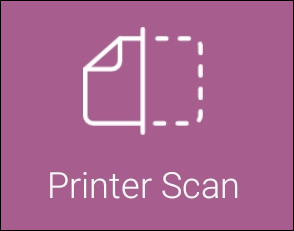
-
Tap the Settings icon
 to select the input source, color or black and white, and resolution.
to select the input source, color or black and white, and resolution. -
Tap Scan.
-
For multi-page scans, tap the Add Pages icon
 , and then repeat these steps with another item.
, and then repeat these steps with another item.
Scan with iOS or iPadOS
Use your mobile device to scan documents or photos.
-
Tap the Camera Scan tile or the Scan icon
 .
. -
Place a document or photo as flat as possible on a solid, contrasting surface. For example, place a light-colored document on a dark surface, or a dark-colored photo on a light surface.
-
Select Auto or Manual mode, and then complete your scan.
-
Auto mode: Hold your device steady over the item you want to scan. Once a document or photo is automatically scanned, quickly move the camera over your next item, or tap the round page count icon in the top right corner of the app screen to end the scan job.
Example of the round page count icon

-
Manual mode: Hold your device steady over the item you want to scan, and then tap the Capture icon
 to scan the item. When the print preview screen displays, tap the Add Pages icon
to scan the item. When the print preview screen displays, tap the Add Pages icon  to add additional pages to the scan job.
to add additional pages to the scan job.
-
-
Print your scan, send it as an email attachment, or save it to your device or cloud account.
Hope this helps! Keep me posted.
And, Welcome to the HP Support Community.
Please click “Accept as Solution” if you feel my post solved your issue, it will help others find the solution.
Click the “Kudos, Thumbs Up" on the bottom right to say “Thanks” for helping
