-
×InformationNeed Windows 11 help?Check documents on compatibility, FAQs, upgrade information and available fixes.
Windows 11 Support Center. -
-
×InformationNeed Windows 11 help?Check documents on compatibility, FAQs, upgrade information and available fixes.
Windows 11 Support Center. -
- HP Community
- Printers
- Scanning, Faxing, and Copying
- Define custom scan area

Create an account on the HP Community to personalize your profile and ask a question
09-18-2021 09:24 AM
As far as I remember, there used to be an option to define a custom scan area after the "preview" option in HPSmart. Unfortunately, it's not there any more.... can anyone tell me how I can define that and not just use the pre-defined scan sizes provided by the app?
Just as background: both my printer and the HP smart app are updated with their latest available version.
Thank you!
Orily
Solved! Go to Solution.
Accepted Solutions
09-18-2021 12:20 PM - edited 09-18-2021 12:28 PM
Welcome to the HP Community.
HP Smart Windows supports Entire Scan Area and a few additional Custom scan presets.
If in doubt, select Entire Scan Area > Scan the content > Edit the scanned content (Crop)
Example - HP Smart - Windows - Scan Photos - Menu / Setup
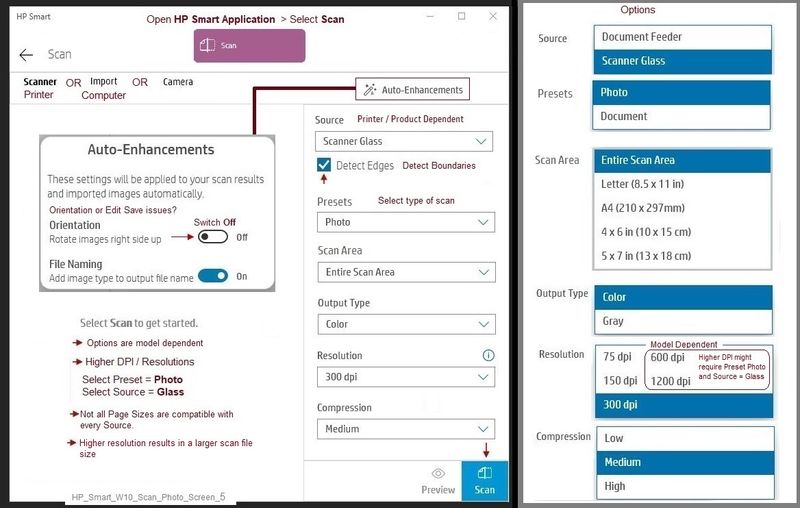
Scan Content > Crop
HP Smart supports editing the Scanned content after the scan and before save / print / share options.
Edit options include Crop of various sizes, including custom.
Example - HP Smart Windows - Scan Photo - Edit / Crop

=================================================================================
References / Resources
HP Printer Home Page - References and Resources – Learn about your Printer - Solve Problems
“Things that are your printer”
NOTE: Content depends on device type and Operating System
Categories: Alerts, Access to the Print and Scan Doctor (Windows), Warranty Check, HP Drivers / Software / Firmware Updates, How-to Videos, Bulletins/Notices, Lots of How-to Documents, Troubleshooting, Manuals > User Guides, Product Information (Specifications), more
HP OfficeJet Pro 6960 All-in-One Printer series
Thank you for participating in the HP Community.
The Community is a separate wing of the HP website - We are not an HP business group.
Our Community is comprised of volunteers - people who own and use HP devices.
Click Thumbs Up to say Thank You.
Question / Concern Answered, Click "Accept as Solution"


09-18-2021 12:20 PM - edited 09-18-2021 12:28 PM
Welcome to the HP Community.
HP Smart Windows supports Entire Scan Area and a few additional Custom scan presets.
If in doubt, select Entire Scan Area > Scan the content > Edit the scanned content (Crop)
Example - HP Smart - Windows - Scan Photos - Menu / Setup
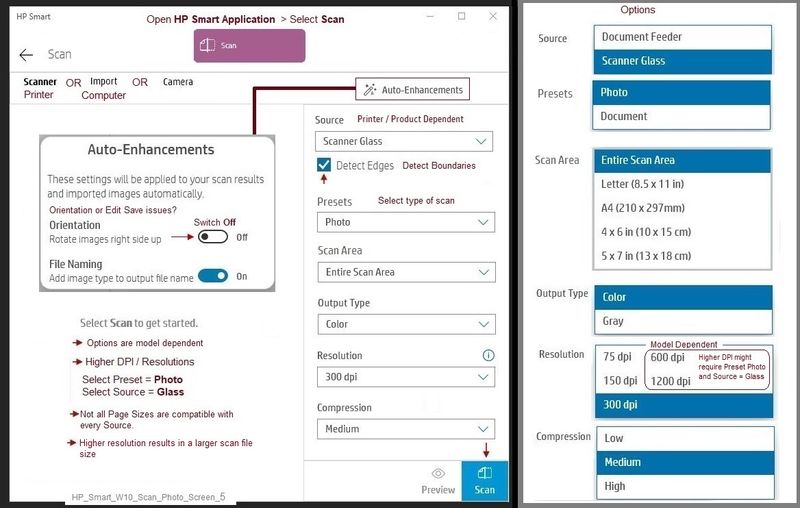
Scan Content > Crop
HP Smart supports editing the Scanned content after the scan and before save / print / share options.
Edit options include Crop of various sizes, including custom.
Example - HP Smart Windows - Scan Photo - Edit / Crop

=================================================================================
References / Resources
HP Printer Home Page - References and Resources – Learn about your Printer - Solve Problems
“Things that are your printer”
NOTE: Content depends on device type and Operating System
Categories: Alerts, Access to the Print and Scan Doctor (Windows), Warranty Check, HP Drivers / Software / Firmware Updates, How-to Videos, Bulletins/Notices, Lots of How-to Documents, Troubleshooting, Manuals > User Guides, Product Information (Specifications), more
HP OfficeJet Pro 6960 All-in-One Printer series
Thank you for participating in the HP Community.
The Community is a separate wing of the HP website - We are not an HP business group.
Our Community is comprised of volunteers - people who own and use HP devices.
Click Thumbs Up to say Thank You.
Question / Concern Answered, Click "Accept as Solution"


09-21-2021 01:57 AM
Thank you, Dragon-Fur!
I noticed that the image of the setup window you sent are slightly different than mine, although I have the latest version of HP Smart. For instance, I don't have the option of setting the compression rate in my version. Could it be because of my printer model?
