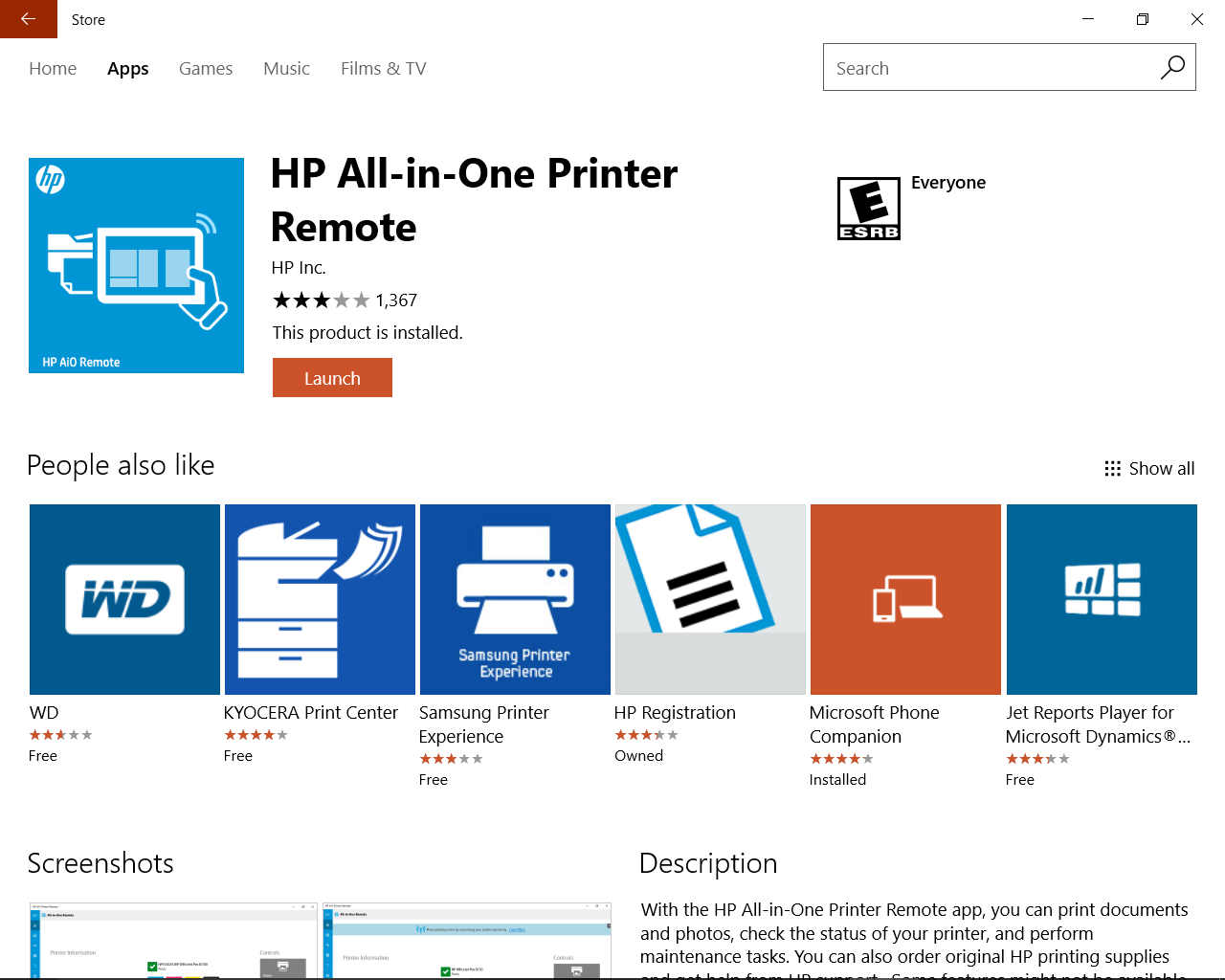-
1
×InformationNeed Windows 11 help?Check documents on compatibility, FAQs, upgrade information and available fixes.
Windows 11 Support Center. -
-
1
×InformationNeed Windows 11 help?Check documents on compatibility, FAQs, upgrade information and available fixes.
Windows 11 Support Center. -
- HP Community
- Printers
- Scanning, Faxing, and Copying
- Re: Digitize multiple old photos each with individual file

Create an account on the HP Community to personalize your profile and ask a question
04-15-2017 01:15 PM
Digitizing old photos, I want to scan 4-6 at a time but have each accessible to save with their own file/title/subject.
On the old printers it was a setting in scan. Can't find it on the 8720.
Solved! Go to Solution.
Accepted Solutions
04-15-2017 02:24 PM
Download, save, and install:
Set to save as image / jpg
Set Page Size to "Auto Detect"
Reference:
Dragon Document - Help, suggestions, links to how-to videos, and examples:
Document Includes Information for:
- Know and Understand Scan DPI / Scan Resolution options
- HP Scan Extended – Exceptional standalone scan program: Single, Multiple scans, Auto-Crop!
- NAPS2 -- Not another PDF Scanner
- Printer Software (Full Feature Software)
- HP Scan and Capture
- And others…
Click the Thumbs Up to say Thanks!
Click Post that answers your question "Accept as Solution" to help others find it.

04-15-2017 02:24 PM
Download, save, and install:
Set to save as image / jpg
Set Page Size to "Auto Detect"
Reference:
Dragon Document - Help, suggestions, links to how-to videos, and examples:
Document Includes Information for:
- Know and Understand Scan DPI / Scan Resolution options
- HP Scan Extended – Exceptional standalone scan program: Single, Multiple scans, Auto-Crop!
- NAPS2 -- Not another PDF Scanner
- Printer Software (Full Feature Software)
- HP Scan and Capture
- And others…
Click the Thumbs Up to say Thanks!
Click Post that answers your question "Accept as Solution" to help others find it.

04-16-2017 06:55 PM
Downloaded HP Scan Extended, now it won't do any scan capturing from computer.
2. can't find auto detect setting
3. How do I get into HP Scan Extended program. I'm on Win 10 Asus laptop.
Very hard to find your reply as well.
I have 70 years really 50 in quantity to digitize. Please help.
Thank you.
nan
04-16-2017 08:31 PM - edited 04-16-2017 08:32 PM
Hi,
Thanks for using the HP Forums. Apologies for jumping in here.
You can use the HP Scan Extended as suggested by @Dragon-Fur or you can install the HP Full feature software which has the HP Scan as well.
If you have not installed the FULL feature software, the following resource will help you :
http://123.hp.com/us/en/
Key in your printer model, Operating System and download & install the FULL feature software.
Once you have successfully installed, click on the printer icon on the desktop which will start up the HP Printer Assistant. Select Scan and "Scan a document or Photo"
Here's the steps to use the HP Scan software to scan photos with Autocrop:
1. Startup HP Scan Extended
2. Select Save a JPEG
3. Set Item Type to be "Photo"
4. Set Page Size as "Auto detect Size"
5. Set Source to be "Flatbed"
6. Place the photos on the flatbed scanner and Scan.
The "Auto detect size" will automatically detect the photo size and crop accordingly.
If you need a visual, here's a good video example:
Scan multiple photos with Auto Crop (HP Scan Extended)
(it's a different printer model but the steps are relevant)
Hope that helps!
Click Helpful = Yes to say Thank You.
Question / Concern Answered, Click "Accept as Solution"

04-17-2017 09:48 AM
Aha, I think I've got it mostly. My error was trying to use it with the HP AIO remote program instead of a stand alone one. Now if I can only figure out how to make the automatically save to a file just for digitized famiy history. Thank you. I almost gave up until I noticed you said stand alone....yay.
04-17-2017 09:51 AM
HI @Nan8LT
Glad to hear that you figured it out. So we take it that your issue is resolved?
Thanks.
Click Helpful = Yes to say Thank You.
Question / Concern Answered, Click "Accept as Solution"

04-17-2017 12:57 PM
Oh dam, well, I'm resolved by using the HP Scan extended, but in the process the AI remote icon shuts off when I choose scan (for regular scanning). It used to pull up a capture screen which allowed me to choose whether I was scanning a document or a photo. Now it shuts off and returns to Home. So, I tried downloading the full software, and nothing changed. Some of the prompts didn't match what was on the printer, but I chose the closest, for example it said the wifi was active but not the speed as the prompt said.
So now what have I done? Can I use both programs? How do I get back to the original IO remote thingy for regular scanning .
Thanks for sticking with me.
nan
04-17-2017 06:52 PM - edited 04-17-2017 08:36 PM
Hi @Nan8LT
You can actually use the HP Scan Extended for your regular scanning.
However, if you want to use the HP AiO Remote, simple just close the HP Scan Extended and start up the Aio Remote to use.
If the AIO Remote is having problems, simply remove it then go to Windows Store, download and install.
Hope that helps!
Click Helpful = Yes to say Thank You.
Question / Concern Answered, Click "Accept as Solution"

04-19-2017 04:52 PM
I would really like to keep the programs separate as the digitizing family history photos is a huge long project. BUT I did what you said and uninstalled and reinstalled the complete HP 8720 package. Still the HPAIO remote pulls up the scanning capture and then it goes off. It was fine before. Help.
Too many hours on this. Such a novice forever!
I'd like to go back and thank you for the other solution but I'm afraid it'll cut this chain off. So I will later.
04-19-2017 05:59 PM
Hi @Nan8LT
Thanks for the continued feedback. We're glad to help.
As mentioned earlier, have you tried to go toe Windows Store and check if there is a newer update for the All in One Remote?
Here's a screen shot of the All i One in the WIndows Store.
Hope that helps!
Click Helpful = Yes to say Thank You.
Question / Concern Answered, Click "Accept as Solution"