-
1
×InformationNeed Windows 11 help?Check documents on compatibility, FAQs, upgrade information and available fixes.
Windows 11 Support Center. -
-
1
×InformationNeed Windows 11 help?Check documents on compatibility, FAQs, upgrade information and available fixes.
Windows 11 Support Center. -
- HP Community
- Printers
- Scanning, Faxing, and Copying
- Getting my printer to scan and set up an icon on the desktop

Create an account on the HP Community to personalize your profile and ask a question
06-25-2022
11:59 AM
- last edited on
10-14-2025
06:35 AM
by
![]() Raj_05
Raj_05
I have an HP Envy 6200 all in one printer. I had to get a new laptop in February. I have a Windows 11 operating system. I was able to set up the printer rgith away and have been printing since that time. The problem is that I cannot scan. If I do manage to get through the HP app -- it cannot detect my printer. There is a series of prompts to add a printer, but the app only identifies an HP 4100 which I use at a totally different location . Anything I've tried from online support does not help. I need to speak with a person.
06-25-2022
03:00 PM
- last edited on
10-14-2025
06:43 AM
by
![]() Raj_05
Raj_05
Welcome to the HP User Community.
It might have something to do with how Windows is selecting the default printing device.
Yes, I know how that sounds - takes just a minute to check / modify the setting...
- - - - - - - - - - - - - - - - - - - - - - - - - - - - - - - - - - - - - - - - - - - - - - - - - - - - - - - - - -
Preparation > Check / enable the printer as the “Default Printer”
Settings > Devices > Printers and scanners
UNCHECK (clear box) Let Windows manage my default printer
Select (Left-Click) your printer from the list of printers > Manage > Set as Default
- - - - - - - - - - - - - - - - - - - - - - - - - - - - - - - - - - - - - - - - - - - - - - - - - - - - - - - - - -
What else?
=+=+=+=+=+=+=+=+=+=+=+=+=+=+=+=+=+=+=+=+=+=+=+=+=+=+=+=+=+=+=+=+
Printer Firmware
If not done, check / update the printer Firmware
HP ENVY Photo 6200 All-in-One Printer series Firmware Update
=+=+=+=+=+=+=+=+=+=+=+=+=+=+=+=+=+=+=+=+=+=+=+=+=+=+=+=+=+=+=+=+
Location (unlikely but "could be")
Could be some oddity about "where" (in the geographic sense) the application thinks it is operating.
Try restarting everything, including the router that controls your network.
=+=+=+=+=+=+=+=+=+=+=+=+=+=+=+=+=+=+=+=+=+=+=+=+=+=+=+=+=+=+=+=+
App is weird, wrong, broken
Could be that the Printer Control options that guide and run the HP application are corrupted (messed up).
Try uninstalling the HP application > Restart the Computer and log in > Install a fresh copy of the App.
Settings > Apps > Apps and Features
Search or scroll down and find HP App
Left-Click on the item > Uninstall
Restart the computer and log in
Next,
Either leave the app uninstalled until after you check / install the full driver (next section)
OR
Install now...
"Get" a new copy of the Application from the Microsoft Store
Reminder: You’ll need to sign in to the application with your HP Account credentials.
=+=+=+=+=+=+=+=+=+=+=+=+=+=+=+=+=+=+=+=+=+=+=+=+=+=+=+=+=+=+=+=+
Printer Software and HP App
If you have not done so,
Install the Full Feature Software / full driver printer software
This is not a cure-all for the app, but at least you will be able to use HP Scan and other scan options.
Software or "App"?
There are two parts to this:
- HPapplication - supports printing and scanning PDF and Photos / Images. HP App is supported in many regions and on many newer networked printers - The app is available from the Microsoft Store . HP App requires that you sign in using your HP Account credentials.
- HP Full Feature Software / Full Driver printer software - supports printing and scanning from the web, printing in programs (for example, Word), and access to the full range of Printing Preferences / Shortcuts. The full driver printer software includes HP Scan. No Sign-in required.
When installed,
HP App is listed in Settings > Apps > Apps and Features
HP App is never listed in Programs and Features
When installed,
The Full Driver printer software is listed in Control Panel > icon view > Programs and Features
And
The Full Driver printer software can also show up in Settings > Apps > Apps and Features
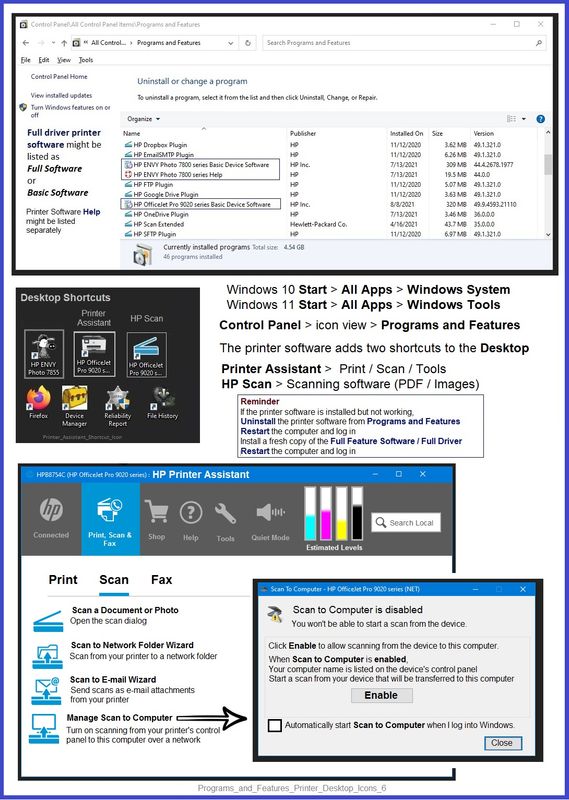
Printer Software - Installation Package - Information and Download
Download and save
HP Easy Start Printer Setup Software
Basic Instructions - Install the Full Feature Software / Full Driver printer software
Preparation
- If using VPN, shut it off to install software. NOTE >> If you don’t know what this is, you are not using a VPN – ignore this part.
- If the printer software is still / already installed, Uninstall the printer software from Control Panel > icon view > Programs and Features > Restart the computer and log in – Reference Uninstall HP printer software and drivers
After the printer software is uninstalled, check that the printer is not still lurking in Devices and Printers.
If the printer is listed, Right-Click on the printer and "Remove" > Restart the computer and sign in.
- Reminder: If using USB cable between printer and computer, disconnect the cable before installing software. Later... Connect the cable when instructed (near the end of the installation procedure).
Installation
- Download and Save the Full Feature Software installation package or the Easy Start Software
- Open File Explorer
- Navigate to the folder in which you saved the installation file (likely Downloads)
- Right-Click on the installation package and “Run as Administrator”
- If using Easy Start > When asked, opt for "Full Driver" (exact wording might vary).
- If using Easy Start > Skip any extra software / offers you do not want (wording varies).
- After the software is installed, Restart the computer and log in
Example - HP Scan - Main Menu > More > Destination
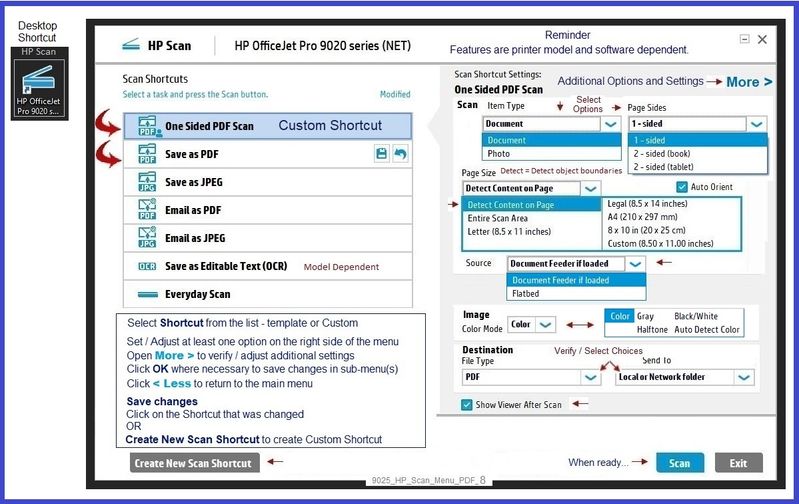
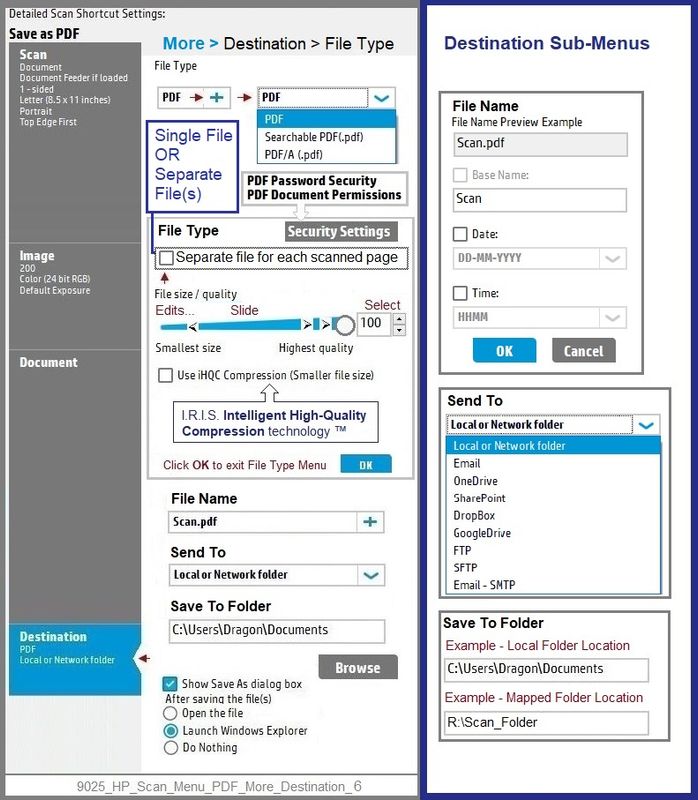
=+=+=+=+=+=+=+=+=+=+=+=+=+=+=+=+=+=+=+=+=+=+=+=+=+=+=+=+=+=+=+=+
Install HP App
If not yet done, install the HP App
See if you can add your printer...
Open category Software and drivers for HP ENVY Photo 6255 All-in-One Printer
Read and then "Get" a copy of the app to install on your computer.
=+=+=+=+=+=+=+=+=+=+=+=+=+=+=+=+=+=+=+=+=+=+=+=+=+=+=+=+=+=+=+=+
References / Resources
Scan options / programs / apps
NAPS2 – “Not Another PDF Scanner” (Free – Donations gladly accepted by the NAPS2 organization)
- Download-Save-Install > NAPS2
- Not another PDF Scanner – free program scans PDF files and image(s) as .jpeg or PDF file(s).
- Not always simple “Plug and Play”, nonetheless, this free software is powerful and configurable.
Notes
- Includes an OCR feature – may need Ghostscript add-on (See NAPS2 forum entry)
- Read the Support pages for information
- Read the Getting Started guide
- Combining files? Read the Command Line Usage guide > Select Combining and Converting Files
- NAPS2 might support higher resolutions while still using the ADF
HP Scan and Capture
Available from the Microsoft Store (formally Windows Store) - Requires Windows 8 or higher
Download-Save-Install HP Scan and Capture
Description
HP Scan and Capture is a simple and fun application that captures photos or documents from any* HP scanning device or your computer's built-in camera. These images can be previewed, edited, saved, and shared to other applications.
HP Scan and Capture features an adjustable screen size.
* NOTE: The correct HP print software drivers for your scanner must be installed from HP's Support Website.
Click Start (windows key) > Open the All Apps List > scroll the list
Open Category HP
Find and open the HP Scan and Capture application
Optional
Right-Click on the application and PIN to Start
Application controls / options
Settings > Apps > Apps and Features
Scroll / Search for HP Scan and Capture
Left-click on the App for options associated with this app.
If available, Click Advanced for additional controls.
Windows Scan – Microsoft Store (formally Windows Store) - Requires Windows 8 or higher
- “Get” the application from the Store > Windows Scan
Webscan – located in the Embedded Web Server (EWS) – No additional software
This option requires a network connection and EWS
EWS > HP Document / How-to
Use the HP printer Embedded Web Server (EWS)
NOTE: Webscan feature is not available on Laser printers
If the printer is on the network,
If the EWS feature is available on your printer,
First Time Use Only: Enable Webscan
- Open your favorite browser > type / enter Printer IP address into URL / Address bar
- Tab Settings > Security > Administrator Settings > Enable >> Check box next to Webscan
- Click Apply to save any changes
Use Webscan
- Open your favorite browser > type / enter Printer IP address into URL / Address bar
- Tab Scan > Webscan
- Set up Webscan the way you want it - for example, set the Source to ADF
- Click Start Scan to scan your document / image using Webscan
- After the scan is complete, Save the scan to your computer.
Paint (mspaint)
Older software – not brilliant – does work for scanning images.
- Open Paint
- Optional >> Expand the “white background” area to a size to accommodate your data. If unknown, try 1300x1300
- File > Select “From Scanner or Camera”
- Select your printer > Follow the prompts to scan and then save your item
HP Printer Home Page - References and Resources – Learn about your Printer - Solve Problems
“Things that are your printer”
When the website support page opens, Select (as available) a Category > Topic > Subtopic
NOTE: Content depends on device type and Operating System
Categories: Alerts, Access to the Print and Scan Doctor (Windows), Warranty Check, HP Drivers / Software / Firmware Updates, How-to Videos, Bulletins/Notices, Lots of How-to Documents, Troubleshooting, Manuals > User Guides, Product Information (Specifications), Supplies, and more
Open
HP ENVY Photo 6255 All-in-One Printer
Thank you for participating in the HP Community.
Our Community is comprised of volunteers - people who own and use HP devices.
Click Helpful = Yes to say Thank You
Question / Concern Answered, Click "Accept as Solution"



