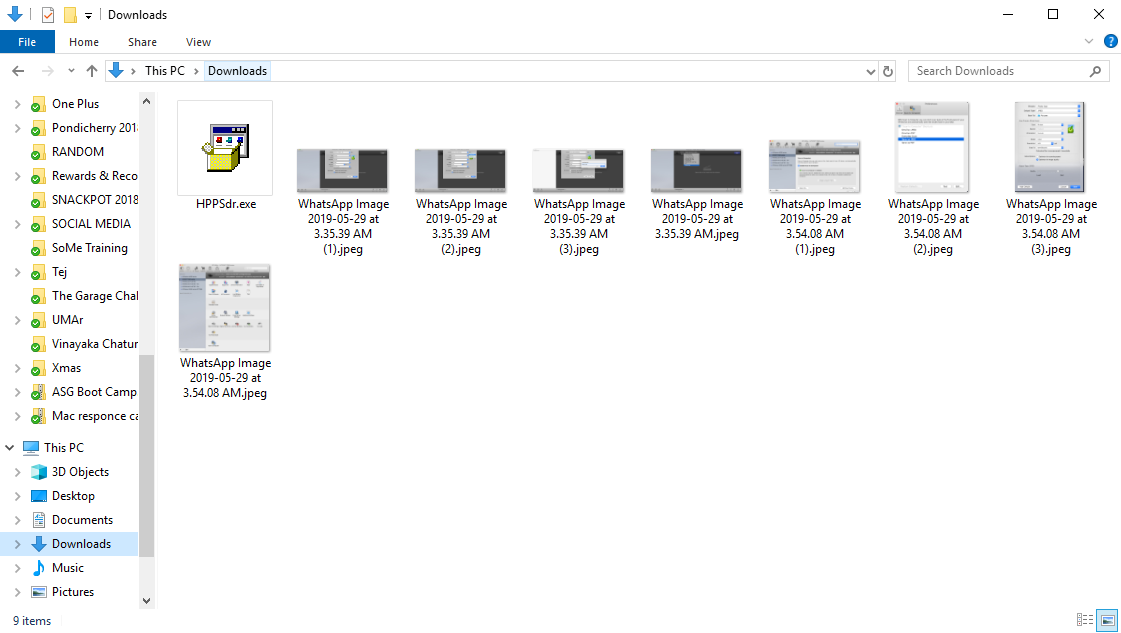-
×InformationNeed Windows 11 help?Check documents on compatibility, FAQs, upgrade information and available fixes.
Windows 11 Support Center. -
-
×InformationNeed Windows 11 help?Check documents on compatibility, FAQs, upgrade information and available fixes.
Windows 11 Support Center. -
- HP Community
- Printers
- Scanning, Faxing, and Copying
- Re: HP Envy scanning doesn't work wirelessly

Create an account on the HP Community to personalize your profile and ask a question
05-29-2019 08:36 PM
I recently installed a new HP Envy 5055. I am able to print wirelessly. I can scan while connected to USB but cannot scan wirelessly either from the printer screen or from my computer (in the HP Envy program). I can connect to the scanner through my browser when I enter the printer's IP address.
Solved! Go to Solution.
Accepted Solutions
06-04-2019 10:06 AM
Delete all the downloaded files for HP Print and Scan Doctor. Try downloading a fresh file using a different browser and see if that helps.
To resolve the scanning issues, you can alternatively use the Windows Paint application to scan.
Refer to this video link for help.
Alternatively, you can also try a root level uninstallation and reinstallation of the printer software.
1) In Windows, search for and open Programs and features
2) Select your HP Printer
3) Select Uninstall
4) In Windows, search for and open Devices and printers
5) In the Devices and Printers windows look for your HP printer. If you see it listed right-click on it and choose ‘Delete’ or ‘Remove Device’
6) Open up the run command with the “Windows key + R” key combo.
7) Type printui.exe /s and click Ok. (Note: there is a space in between “printui.exe”
😎 Click on the “Drivers” tab
9) Look for HP Printer driver. If you see it Click on it and click Remove at the bottom
10) Select Ok
11) Select Apply and Ok on the Print Server Properties windows
12) Close Devices and Printers.
Once the uninstallation is complete, you can download and install the latest software from here.
Keep me posted.
Cheers 🙂
Please click “Accept as Solution” if you feel my post solved your issue, it will help others find the solution. Click the “Kudos/Thumbs Up" on the bottom right to say “Thanks” for helping!
TEJ1602
I am an HP Employee
05-30-2019 04:54 PM
@kwitt27, Welcome to HP Support Community!
Run our HP Print and Scan Doctor diagnostic tool to automatically resolve scan issues and other printing issues. This tool for Windows will detect, diagnose and fix problems fast!
Update the printer firmware
Ensure your printer has the latest firmware to get product enhancements and fixes. Click here to download and run the update
Uninstall and reinstall the printer software
Resolve scan connection issues by uninstalling the printer software before reinstalling the latest driver.
-
Disconnect the USB cable from the printer, if necessary.
-
In Windows, search for and open Control Panel.
-
Under Programs or Programs and Features, click Uninstall a program to open the list of installed programs.
-
Click the HP printer name to open the uninstall confirmation window, and then click Yes to complete the software removal.
-
Make sure the printer is turned on, cartridges are installed, and plain paper is loaded in the main tray.
-
Go to HP Software & Driver Download, type your printer model and follow the instructions to download and install the driver.
-
During the installation, select the full software option to get the most out of your HP printer, and then follow the steps to set up the printer connection.
Try to scan. If the error persists, continue to the next step.
Check Windows Image Acquisition settings
Windows Image Acquisition (WIA) is a Windows service that helps communication between the computer and scanners. If WIA is not activated, scan jobs can fail.
-
In Windows, search for and open View local services.
-
In the Services window, scroll down the list and find Windows Image Acquisition (WIA).
-
Look at the Status and Startup Type values.
-
If the status is Started or Running and the Startup Type is Automatic, WIA is running correctly. Skip to the next step.

-
If the status is Disabled or no status displays, right-click Windows Image Acquisition (WIA), click Properties, click the General tab, select Automatic from the Startup type dropdown menu, and then click Start.
If the Start button is grayed out, go back to the Services menu, make sure Remote Procedure Call, Shell Hardware Detection, RPC Endpoint Mapper, and DCOM Server Process Launcher are running and set as Automatic, and then start WIA.
-
Try to scan.
Let me know the outcome.
Cheers 🙂
Please click “Accept as Solution” if you feel my post solved your issue, it will help others find the solution. Click the “Kudos/Thumbs Up" on the bottom right to say “Thanks” for helping!
TEJ1602
I am an HP Employee
05-30-2019 07:11 PM
Thanks for your response. I have tried to run HP Print and Scan Doctor. I have downloaded, the files extract, and then when my computer tries to install I get the error "7-zip Cannot open File". I have checked that my printer firmware is up-to-date and I have also already checked that the Windows Image Acquisition settings are correct. Can you help me with the HP Print and Scan Doctor error?
06-02-2019 01:01 PM
Follow the steps below:
Once you download the file, locate the file on your PC
Right-click on the file and select Run as Administrator
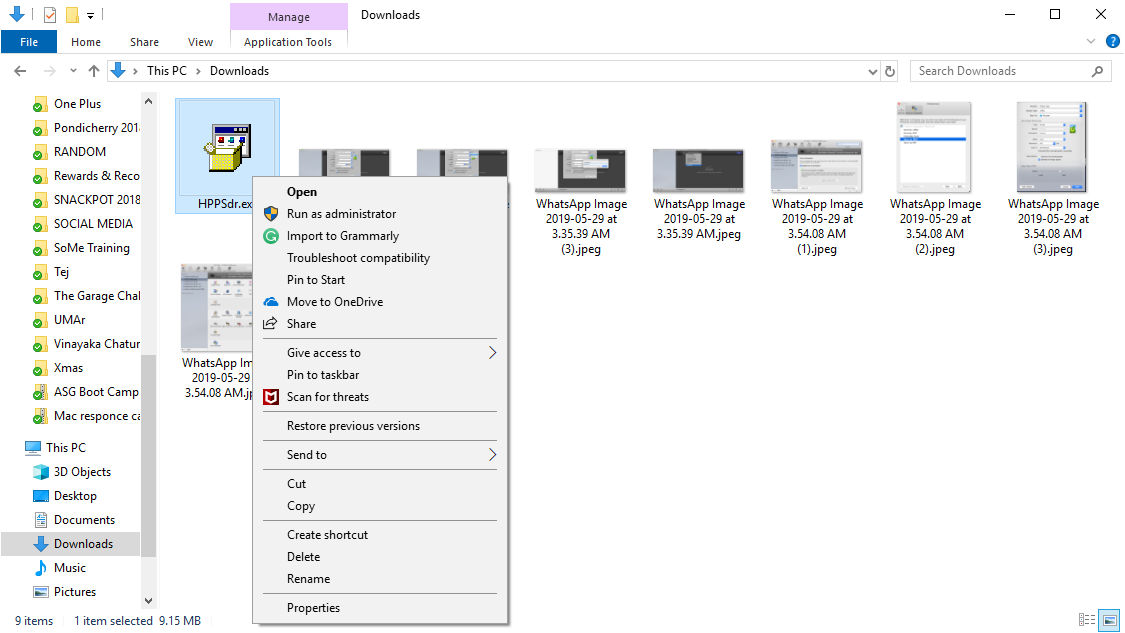
Let me know if this helps.
Cheers 🙂
Please click “Accept as Solution” if you feel my post solved your issue, it will help others find the solution. Click the “Kudos/Thumbs Up" on the bottom right to say “Thanks” for helping!
TEJ1602
I am an HP Employee
06-03-2019 02:37 PM
When I right click and select "Run as administrator" I see the popup window "Do you want to allow this program to make changes to the computer?" I click "yes" and then nothing happens. Any other suggestions for getting the HP Scan and Print Doctor to install?
06-04-2019 10:06 AM
Delete all the downloaded files for HP Print and Scan Doctor. Try downloading a fresh file using a different browser and see if that helps.
To resolve the scanning issues, you can alternatively use the Windows Paint application to scan.
Refer to this video link for help.
Alternatively, you can also try a root level uninstallation and reinstallation of the printer software.
1) In Windows, search for and open Programs and features
2) Select your HP Printer
3) Select Uninstall
4) In Windows, search for and open Devices and printers
5) In the Devices and Printers windows look for your HP printer. If you see it listed right-click on it and choose ‘Delete’ or ‘Remove Device’
6) Open up the run command with the “Windows key + R” key combo.
7) Type printui.exe /s and click Ok. (Note: there is a space in between “printui.exe”
😎 Click on the “Drivers” tab
9) Look for HP Printer driver. If you see it Click on it and click Remove at the bottom
10) Select Ok
11) Select Apply and Ok on the Print Server Properties windows
12) Close Devices and Printers.
Once the uninstallation is complete, you can download and install the latest software from here.
Keep me posted.
Cheers 🙂
Please click “Accept as Solution” if you feel my post solved your issue, it will help others find the solution. Click the “Kudos/Thumbs Up" on the bottom right to say “Thanks” for helping!
TEJ1602
I am an HP Employee