-
×InformationNeed Windows 11 help?Check documents on compatibility, FAQs, upgrade information and available fixes.
Windows 11 Support Center. -
-
×InformationNeed Windows 11 help?Check documents on compatibility, FAQs, upgrade information and available fixes.
Windows 11 Support Center. -
- HP Community
- Printers
- Scanning, Faxing, and Copying
- HP Officejet 4635 Error Code

Create an account on the HP Community to personalize your profile and ask a question
03-21-2020 01:16 AM
My printer was not allowing me to print from a word document, nor would it allow items to be scanned, then I got Error Code OXCAB827FHW_MICCI2 C. I can't find any info on this code nor was the Va helpful. The printer will not respond to the HP Doctor, I've tried to reset it multiple times and have gotten nothing but the above code. HELP!
03-23-2020 06:32 PM
@AZvixen Here are a few steps to identify and eventually resolve this issue using the step by step instructions listed just for you,
Step 1: Check the error
In addition to the alphanumeric code, look for an error message that describes the problem.
NOTE:Not all alphanumeric codes begin with 0x; some begin with B or C.
-
If the message contains a description and an alphanumeric error code, the steps in this document do not apply. Search HP Customer Support for a troubleshooting document that matches the description you see.
Example of an error message with additional text that describes the problem

-
If the message contains only the error code, continue to the next step.
Example of an error code without a description
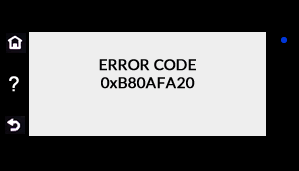
Step 2: Reset the printer
Reset the printer to recover from printer failures.
-
With the printer turned on, disconnect the power cord from the printer.
-
Unplug the power cord from the power source.
-
Wait 60 seconds.
-
Reconnect the power cord to a wall outlet and to the printer.
NOTE:
HP recommends plugging the printer directly into a wall outlet.
If the error message persists, continue to the next step.
Step 3: Remove the ink cartridges, and reset the printer
Remove the ink cartridges and reset the printer.
-
Remove the ink cartridges from the printer.
-
With the printer turned on, disconnect the power cord from the printer.
-
Unplug the power cord from the power source.
-
Wait at least 60 seconds.
-
Reconnect the power cord to a wall outlet and to the printer.
NOTE:
HP recommends plugging the printer directly into a wall outlet.
-
Turn the printer on.
-
Reinsert the ink cartridges, and then close the ink cartridge access door.
-
If you receive a prompt to print a calibration or alignment page, do so.
P.S: Welcome to HP Community 😉
Keep us posted,
If you would like to thank us for our efforts to help you,
Give us a virtual high-five by clicking the 'Thumbs Up' icon below, followed by clicking on the "Accept as solution" on this post,
Have a great day!
Riddle_Decipher
I am an HP Employee
Learning is a journey, not a destination.
Let's keep asking questions and growing together.
03-27-2020 01:43 PM
ONLY Part way.
I downloaded the full software for it and went through the Setup wizard. It will not find this printer. It says to check my internet connection. I've reset the modem, router and the PC wireless settings. It still cannot find this printer. This is hour 4 of dealing with this TODAY.
So what's your next suggestion.
03-29-2020 11:52 AM
@AZvixen If the steps haven't completely resolved the issue, we may have a hardware malfunction to deal with and I suggest you talk to HP support and discuss your options, follow the below steps to get started:
1) Click on this link - http://www.hp.com/contacthp/
2) Click on Sign-in or select the product using the below step:
3) Enter the serial of your device.
4) Select the country from the drop-down.
5) Click on "Show Options".
Fill the web-form, to populate a case number and phone number for yourself!
Also, if you are having trouble navigating through the above options, it's most likely because the device is out of warranty, if yes? please send me a private message with the region you are contacting us from,
here's how private messages work: Click here for details.
If you wish to thank me for my efforts, you could click on "Accept as solution" on my post as the solution should help others too.
Riddle_Decipher
I am an HP Employee
Learning is a journey, not a destination.
Let's keep asking questions and growing together.
