-
×InformationNeed Windows 11 help?Check documents on compatibility, FAQs, upgrade information and available fixes.
Windows 11 Support Center. -
-
×InformationNeed Windows 11 help?Check documents on compatibility, FAQs, upgrade information and available fixes.
Windows 11 Support Center. -
- HP Community
- Printers
- Scanning, Faxing, and Copying
- HP Photosmart 6520 Scan to Computer function not working aft...

Create an account on the HP Community to personalize your profile and ask a question
01-08-2015 04:42 PM
After our latest OS update, our HP Photosmart 6520 has had issues scanning. Generally a reboot or working through the HP Scan on the computer would work. Today, I downloaded the newest driver hoping that would fix the issue. Now the scanner is not recognizing the computer, and I cannot enable the Scan to Computer function through HP Utility on my Mac. The print funtionality is working just fine. This the message that I see in HP Utility:
"The HP software required for Scan to Computer could not be located on this computer. Please download and install the latest HP recommended software for your device from http://www.hp.com/support, and then try again."
I've searched the HP site, but I am unable to find anything other than the driver that I downloaded for Mac OS X 10.10.
What can I do to get my scanner up and running again? Thank you for your help!
Solved! Go to Solution.
Accepted Solutions
01-12-2015 08:37 AM
Hi @kjnowicki
I'd like to help you with your scan feature.
Let's reset the printing system, repair disk permissions, re-add the printer using the right driver, and try to scan again.
Reset Printing System
- Click the Apple icon (
 ), and then click System Preferences.
), and then click System Preferences. - In the Hardware section, click Print & Fax/Scan. The Print & Fax/Scan dialog box opens.
- Right-click (or Ctrl +click) in the left panel, and then click Reset printing system…
- Click OK to confirm the reset.
- Type the correct Name and Password.
- Click OK to reset the printing system. The Print & Fax dialog box shows no printer selected
- On the Dock, click Applications, and then click Utilities.
- Double-click Disk Utility.
- Highlight your hard drive/partition on the left (by default this is "Macintosh HD").
- Click the Repair Disk Permissions button at the bottom of the window.
- Once the repair is complete, restart the computer and the printer.Now we can go ahead and install the software from here; HP-Inkjet-SW-OSX-Mavericks_v12.34.44.dmg
When you add the printer, please ensure you are using the HP driver.
- Select Add other Printer or Scanner
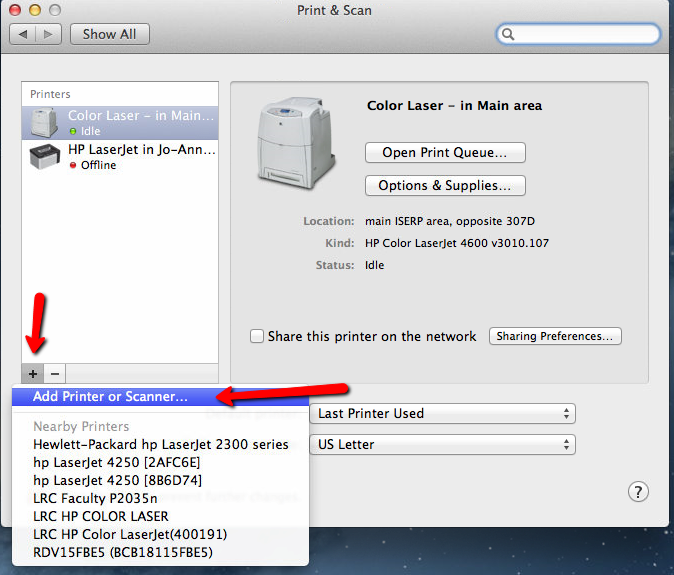
- Select the printer you are adding and next to 'Use' you can select the printer driver

I look forward to hearing from you.
- Select Add other Printer or Scanner
Sunshyn2005
I work on behalf of HP
If you found this post helpful, you can let others know by clicking the “Accept as Solution” button. You can also show your appreciation, with a kudos, by clicking the “thumbs up" button!
01-12-2015 08:37 AM
Hi @kjnowicki
I'd like to help you with your scan feature.
Let's reset the printing system, repair disk permissions, re-add the printer using the right driver, and try to scan again.
Reset Printing System
- Click the Apple icon (
 ), and then click System Preferences.
), and then click System Preferences. - In the Hardware section, click Print & Fax/Scan. The Print & Fax/Scan dialog box opens.
- Right-click (or Ctrl +click) in the left panel, and then click Reset printing system…
- Click OK to confirm the reset.
- Type the correct Name and Password.
- Click OK to reset the printing system. The Print & Fax dialog box shows no printer selected
- On the Dock, click Applications, and then click Utilities.
- Double-click Disk Utility.
- Highlight your hard drive/partition on the left (by default this is "Macintosh HD").
- Click the Repair Disk Permissions button at the bottom of the window.
- Once the repair is complete, restart the computer and the printer.Now we can go ahead and install the software from here; HP-Inkjet-SW-OSX-Mavericks_v12.34.44.dmg
When you add the printer, please ensure you are using the HP driver.
- Select Add other Printer or Scanner
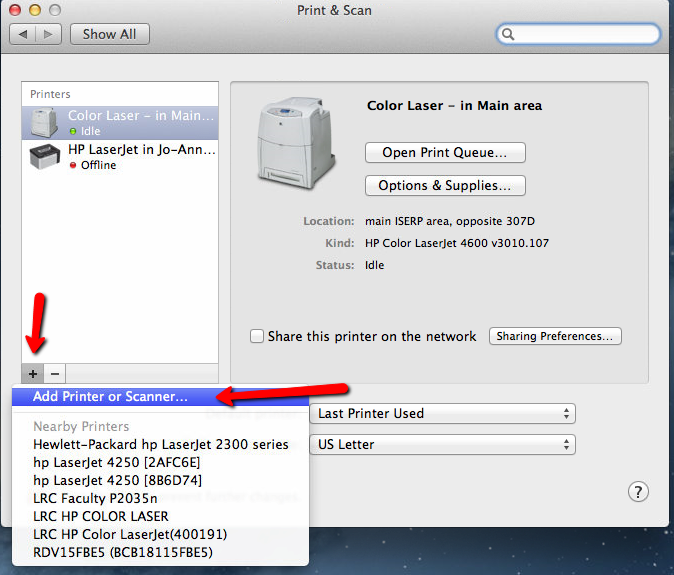
- Select the printer you are adding and next to 'Use' you can select the printer driver

I look forward to hearing from you.
- Select Add other Printer or Scanner
Sunshyn2005
I work on behalf of HP
If you found this post helpful, you can let others know by clicking the “Accept as Solution” button. You can also show your appreciation, with a kudos, by clicking the “thumbs up" button!
