HP Smart App will not scan - Scanner Problem
Options
- Mark Topic as New
- Mark Topic as Read
- Float this Topic for Current User
- Bookmark
- Subscribe
- Mute
- Printer Friendly Page
turn on suggested results
Auto-suggest helps you quickly narrow down your search results by suggesting possible matches as you type.
Showing results for
Guidelines
Is your HP DeskJet 3830 series scanner not working? Here is the solution Click here to view the instructions!

 Did I help solve the problem? don´t forget to click “ Accept as a solution”
Did I help solve the problem? don´t forget to click “ Accept as a solution” 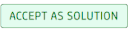 , someone who has the same query may find this solution and be helped by it.
, someone who has the same query may find this solution and be helped by it.
