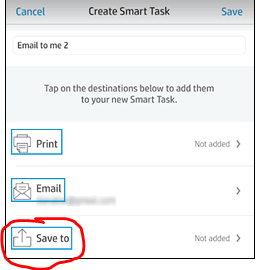-
×InformationNeed Windows 11 help?Check documents on compatibility, FAQs, upgrade information and available fixes.
Windows 11 Support Center. -
-
×InformationNeed Windows 11 help?Check documents on compatibility, FAQs, upgrade information and available fixes.
Windows 11 Support Center. -
- HP Community
- Printers
- Scanning, Faxing, and Copying
- Re: HP Smart Task Won't save to OneDrive

Create an account on the HP Community to personalize your profile and ask a question
02-03-2020 06:17 AM
I've been using HP Smart Tasks to save to OneDrive since I got my printer a few months ago. For a few weeks though, it hasn't been working. I can save to Google Drive, and HP Smart Tasks does create an HP Smart folder in OneDrive, but the file never saves. How do I fix this issue?
Thanks
02-05-2020 12:30 PM
Hi @mbarylski
Welcome to the HP Support Community. I'd be happy to assist you. Let us try these steps:
Update the firmware from the control panel, touch the Setup icon  . Select Printer Maintenance, and then select Update the printer.
. Select Printer Maintenance, and then select Update the printer.
-
In HP Smart app, click Smart Tasks, and then click Create a Smart Task or the Plus sign.
-
Select the task actions you want to include.
-
Save to: Save a file to a cloud storage account, such as Google Drive or Microsoft OneDrive.
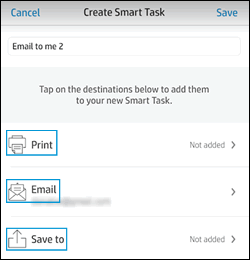
NOTE:The app creates an HP Smart folder in the connected cloud storage account for saved files.
Click Done to save the Smart Task.
The new task displays on the Smart Tasks screen.

Run a Smart Task from the HP Smart app
Use the HP Smart app to run Smart Tasks from your mobile device or computer.
-
Click the Smart Tasks tile, select a Smart Task, and then click Start, if a Start option displays.
-
Select the source of your image or document.
-
Open an existing document or photo, or scan a document or photo using your camera or printer, depending on your device.
-
Click Start or Start Smart Task to run the Smart Task.
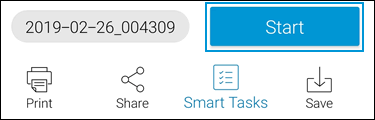
The app runs the selected Smart Task.
If the issue persists, proceed to the next step:
-
From the HP Smart app, select your printer, if it is not already selected.
-
Tap the Smart Tasks tile, scroll down the list of Smart Tasks, and then select Sync my Smart Tasks to my printer.
Any Smart Tasks you created while signed in to your HP account are available to run from the control panel.

-
Load your original in the automatic document feeder (ADF) or the scanner glass using the guides.
-
Tap the Smart Tasks icon
 on the printer control panel, and then select your HP account from the list.
on the printer control panel, and then select your HP account from the list.
-
Select the Smart Task you want to run, make any changes, and then touch Start.
The printer runs the selected Smart Task.
Hope this helps! Keep me posted.
Please click “Accept as Solution” if you feel my post solved your issue, it will help others find the solution.
Click the “Kudos, Thumbs Up" on the bottom right to say “Thanks” for helping!
Have a great day!
KUMAR0307
I am an HP Employee
02-07-2020 07:54 AM
Hi, I'm already on the latest firmware version, but it still doesn't work. Like I mentioned, it saves to Google Drive, but not OneDrive. The steps below just tell me how to set a smart task to save to OneDrive. I already know that and have it configured, but it isn't working. It used to work, but it doesn't anymore.
02-07-2020 02:12 PM
Try reinstalling the HP Smart app on the PC
Click here to download and know more about the app.
Once installed, delete/forget the printer from the app and readd it.
Check if the issue persists.
Keep me posted.
KUMAR0307
I am an HP Employee
02-22-2020 08:01 AM
@kumar0307 I tried uninstalling, reinstalling, forgetting the printer, and re-adding the printer, but it still doesn't work. The HP Smart folder gets created, but the file doesn't get saved. What else can I try?
02-23-2020 08:29 AM
Thanks for replying!
I appreciate your efforts in trying to resolve the issue. This further requires remote assistance. I'd recommend you reach out to the HP Support in your region for further course of action.
Hope this helps!
Please click “Accept as Solution” if you feel my post solved your issue, it will help others find the solution. Click the “Kudos/Thumbs Up" on the bottom right to say “Thanks” for helping!
TEJ1602
I am an HP Employee
03-01-2020 07:43 AM
I found that the scans were being saved to a different directory. They're being saved in a random top folder in a new sub folder called ControlCenter4 instead of HPSmart. Why did the location move? And how do I change it back to save in the HPSmart folder?
03-02-2020 06:42 PM
Select "save to" option in the HP smart task page to change the location to save the scanned documents.
I hope that helps.
To thank me for my efforts to help you, please mark my post as an accepted solution so that it benefits several others.
Cheers.
Sandytechy20
I am an HP Employee
03-28-2020 07:04 AM
I have exactly the same issue, a folder "HP Smart" folder is created, but scanned files are NOT saved in here.
Instead the scans end up in a completely random folder that already exists on my OneDrive.
This is a BUG!
I suspect HP are not using the OneDrive API correctly. See addressing-driveitems:
04-12-2020 06:55 PM
Welcome to HP Support community.
Note: Please ensure the complete product name/number for a quicker response from the community, as we need to know what we are dealing with to provide an accurate solution:
Click here for steps on finding the information we need!
Remember: Do not share any of your personal information such as serial, phone number, email ID, etc.
Sandytechy20
I am an HP Employee