-
×InformationNeed Windows 11 help?Check documents on compatibility, FAQs, upgrade information and available fixes.
Windows 11 Support Center. -
-
×InformationNeed Windows 11 help?Check documents on compatibility, FAQs, upgrade information and available fixes.
Windows 11 Support Center. -
- HP Community
- Printers
- Scanning, Faxing, and Copying
- Re: HP Smart Windows application - Manual duplex scanning an...

Create an account on the HP Community to personalize your profile and ask a question
03-02-2023 05:54 AM
Hello All,
I am using a HP Envy Phot 7830. It does not have duplex scanning.
So what I do is I scan both sides and then go to the Tiled Preview to arrange the scans in order.
I would like the HP Smart app to arranges the pages in sequence automatically.
Sounds like a obvious feature but I somehow can not find any setting to accomplish it.
Its pain to scan a 10 page double sided document and then manually arrange pages 1 by 1.
Every other printer I have used before allows doing it and I expect that HP would have implemented it as well but may be my expectations are too high.
What am I missing?
Solved! Go to Solution.
Accepted Solutions
03-02-2023 08:02 AM - edited 03-02-2023 08:32 AM
Welcome to the HP Community Forum.
Update - Add Example Video (link) HP Scan
I would like that, too.
HP Smart does allow you to reorder the pages before the data is printed / saved -- yes, it is still a manual operation.
Example - HP Smart - Windows - Scan > PDF > Tile View > Reorder (manual)
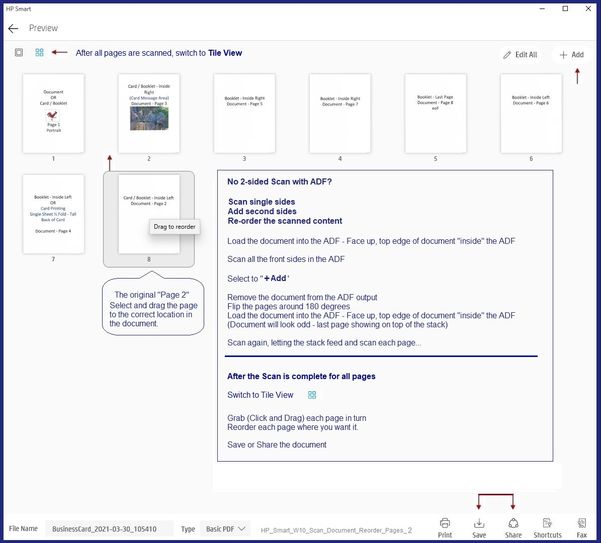
Meanwhile, consider using a different tool for the job.
If you have not done so,
Install the Full Feature Software / full driver printer software
Full driver includes HP Scan.
This printer supports:
Manual 2-sided scan and Automatic Reorder
Video
HP Envy Photo 7855 : Scan a 2 sided document and save as PDF document
How to Scan – HP Document
HP Printers - How to Scan (Windows, Mac, Mobile) | HP® Customer Support
Details Page - Driver - For your Printer
>>> Full Feature Software - Web Pack Installation Package - Information and Download <<<
HP ENVY Photo 7800 All-in-One Print and Scan Driver and Accessories
After the software is installed, Restart the computer and log in
Next,
If you have not done so,
Install the Universal Scan Driver / web pack scan software / OCR libraries
NOTE: Model Dependent
Details Page - Driver - For your Printer
>>> Full Feature Software - Web Pack Installation Package - Information and Download <<<
HP Universal Scan - Full Feature Software and Driver
After the software is installed, Restart the computer and log in
HP Scan - shortcut named for the printer model: The full driver version of the HP Scan software
HP Scan - plain named shortcut: The universal scan software kit: larger menu footprint (nice for higher resolution screens), added features, familiar format (main menu - More > < Less sub-menus
Examples - HP Scan - full service driver


Example - HP Full Feature Software / Universal Scan Software - Installed
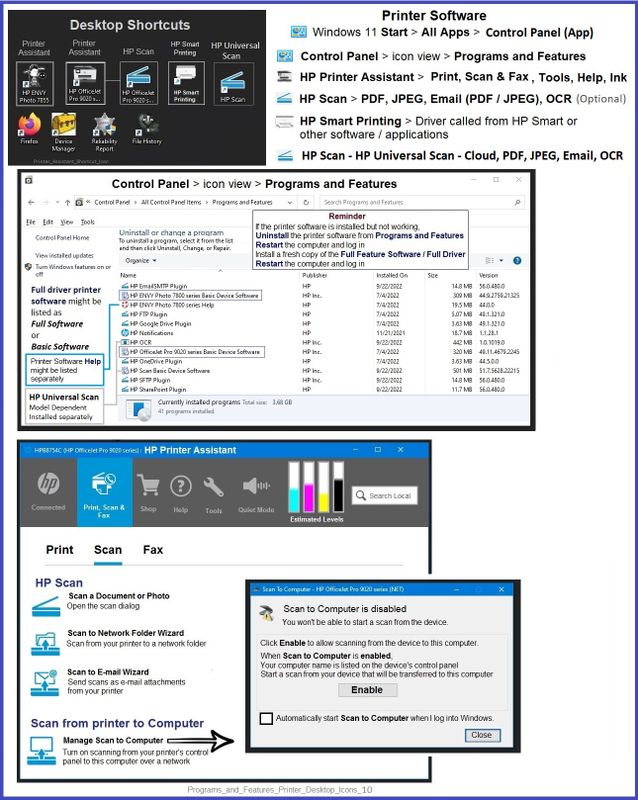
=+=+=+=+=+=+=+=+=+=+=+=+=+=+=+=+=+=+=+=+=+=
References / Resources
Product Specifications for the HP ENVY Photo 7830 All-in-One Printer (Y0G50B)
Data sheet - HP ENVY Photo 7830 All-in-One Printer
HP Printer Home Page - References and Resources
Learn about your Printer - Solve Problems
“Things that are your printer”
When the website support page opens, Select (as available) a Category > Topic > Subtopic
NOTE: Content depends on device type and Operating System
Categories: Alerts, Access to the Print and Scan Doctor (Windows), Warranty Check, HP Drivers / Software / Firmware Updates, How-to Videos, Bulletins/Notices, Lots of How-to Documents, Troubleshooting, Manuals > User Guides, Product Information (Specifications), Supplies, and more
Open
HP ENVY Photo 7830 All-in-One Printer
Thank you for participating in the HP Community --
People who own, use, and support HP devices.
Click Yes to say Thank You
Question / Concern Answered, Click "Accept as Solution"



03-02-2023 08:02 AM - edited 03-02-2023 08:32 AM
Welcome to the HP Community Forum.
Update - Add Example Video (link) HP Scan
I would like that, too.
HP Smart does allow you to reorder the pages before the data is printed / saved -- yes, it is still a manual operation.
Example - HP Smart - Windows - Scan > PDF > Tile View > Reorder (manual)
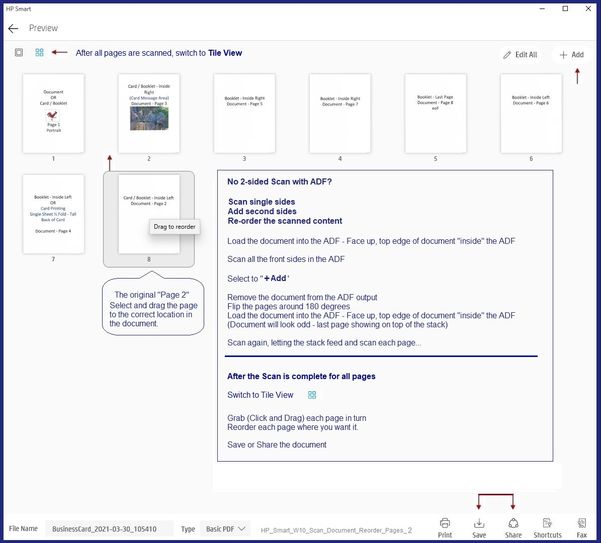
Meanwhile, consider using a different tool for the job.
If you have not done so,
Install the Full Feature Software / full driver printer software
Full driver includes HP Scan.
This printer supports:
Manual 2-sided scan and Automatic Reorder
Video
HP Envy Photo 7855 : Scan a 2 sided document and save as PDF document
How to Scan – HP Document
HP Printers - How to Scan (Windows, Mac, Mobile) | HP® Customer Support
Details Page - Driver - For your Printer
>>> Full Feature Software - Web Pack Installation Package - Information and Download <<<
HP ENVY Photo 7800 All-in-One Print and Scan Driver and Accessories
After the software is installed, Restart the computer and log in
Next,
If you have not done so,
Install the Universal Scan Driver / web pack scan software / OCR libraries
NOTE: Model Dependent
Details Page - Driver - For your Printer
>>> Full Feature Software - Web Pack Installation Package - Information and Download <<<
HP Universal Scan - Full Feature Software and Driver
After the software is installed, Restart the computer and log in
HP Scan - shortcut named for the printer model: The full driver version of the HP Scan software
HP Scan - plain named shortcut: The universal scan software kit: larger menu footprint (nice for higher resolution screens), added features, familiar format (main menu - More > < Less sub-menus
Examples - HP Scan - full service driver


Example - HP Full Feature Software / Universal Scan Software - Installed
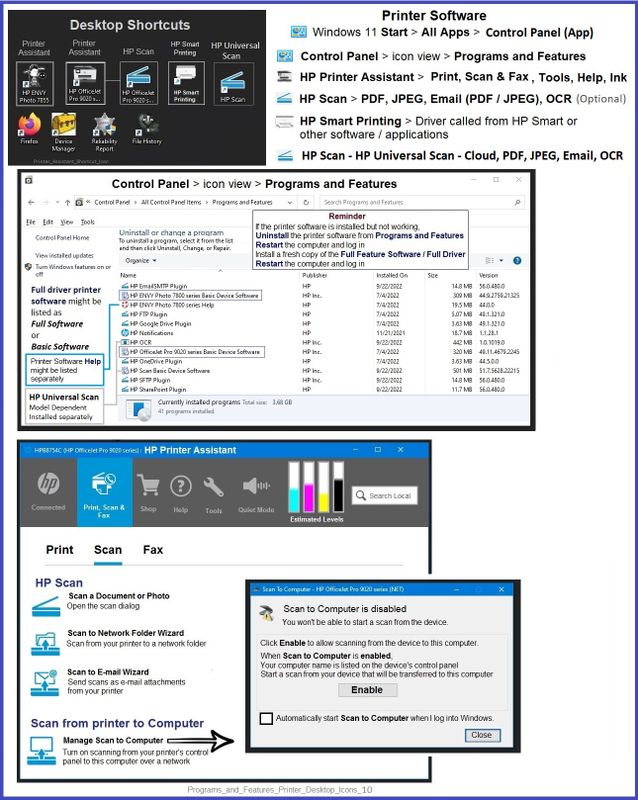
=+=+=+=+=+=+=+=+=+=+=+=+=+=+=+=+=+=+=+=+=+=
References / Resources
Product Specifications for the HP ENVY Photo 7830 All-in-One Printer (Y0G50B)
Data sheet - HP ENVY Photo 7830 All-in-One Printer
HP Printer Home Page - References and Resources
Learn about your Printer - Solve Problems
“Things that are your printer”
When the website support page opens, Select (as available) a Category > Topic > Subtopic
NOTE: Content depends on device type and Operating System
Categories: Alerts, Access to the Print and Scan Doctor (Windows), Warranty Check, HP Drivers / Software / Firmware Updates, How-to Videos, Bulletins/Notices, Lots of How-to Documents, Troubleshooting, Manuals > User Guides, Product Information (Specifications), Supplies, and more
Open
HP ENVY Photo 7830 All-in-One Printer
Thank you for participating in the HP Community --
People who own, use, and support HP devices.
Click Yes to say Thank You
Question / Concern Answered, Click "Accept as Solution"



03-02-2023 08:54 AM
Thank you for the welcome and the reply.
Its a shame that HP smart application do not have the manual double sided scanning feature.
I wasn't aware of the Full printer driver software.
Just download and tried it and it will solve my problem. It does have the manual double sided scan and automatic ordering as I expected. I do wish that it would run a bit faster though.
but hey you can't get everything, right 😉
Cheers!
03-02-2023 09:13 AM
You are welcome.
True - it would be better to have it all as we like.
Thank you for participating in the HP Community --
People who own, use, and support HP devices.
Click Yes to say Thank You
Question / Concern Answered, Click "Accept as Solution"



