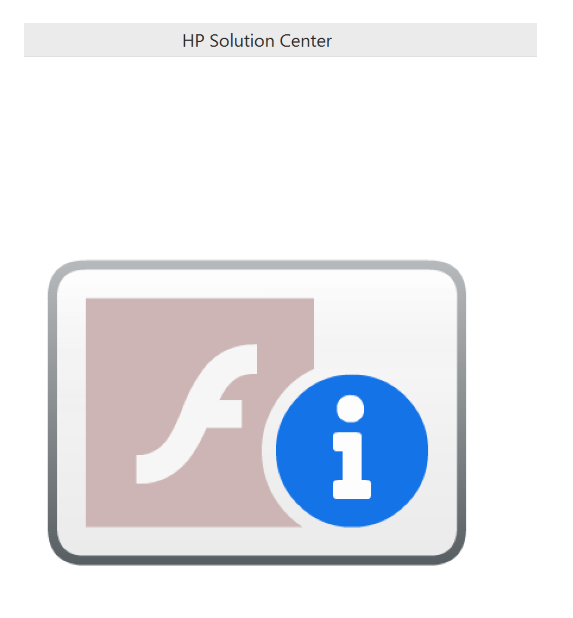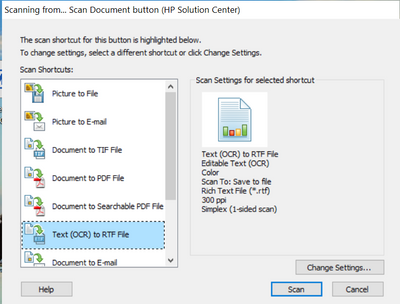-
×InformationNeed Windows 11 help?Check documents on compatibility, FAQs, upgrade information and available fixes.
Windows 11 Support Center. -
-
×InformationNeed Windows 11 help?Check documents on compatibility, FAQs, upgrade information and available fixes.
Windows 11 Support Center. -
- HP Community
- Printers
- Scanning, Faxing, and Copying
- Re: HP Solution Center does not work

Create an account on the HP Community to personalize your profile and ask a question
01-13-2021 02:14 PM
Dear community, the HP Solution Center which supports my Office-Jet 6500, does not run any longer on my laptop (WIN 8.1 64Bit). I have downloaded the latest printer-SW, deinstalled everything also using Windows-deinstall and installed the software again, but the Solution Center does not open propperly, I just get a window which shows an "f" and an "i": see screenshot below.
The HP Print-and Scan Doctor tells me that there is an issue with Windows (WIA) Scan and HP Twain Scan, all Doctor-instructions do not help - incl. several restarts.
Any idea?
01-13-2021 04:23 PM
I had the same problem. All I ever used Solution Center for was scanning so here's how I by-passed Solution Center and went directly to the scan function.
1) I downloaded two applications. System Internals Process Explorer and the HP Print and Scan Doctor tool.
2) I ran the P&SDoctor and at the end of the diagnostics selected the scan test option.
3) I then started Process Explorer as Administrator - You must be Administrator to get the info you need
4) With the "Scanning from... Scan Document button (HP Solution Center) window open, I looked down through the processes running on the computer and found explorer.exe -> HPPSdr.exe -> FILEEX~1.EXE -> HPDiagnosticCoreUI.exe a process named hpqkygrp.exe
5) I opened that process and on the "Image" tab took a copy of the command line that was used to start that app.
6) Next I created a shortcut on my desktop using this command line. For the "Start in" directory I copy the Start in directory from the HP Solution Center shortcut.
When I double click my new shortcut I get this screen
I can select the scan I want, Change Settings, etc. and it works just like it did before the Flash error showed up.
BTW my command line reads: "C:\Program Files (x86)\HP\Digital Imaging\bin\hpqkygrp.exe" -n"#Hewlett-Packard#HP Officejet 7300 series#1610495093" -aSCAN -fSCAN_DOCUMENT
Where -n is the the SoftwareCUEContextID of the printer. (This value is found in the registry under HKEY_LOCAL_MACHINE\SOFTWARE\Microsoft\Windows NT\CurrentVersion\Print\Printers\{Your Printer Name}\PrinterDriverData)
-a is the action The only option I am interested in is SCAN although there appears to be others options like INIT and COPY
-f is the action option (function) The options are SCAN_DOCUMENT, SCAN_PICTURE, SCAN_TMA
The application does not appear to function unless all three parameters are specified.
01-14-2021 08:49 AM - edited 01-14-2021 10:24 AM
Found that I can double click this file, hpiscnapp.exe, in folder C:\Program Files (x86)\Hp\Digital Imaging\bin and it opens 'HP Scanning' program.
I can get it to scan but can't work out how to scan multiple documents to one file.
Edit: I also found that Wstack's solution worked for me too and gives the ability to scan multiple documents to one file. Thanks Wstack.
To see my ink cartridge levels and be able to perform Align and Clean Printheads and also print diagnostic pages then use ‘HP Print and Scan Doctor’. To do this select ‘Start’ and then from the next screen your printer should be displayed and so select ‘Next’ and the program communicates with your printer. From the menu option 'Printer' select ‘Printer Services’ or ‘Supply Levels’ to see estimated ink levels.
01-14-2021 09:31 AM
Please visit forum topic 'HP Solution Center Not Working (probably flash issue)'
@Jim412 came with the steps needed and now I have got the Solution Center successfully running on W10 (64-bit version 20H2). See message n. 34 in the topic (https://h30434.www3.hp.com/t5/Printer-Setup-Software-Drivers/HP-Solution-Center-Not-Working-probably...)
Good luck to everyone in following the road to success!
01-14-2021 09:50 AM
You are welcome. Like you I spent the better part of a day trying all these other solutions. I deleted and reinstalled everything. Completely eradicated Flash Player from my system, etc. The only thing that changed was the error message I got when starting solution center. So I spent the next day coming up with this work around. Please mark your issue resolved, it will help others find this solution.