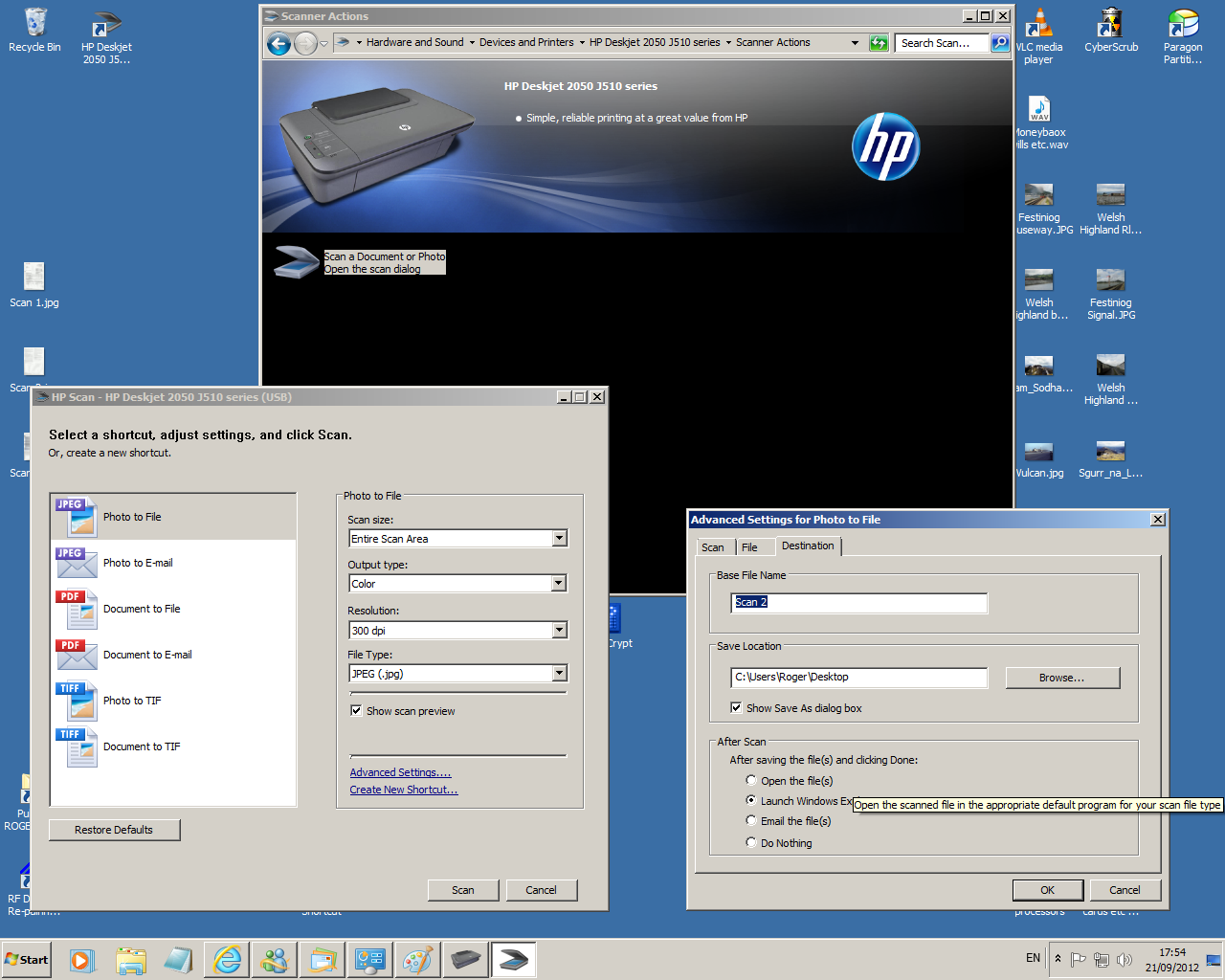-
×InformationNeed Windows 11 help?Check documents on compatibility, FAQs, upgrade information and available fixes.
Windows 11 Support Center. -
-
×InformationNeed Windows 11 help?Check documents on compatibility, FAQs, upgrade information and available fixes.
Windows 11 Support Center. -
- HP Community
- Printers
- Scanning, Faxing, and Copying
- Re: How can I make multiple scanned outputs appear in a sing...

Create an account on the HP Community to personalize your profile and ask a question
09-20-2012 08:04 AM
Deskjet 2050 - J510
Windows 7
At the moment, each image I scan appears in a separate folder. For mutiple image scans this is a nuisance. How can I make all the scanned images in one session appear in the same fiolde, preferably on my desktop?
Solved! Go to Solution.
Accepted Solutions
09-21-2012 07:35 AM
Hello kayecy
Lets try re-installing the software. Please follow the instructions below.
1. Open Control Panel
2. Click on Uninstall a program
3. Uninstall the Deskjet 2050 from the list
4. Reboot your computer
5. Download and install the latest version of Adobe flash player
http://get.adobe.com/flashplayer/
6. Download the full feature software and drivers, and then reinstall the printer.
Deskjet 2050 Full Feature Software
Let me know if anything changes or if the same interface shows.
When a solution is found please mark the post that solves your issue.
09-20-2012
08:49 AM
- last edited on
02-21-2017
11:44 PM
by
![]() OscarFuentes
OscarFuentes
Hello kayecy
You can change the location to send saved scans by going to the "Advanced scan settings". Accroding to the article How to Scan with HP Software in Windows:
In the HP Scan window, to the right of each scan option there are default recommended settings for scan size, output type, resolution, and file type (for text scans only). Use these default settings unless you need to customize the settings for your scan.
To Change the advanced scan settings:
- Specify the location to send saved scans on the computer
- Edit the file name of the saved scan
- Specify to create a new file for each scan or to combine multiple scans into one file
- Specify how the HP software completes the scan action:
- Opens the scan file
- Launches Windows Explorer
- Emails the scan
- Does nothing (saves scan to specified location)
When a solution is found please mark the post that solves your issue.
09-20-2012 10:50 AM
Hi travis_C. You said:
In the HP Scan window, to the right of each scan option there are default recommended settings for scan size, output type, resolution, and file type (for text scans only).
Thank you for your prompt response, but I am wondering if I am using the wrong HP software? My scan window only shows the following options:
Profile:
Source:
Color Format:
File Type:
Resolution:
Brightness:
Contrast:
Preview or scan images as separate files: (This is greyed out and hence not available)
There is no ADVANCED SETTINGS for me to click on.
However, I have discovered how to make each image appear in its own Folder on my desktop by ckicking on IMPORT SETTINGS after making the scan and then selecting IMPORT TO DESKTOP.
Regards - kayecy
09-20-2012 11:32 AM
Hello kayecy
Below is a screenshot of the HP Scan Window. While this screenshot shows the Deskjet 3050A it uses a very similar software to the one for the Deskjet 2050. Could you attach a screenshot to your next post of the window you see? Also how are you opening the scan software? Are you clicking the icon on the Desktop that looks like your printer and then going to Scanner Actions?
When a solution is found please mark the post that solves your issue.
09-20-2012 02:57 PM
Hello kayecy
Thanks for the image. Currently I can not see the image and need to wait for the forum to show it. I will post back as soon as possible. Also thanks for verifying where you are going to launch the scan software from.
When a solution is found please mark the post that solves your issue.
09-21-2012 07:35 AM
Hello kayecy
Lets try re-installing the software. Please follow the instructions below.
1. Open Control Panel
2. Click on Uninstall a program
3. Uninstall the Deskjet 2050 from the list
4. Reboot your computer
5. Download and install the latest version of Adobe flash player
http://get.adobe.com/flashplayer/
6. Download the full feature software and drivers, and then reinstall the printer.
Deskjet 2050 Full Feature Software
Let me know if anything changes or if the same interface shows.
When a solution is found please mark the post that solves your issue.
09-21-2012 08:58 AM
Hi Travis_C
Many thanks. That seems to have fixed the problem! I have now set it up to give me individual scan images on my desktop which will be a big improvement. I wonder why HP don't indicate in their Manual or Help that there is a more comprehensive down-load available?
Anyway, I do appreciate you taking the time to fix my problem. For your information I am attaching below a Print Screen grab of my new controls:
09-21-2012 09:51 AM
You're welcome kayecy
Glad to see the problem was resolved. )Thanks for the screenshot :smileyhappy:)
The CD that comes with the printer has the Full Feature Software just like the download I provided. Sometimes the software version on the CD is older though. As new patches come out for the software and new version are made the HP site carries the latest drivers. I also included instructions to update flash as the HP software also uses Adobe Flash and not having the latest version could have caused some problems.
When a solution is found please mark the post that solves your issue.
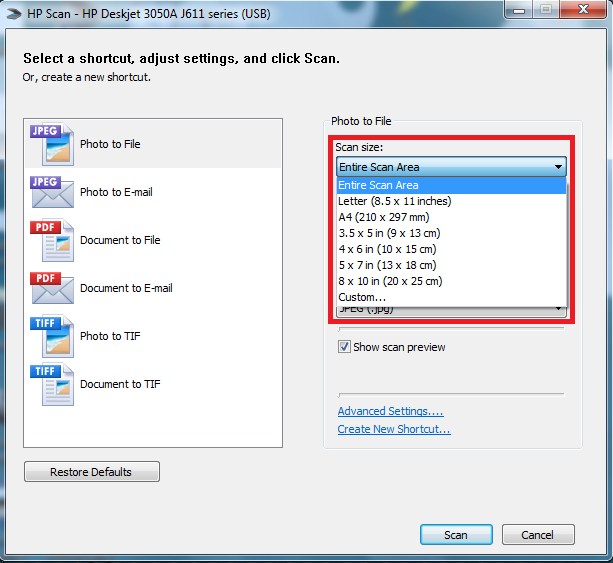
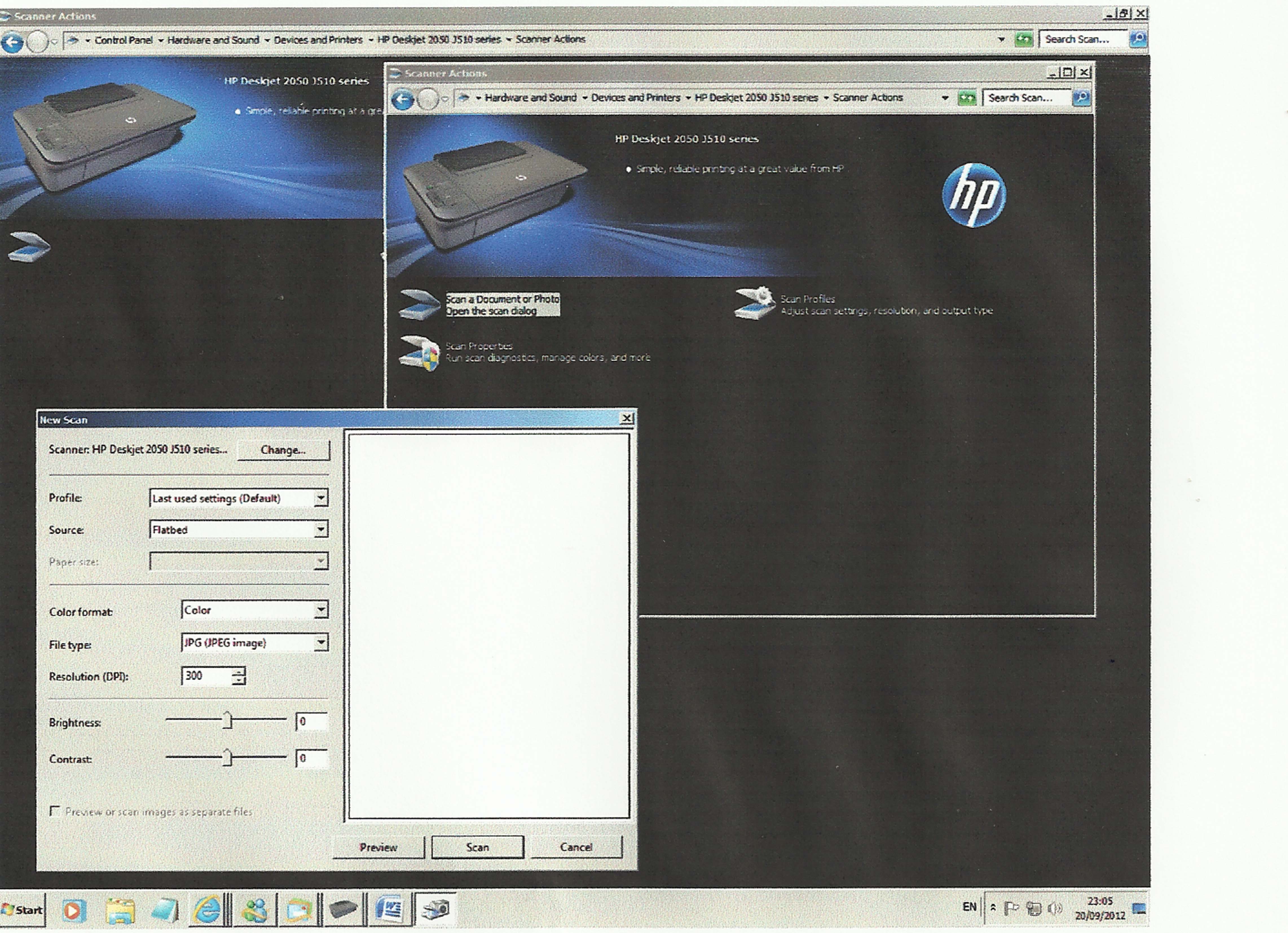 .
.