-
1
×InformationNeed Windows 11 help?Check documents on compatibility, FAQs, upgrade information and available fixes.
Windows 11 Support Center. -
-
1
×InformationNeed Windows 11 help?Check documents on compatibility, FAQs, upgrade information and available fixes.
Windows 11 Support Center. -
- HP Community
- Printers
- Scanning, Faxing, and Copying
- How can I scan a document into Word or notebook instead of a...

Create an account on the HP Community to personalize your profile and ask a question
10-07-2022 12:52 PM
Welcome to the HP Community Forum.
HP Smart (Windows) typically supports scanning and printing PDF and Photo / Image files.
In some cases - where supported and dependent on the printer and software - HP Smart can scan PDF content and then save that content into an searchable PDF file format using HP Smart Shortcuts and Cloud Storage
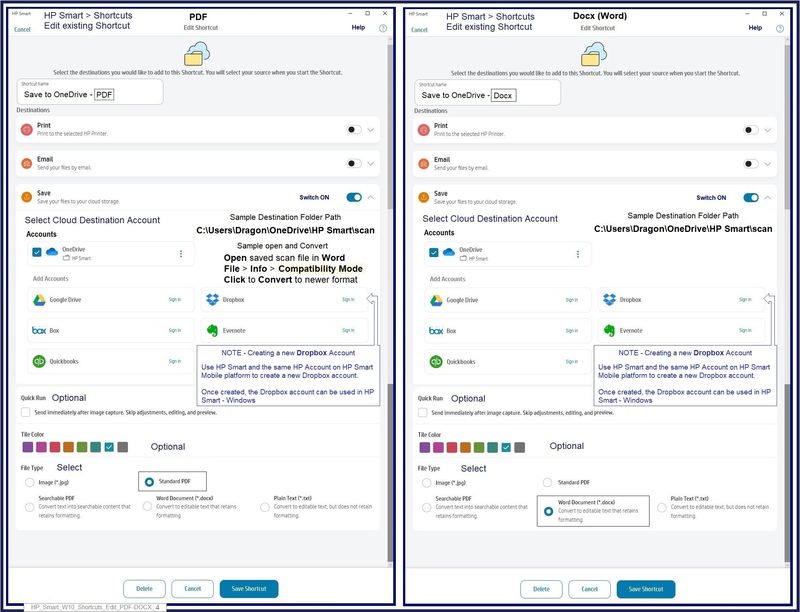
What else?
Printer Software - Full Feature Software
The full driver (which is still available for your printer) does not scan into Word document format.
HP Scan (part of the full driver printer software) might be able to scan PDF content as Editable Text.
If you do not yet have the full driver printer software installed, it can be loaded.
As mentioned, the full driver might not include OCR.
If there is no OCR software, it's still good to have the full driver installed -- the full driver does provide access to the features the printer supports.
What about... Finding references (in other posts) to the Universal Scan software?
IF available for a particular printer, the Universal Scan Software adds the OCR library set to the installed full driver printer software and HP Scan. At this writing, the Scan Software is not listed in Software and Drivers for your printer model.
Yes, I know - it's weird and complicated.
I suspect I am not explaining it very well.
Regardless, if you wish to install your full driver printer software -- read the following...
If the Driver is not installed in Programs and Features,
and / or
You have uninstalled the full driver from Programs and Features and Restarted the computer,
(then)
You are ready to install a fresh copy of the Full Feature Software / full driver printer software.
=+=+=+=+=+=+=+=+=+=+=+=+=+=+=+=+=+=+=+=+=+=+=+=+=+=+=+=+=+=+=+=+=+=+=+=+
Printer Software
Method - Use the Easy Start Software to Install HP Smart and / or the Full Feature / Full Driver Software
Installation Package - Information and Download / Save
- Open Home Page - HP Easy Start >> Click to open Category Software and Drivers
- Download and Save the current version of the Easy Start Software installation package to install your print software
Easy Start can be used to install your printer software and / or the HP Smart application.
If you would like to do so,
If the HP Smart Application is (already) Uninstalled, Get a new copy of the application from the Microsoft Store
If you want to install the full driver printer software, choose the "Full Software and Drivers" option during the installation procedure.
Basic Instructions - Install the Full Feature Software / Full Driver printer software
Preparation
- If the printer software is still / already installed, Uninstall the printer software from Control Panel > icon view > Programs and Features > Restart the computer and log in – Reference Uninstall HP printer software and drivers
>>> After the printer software is uninstalled, check that the printer is not still lurking in Devices and Printers.
If the printer is listed, Right-Click on the printer and "Remove" > Restart the computer and sign in.
- If using VPN, shut it off to install software. NOTE >> If you don’t know what this is, you are not using a VPN – ignore this part.
- Reminder: If using USB cable between printer and computer, disconnect the cable before installing software. Later... Connect the cable when instructed (near the end of the installation procedure).
- Observation: It is possible (assuming your Wireless Network is stable) that using a Wireless connection to install the printer software might work better than using an Ethernet Connection. Personal choice - the Wireless connection method is recommended when you face insurmountable issues installing the software.
Installation
- Download and Save the Full Feature Software installation package or the Easy Start Software
- Open File Explorer
- Navigate to the folder in which you saved the installation file (likely Downloads)
- Right-Click on the installation package and “Run as Administrator”
- After the software is installed, Restart the computer and log in
If using Easy Start
- Skip any extra software / offers you do not want – Wording varies as does the number of times you have to “skip” or opt-out of various options.
- When asked, opt for "Full Software and Drivers" (exact wording might vary).
Easy_Start_Full_Driver_2
- If after the Full Software and Drivers option is selected, the installation terminates (suddenly stops and disappears – never comes back): Open your Downloads folder > Look for and Right-Click on the full Web installation package and “Run as Administrator”
===========================================================
NOTES
- - - - - - - - - - - - - - - - - - - - - - - - - - - - - - - - - - - - - - - - - - - - - - - - - - - - - - - - - -
Preparation > Check / enable the printer as the “Default Printer”
Settings > Devices > Printers and scanners
UNCHECK (clear box) Let Windows manage my default printer
Select (Left-Click) your printer from the list of printers > Manage > Set as Default
=+=+=+=+=+=+=+=+=+=+=+=+=+=+=+=+=+=+=+=+=+=+=+=+=+=+=+=+=+=+=+=+=+=+=+=+
References / Resources
Example - Installed Full Driver printer software

Example - Parts to the Printer Software
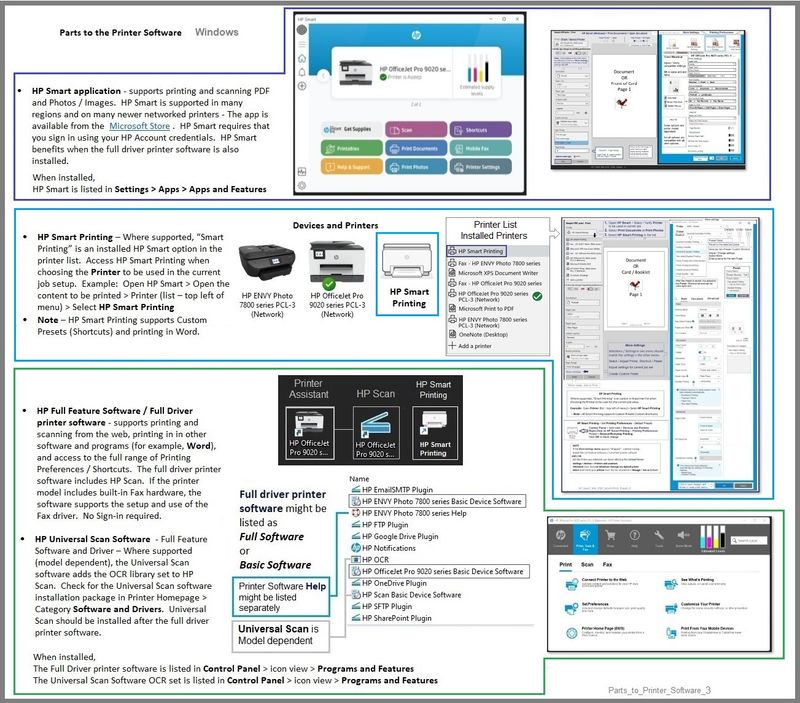
Example - HP Scan - Main Menu
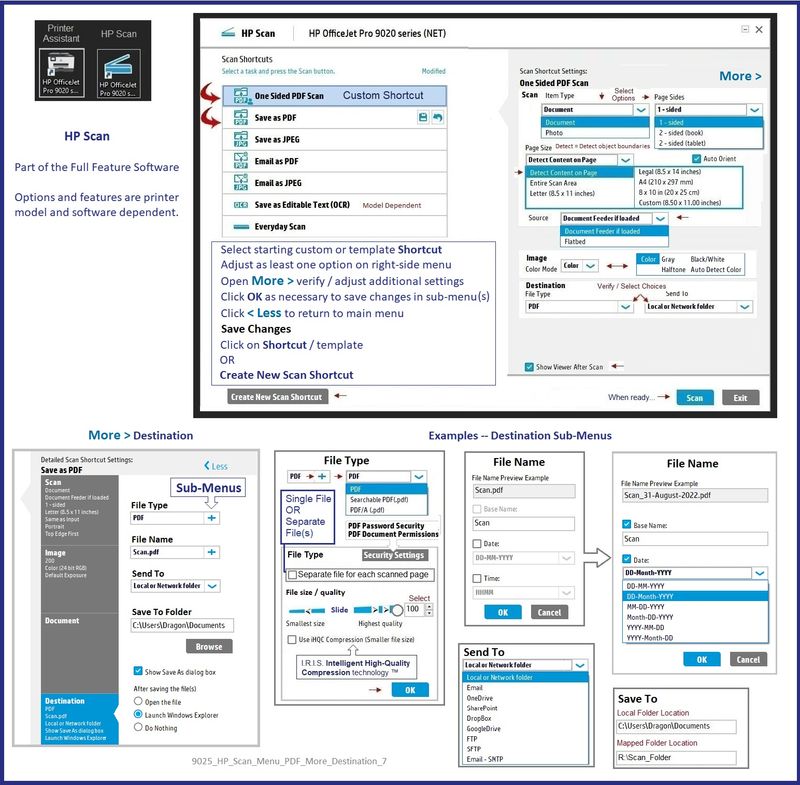
HP Printer Home Page - References and Resources – Learn about your Printer - Solve Problems
“Things that are your printer”
When the website support page opens, Select (as available) a Category > Topic > Subtopic
NOTE: Content depends on device type and Operating System
Categories: Alerts, Access to the Print and Scan Doctor (Windows), Warranty Check, HP Drivers / Software / Firmware Updates, How-to Videos, Bulletins/Notices, Lots of How-to Documents, Troubleshooting, Manuals > User Guides, Product Information (Specifications), Supplies, and more
Open
HP OfficeJet 3830 All-in-One Printer series
Thank you for participating in the HP Community.
Our Community is comprised of volunteers - people who own and use HP devices.
Click Helpful = Yes to say Thank You
Question / Concern Answered, Click "Accept as Solution"




