-
1
×InformationNeed Windows 11 help?Check documents on compatibility, FAQs, upgrade information and available fixes.
Windows 11 Support Center. -
-
1
×InformationNeed Windows 11 help?Check documents on compatibility, FAQs, upgrade information and available fixes.
Windows 11 Support Center. -
- HP Community
- Printers
- Scanning, Faxing, and Copying
- Re: How do you scan several double sided pages into one docu...

Create an account on the HP Community to personalize your profile and ask a question
07-09-2019 05:24 PM
Thank you for posting your query on HP Community,
According to the Printer specifications it shows that Duplex ADF scanning is not possible as it does not have a document feeder not installed. However you can do manual 2 sided scanning with the HP Scan software.
Please go through the steps suggested in this support document - Scan using the scanner glass
Set scan preferences
Change settings in HP Scan before you complete a scan job.
-
Scan Shortcuts
-
Show Viewer After Scan check box
-
Source options
-
Scan settings
-
More
-
Select a Scan Shortcut, such as Save as PDF or Email as JPEG.
NOTE:
To save or email a multi-page scan as a single file, select a PDF option. Multi-page JPEG scans save as separate files.
-
Select the Show Viewer After Scan check box.
-
If your printer has both a document feeder and scanner glass, select Flatbed under Source.
-
Make sure the other settings such as Page Size and Color Mode are correct for your scan job.
-
Click More to change advanced settings, such as Resolution (ppi), Orientation, Destination, and File Name.
Step 4: Scan and edit
Load your documents, complete the scan, and then edit, if necessary.
-
Place the first item you want to scan face-down on the scanner glass, aligning it with the guide at the edge of the glass.
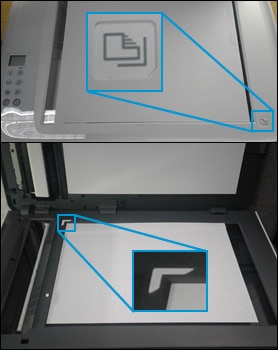
-
In HP Scan, click Scan.
The printer scans your document or photo, and then HP Scan displays a preview.
-
To add pages or scan the other side, click the Add pages icon
 on the bottom bar, place the next item face-down on the scanner glass, and then click Scan.
on the bottom bar, place the next item face-down on the scanner glass, and then click Scan. -
Double-click individual pages to rotate, crop, or change brightness and contrast, or click More for advanced options.
-
When you finish editing your scan, click Save or Send.
Let me know how it goes for further assistance.
I hope you have a great day!
Please click “Accept as Solution” if you feel my post solved your issue, it will help others find the solution.
Click the “Kudos, Thumbs Up" on the bottom right to say “Thanks” for helping!
Jeet_Singh
I am an HP Employee
