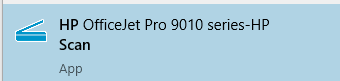-
×InformationNeed Windows 11 help?Check documents on compatibility, FAQs, upgrade information and available fixes.
Windows 11 Support Center. -
-
×InformationNeed Windows 11 help?Check documents on compatibility, FAQs, upgrade information and available fixes.
Windows 11 Support Center. -
- HP Community
- Printers
- Scanning, Faxing, and Copying
- How to scan multiple individual photos. I've done it for yea...

Create an account on the HP Community to personalize your profile and ask a question
01-14-2022 06:59 AM - edited 01-14-2022 07:02 AM
For years I have been scanning photos of all sizes from photo albums. I scan multiples 2 to 6 at a time. I was able to set scanner to identify individual photos. After scanning it would pop up with each photo beautifully captured, separately. I have been away from this for at least 6 months. Now the screen looks different. The scan setting choices are more limited. I have to choose a specific size to scan or scan the entire screen which attaches all the photos together. How to I get back to the old scanner settings? As is, this method is useless to me. I use my PC and Windows 10 if that helps.
Solved! Go to Solution.
Accepted Solutions
01-14-2022
10:39 PM
- last edited on
09-23-2025
07:57 AM
by
![]() Raj_05
Raj_05
Hi,
As listed on my previous post, this can be done by using the HP Scan software, if you don't find it on your PC please reinstall the Full Feature software included on my post.
What you describe is the HP app which is a different scanning solution, which does not allow auto crop as HP Scan.
You would need to use the HP Scan app for your printer, which looks similar to the following example:
Shlomi


Click the Yes button to reply that the response was helpful or to say thanks.
If my post resolve your problem please mark it as an Accepted Solution 🙂
01-14-2022 12:03 PM
This can be done using the HP Scan Software, search for HP Scan and see if you may find the HP Scan with your printer name in the results, else install the latest full feature software:
From within HP Scan select Save as JPEG.
Set the Item Type as Photo and the Page Size as Detect Photos, be sure to include some spacing between the photos on the Flatbed, then click Scan and it will auto detect separate images.
Shlomi


Click the Yes button to reply that the response was helpful or to say thanks.
If my post resolve your problem please mark it as an Accepted Solution 🙂
01-14-2022 01:18 PM
Hi Shlomi,
I am not given the option to save as jpeg or anything else until I scan first.
The choice: Page Size as Detect Photos is no longer an option. It used to be. Was there a big update that I can undo?
Here's what my screen shows:
I can check 'detect edges' or not (It makes no difference in how it scans)
Photo or Document
Scan area: Entire scan area
Letter
A4
4 x 6
5 x 7
Color or Gray
Resolution 75 dpi to 1200 dpi
I create beautiful photo books from old photo albums. I cannot now.
I appreciate your help...any other suggestions?
01-14-2022
10:39 PM
- last edited on
09-23-2025
07:57 AM
by
![]() Raj_05
Raj_05
Hi,
As listed on my previous post, this can be done by using the HP Scan software, if you don't find it on your PC please reinstall the Full Feature software included on my post.
What you describe is the HP app which is a different scanning solution, which does not allow auto crop as HP Scan.
You would need to use the HP Scan app for your printer, which looks similar to the following example:
Shlomi


Click the Yes button to reply that the response was helpful or to say thanks.
If my post resolve your problem please mark it as an Accepted Solution 🙂
02-18-2022 10:27 AM
Thanks for replying. I have the same question. But I don't understand your answer. Are you saying we can put multiple photos on the scanner glass and it will scan them all and then we can separate and save them individually. Other scanners can do that and I assume my office jet pro 9015e can too. Using Mac.
Would you kindly be more specific?
Thank you.