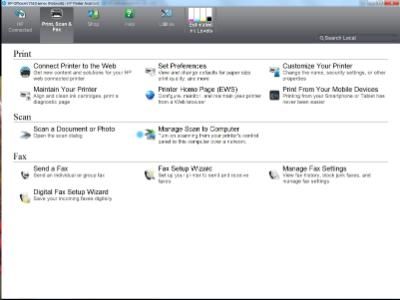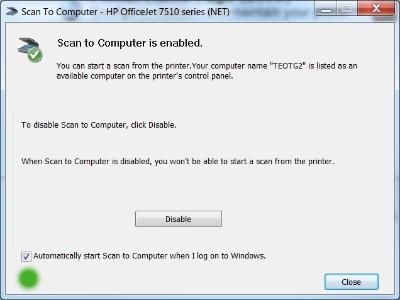-
×InformationNeed Windows 11 help?Check documents on compatibility, FAQs, upgrade information and available fixes.
Windows 11 Support Center. -
-
×InformationNeed Windows 11 help?Check documents on compatibility, FAQs, upgrade information and available fixes.
Windows 11 Support Center. -
- HP Community
- Printers
- Scanning, Faxing, and Copying
- Re: How to scan using Deskjet 3635

Create an account on the HP Community to personalize your profile and ask a question
Your account also allows you to connect with HP support faster, access a personal dashboard to manage all of your devices in one place, view warranty information, case status and more.
Common problems HP Solution Center not working : Adobe Flash Player Error and Unable to scan
We would like to share some of the most frequently asked questions about HP Solution Center not working : Adobe Flash Player Error and Unable to Scan.
It has been a while since anyone has replied. Simply ask a new question if you would like to start the discussion again.
2 REPLIES 2
02-10-2016 07:15 AM
Hi,
Thanks for using the forum.
How to Scan to Computer
In order to scan from Printer to Computer, you would need to install the Full feature Printer software first.
You can download the software from this link, please select the correct operating system before downloading:
Once you have installed the software,
- Click on the printer Icon (on your desktop) and it will bring up the HP Printer Assistant.
- Under the Scan menu, there is a "Manage Scan to Computer", click on that.
- Make sure that you "Enable" the Scan to Computer. Also make sure the tab "Automatically start Scan to Computer when i log on to Windows" is check if you want to have this feature permanent. (an example is shown below)
Here's a relevant video on scanning that may be of interest to you :
Scanning Multiple Photos on HP AiO Printers (2015)
Hope that helps.
I am an HP Employee. Although I am speaking for myself and not for HP.
Click Helpful = Yes to say Thank You.
Question / Concern Answered, Click "Accept as Solution"

Click Helpful = Yes to say Thank You.
Question / Concern Answered, Click "Accept as Solution"

Be alert for scammers posting fake support phone numbers and/or email addresses on the community.
If you think you have received a fake HP Support message, please report it to us by clicking on "Flag Post".
† The opinions expressed above are the personal opinions of the authors, not of HP. By using this site, you accept the Terms of Use and Rules of Participation.
Didn't find what you were looking for?
Ask the community
† The opinions expressed above are the personal opinions of the authors, not of HP. By using this site, you accept the <a href="https://www8.hp.com/us/en/terms-of-use.html" class="udrlinesmall">Terms of Use</a> and <a href="/t5/custom/page/page-id/hp.rulespage" class="udrlinesmall"> Rules of Participation</a>.