-
×InformationNeed Windows 11 help?Check documents on compatibility, FAQs, upgrade information and available fixes.
Windows 11 Support Center. -
-
×InformationNeed Windows 11 help?Check documents on compatibility, FAQs, upgrade information and available fixes.
Windows 11 Support Center. -
- HP Community
- Printers
- Scanning, Faxing, and Copying
- Re: I GET AN ERROR MESAGE FROM SCAN DOCTOR DEVICE STATUS WIN...

Create an account on the HP Community to personalize your profile and ask a question
09-23-2018 08:15 PM
AFTER RUNNING PRINT AND SCAN DOCTOR IN THE SCAN AREA I GET AN INDICATION OF SOMETHING WRONG. THERE IS AN " x" IN THE DEVICE STATUS BOX, BUT NO OTHER MESSAGES. I DO NOT KNOW WHAT THE PROBLEM IS. CAN GET SOME HELP????
Solved! Go to Solution.
Accepted Solutions
09-24-2018 04:25 PM
Thank you for showing your interest in HP Support Forums. It is a great place to find the help you need, from other users, HP experts, and other support personnel. I see from your post that you are having issues related to your HP OfficeJet printer. Don't worry we'll work together to help you find a solution.
To provide you with an accurate solution, I'll need a few more details:
What exactly seems to be an issue with the printer?
Are you having issues while printing/scanning/copy?Do you get any error message on the printer screen or on the computer screen.
Did you try to uninstall and reinstall HP Print and Scan Doctor?
IN the meantime, let's try these steps here:
Perform a Hard reset on the printer and make sure that the printer is connected directly to the wall outlet and not to the surge protector.
With the printer turned on, disconnect the power cord from the rear of the printer and also unplug the power cord from the wall outlet.
Remove USB cable, if present.
Wait for 2-3 minutes, press and hold the power button on your printer for about 30 seconds to remove any additional charge.
Now plug back the power cable straight to a wall outlet without any surge protector or an extension cord and then plug back the power cord to the printer.
Turn on the printer and wait till warm-up period finishes and the printer is idle.
Next thing, I would suggest here is to uninstall and reinstall HP Print and Scan Doctor:
-
In Windows, search for and open Programs and Features.
-
In the Uninstall or change a program window, select the program you want to remove from the list and click Uninstall or Uninstall/Change at the top of the program list.
Figure : Example image of select and uninstall unneeded programs
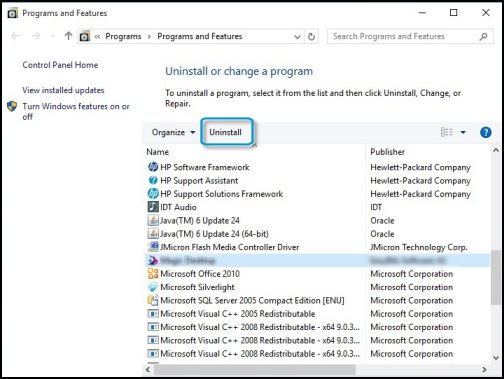
-
Read and respond to any messages that may open while the software is being removed from your computer.
Once the HP Print and Scan Doctor is uninstalled, please download it and install from this link.
Let’s first try and make a “photocopy” to determine whether the issue is with the printer or not. Place a document on the scanner glass and choose “Copy” option. If the printer is making a good copy, then the printer hardware is fine.
Could you please respond to this post with the details and with the results of the troubleshooting as this will help me in further assisting you.
Eagerly waiting for your response!
that said, If the information I've provided was helpful,
give us some reinforcement by clicking the solution and kudos buttons,
that'll help us and others see that we've got the answers!
Good Luck.
Jeet_Singh
I am an HP Employee
09-24-2018 04:25 PM
Thank you for showing your interest in HP Support Forums. It is a great place to find the help you need, from other users, HP experts, and other support personnel. I see from your post that you are having issues related to your HP OfficeJet printer. Don't worry we'll work together to help you find a solution.
To provide you with an accurate solution, I'll need a few more details:
What exactly seems to be an issue with the printer?
Are you having issues while printing/scanning/copy?Do you get any error message on the printer screen or on the computer screen.
Did you try to uninstall and reinstall HP Print and Scan Doctor?
IN the meantime, let's try these steps here:
Perform a Hard reset on the printer and make sure that the printer is connected directly to the wall outlet and not to the surge protector.
With the printer turned on, disconnect the power cord from the rear of the printer and also unplug the power cord from the wall outlet.
Remove USB cable, if present.
Wait for 2-3 minutes, press and hold the power button on your printer for about 30 seconds to remove any additional charge.
Now plug back the power cable straight to a wall outlet without any surge protector or an extension cord and then plug back the power cord to the printer.
Turn on the printer and wait till warm-up period finishes and the printer is idle.
Next thing, I would suggest here is to uninstall and reinstall HP Print and Scan Doctor:
-
In Windows, search for and open Programs and Features.
-
In the Uninstall or change a program window, select the program you want to remove from the list and click Uninstall or Uninstall/Change at the top of the program list.
Figure : Example image of select and uninstall unneeded programs
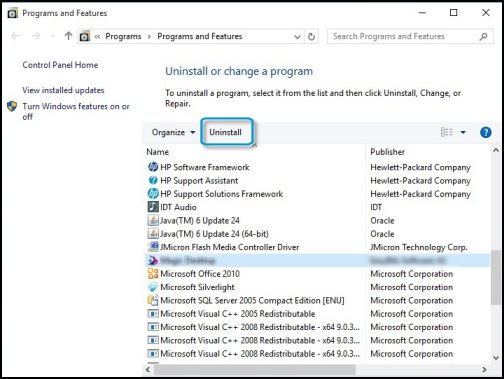
-
Read and respond to any messages that may open while the software is being removed from your computer.
Once the HP Print and Scan Doctor is uninstalled, please download it and install from this link.
Let’s first try and make a “photocopy” to determine whether the issue is with the printer or not. Place a document on the scanner glass and choose “Copy” option. If the printer is making a good copy, then the printer hardware is fine.
Could you please respond to this post with the details and with the results of the troubleshooting as this will help me in further assisting you.
Eagerly waiting for your response!
that said, If the information I've provided was helpful,
give us some reinforcement by clicking the solution and kudos buttons,
that'll help us and others see that we've got the answers!
Good Luck.
Jeet_Singh
I am an HP Employee
09-28-2018 04:29 PM
Thank you for the update,
I appreciate your time and efforts,
I'm glad I could contribute towards resolving the issue and finding the solution you were looking for.
Thanks for taking the time to let the community know about the solution.
You've been great to work with and it has been a genuine pleasure interacting with you.
I hope both you and your product works great and remain healthy for a long time 😉
Take care now and do have a fabulous week ahead. 🙂
Regards,
Jeet_Singh
I am an HP Employee
