-
×InformationNeed Windows 11 help?Check documents on compatibility, FAQs, upgrade information and available fixes.
Windows 11 Support Center. -
-
×InformationNeed Windows 11 help?Check documents on compatibility, FAQs, upgrade information and available fixes.
Windows 11 Support Center. -
- HP Community
- Printers
- Scanning, Faxing, and Copying
- Re: I cannot find my recent scans

Create an account on the HP Community to personalize your profile and ask a question
Accepted Solutions
01-19-2023 09:52 AM
Welcome to the HP Community Forum.
@CommunityUser23 wrote:Product: Unknown
Operating System: Unknown
Software / Application: Unknown
Connection Type: Unknown
I cannot find my recent scans
OK -- how can we help
Files, including those scanned with your printer or with software on your computer / tablet / or Mac, generally follow some kind of naming convention. Given the variety of apps and software, the name can certainly vary -- in many cases, the word "scan" is part of the name created.
Do you need help searching your account for files?
Relevant to Windows
If yes, I've used this search tool for years -- free version
Fast, accurate, and works in all recent versions of Windows
You do have to select at least a starting "folder".
It is easy to step down the list of folders - the action is very similar to stepping down in any directory / folder structure that you use in your device (computer / tablet).
For example, if you like, start with your entire User Account or perhaps your Pictures or Documents folders.
The software does not show you thumbnails or images of the data -- it does list your files by name.
For example, if your Scan files all start with the word "scan", look for these in the list(s).
Once you have found a likely candidate (folder where your data might be located), open File Explorer (if using Windows) and look at the data in the folder.
General Example - Tree Size Free
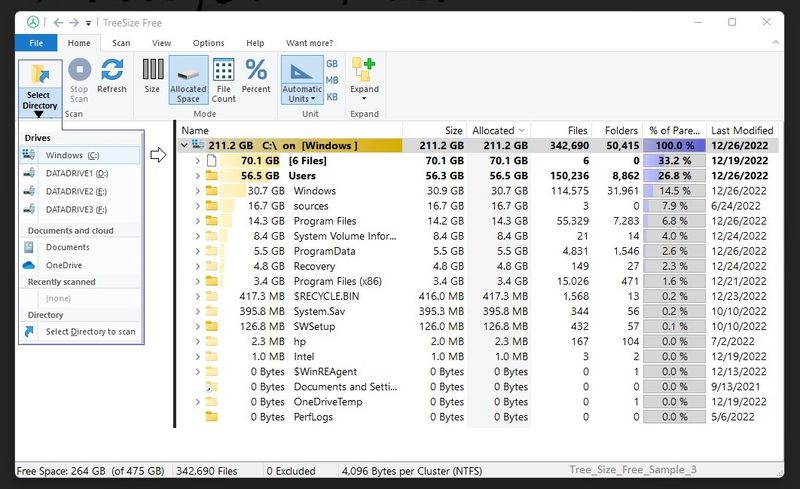
HP Printer Home Page - References and Resources
Learn about your Printer - Solve Problems
“Things that are your printer”
When the website support page opens, Select (as available) a Category > Topic > Subtopic
NOTE: Content depends on device type and Operating System
Categories: Alerts, Access to the Print and Scan Doctor (Windows), Warranty Check, HP Drivers / Software / Firmware Updates, How-to Videos, Bulletins/Notices, Lots of How-to Documents, Troubleshooting, Manuals > User Guides, Product Information (Specifications), Supplies, and more
Open
Enter the device type and model name of your HP device
Thank you for participating in the HP Community --
People who own, use, and support HP devices.
Click Yes to say Thank You
Question / Concern Answered, Click "Accept as Solution"




01-19-2023 09:52 AM
Welcome to the HP Community Forum.
@CommunityUser23 wrote:Product: Unknown
Operating System: Unknown
Software / Application: Unknown
Connection Type: Unknown
I cannot find my recent scans
OK -- how can we help
Files, including those scanned with your printer or with software on your computer / tablet / or Mac, generally follow some kind of naming convention. Given the variety of apps and software, the name can certainly vary -- in many cases, the word "scan" is part of the name created.
Do you need help searching your account for files?
Relevant to Windows
If yes, I've used this search tool for years -- free version
Fast, accurate, and works in all recent versions of Windows
You do have to select at least a starting "folder".
It is easy to step down the list of folders - the action is very similar to stepping down in any directory / folder structure that you use in your device (computer / tablet).
For example, if you like, start with your entire User Account or perhaps your Pictures or Documents folders.
The software does not show you thumbnails or images of the data -- it does list your files by name.
For example, if your Scan files all start with the word "scan", look for these in the list(s).
Once you have found a likely candidate (folder where your data might be located), open File Explorer (if using Windows) and look at the data in the folder.
General Example - Tree Size Free
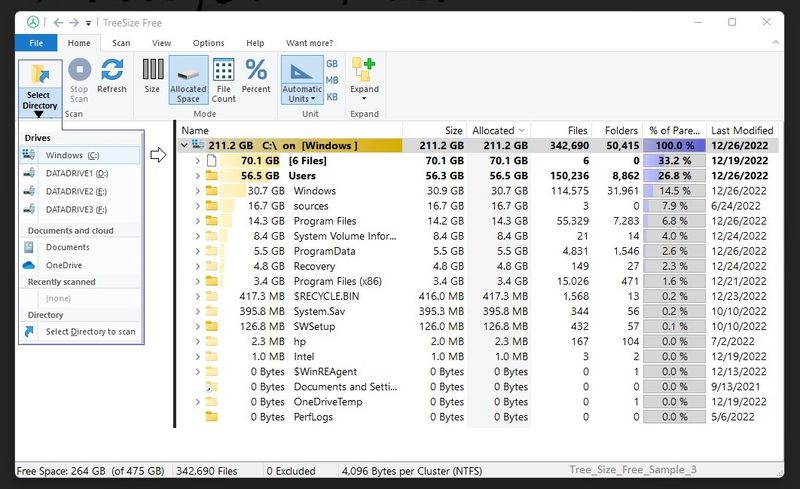
HP Printer Home Page - References and Resources
Learn about your Printer - Solve Problems
“Things that are your printer”
When the website support page opens, Select (as available) a Category > Topic > Subtopic
NOTE: Content depends on device type and Operating System
Categories: Alerts, Access to the Print and Scan Doctor (Windows), Warranty Check, HP Drivers / Software / Firmware Updates, How-to Videos, Bulletins/Notices, Lots of How-to Documents, Troubleshooting, Manuals > User Guides, Product Information (Specifications), Supplies, and more
Open
Enter the device type and model name of your HP device
Thank you for participating in the HP Community --
People who own, use, and support HP devices.
Click Yes to say Thank You
Question / Concern Answered, Click "Accept as Solution"




