-
×InformationNeed Windows 11 help?Check documents on compatibility, FAQs, upgrade information and available fixes.
Windows 11 Support Center. -
-
×InformationNeed Windows 11 help?Check documents on compatibility, FAQs, upgrade information and available fixes.
Windows 11 Support Center. -
- HP Community
- Printers
- Scanning, Faxing, and Copying
- Image distorts in HP Smart when editing a scan

Create an account on the HP Community to personalize your profile and ask a question
12-16-2020 09:06 AM
Using HP Smart to scan a photo, after editing to crop the photo, about half the time, the image returned is skewed or distorted as in the attached. I'm on HP Smart 121.1.193.0. The work around is to do it again and again until by luck you get a proper image.
Solved! Go to Solution.
Accepted Solutions
12-16-2020 09:29 AM - edited 12-16-2020 09:30 AM
HP Smart and its Edit functions have been misbehaving for weeks.
When HP figures out how to fix the several issues, we will see a better result.
Meanwhile, either fight with it or use a different application.
Yes, I know - no one likes it, those of us who use the edit feature are unhappy.
A couple of ideas
HP Scan and Capture - Microsoft Store (formally Windows Store) - Requires Windows 8 or higher
- Download-Save-Install HP Scan and Capture
Windows Scan – Microsoft Store (formally Windows Store) - Requires Windows 8 or higher
- “Get” the application from the Store > Windows Scan
Paint (mspaint)
- Find software on your computer > Paint
- Paint can be sued to scan - it is not a perfect choice in some ways - it does work and it won't surprise you.
What else?
Irfanview > Brilliant Free Photo Viewing and Print Software
Irfanview provides an exceptional software experience that can be used for a variety of scan and print tasks, including the “Mirror” or horizontal flip function plus several other options not found elsewhere.
- Create a Restore Point (optional, recommended)
- Download the appropriate version (32bit or 64bit) of the program from the Website and install the program
- Additional information at the website, including: FAQ
NOTES
- Both 32bit and 64bit versions for Windows are available.
- Irfanview is also available as an Windows 10 Application from the Microsoft Store
For example,
Irfanview 64bit version – Information and Download
Software and All Plugins for 64bit version: https://www.fosshub.com/IrfanView.html
Includes Plugin for creating Multiple-page PDF files for images (Poster or large paper printing)
Includes access (where available) to Scan with HP Twain > Adjust settings > Save
How to find Help within the Irfanview software
Once installed, open the software > tab Help
Example help entry:
Vertical/Horizontal Flip
- Click on the Image Menu, then Vertical Flip. The image will turn upside-down. The left/right orientation will stay the same.
- Click on the Image Menu, then Horizontal Flip. The image will turn side-to-side, as in a mirror.
Note: The effect can be used on a smaller portion (rectangle selection) of an image, as well as the entire image.
============================================================
HP Twain – Scan software
Where available, HP Twain is part of the Full Feature Software for your printer.
After the Full Feature Software is installed, HP Twain is available in the same folder as HP Scan.
For example:
C:\Program Files (x86)\HP\HP OfficeJet Pro 9020 series\bin
NOTE: Replace the sample printer name with your printer
NOTE 2: When installed, HP Twain also works with Irfanview software.
Scan for Photo and Document are very similar.
HP Twain is quite similar to HP Scan (Part of the Full Feature Solution).
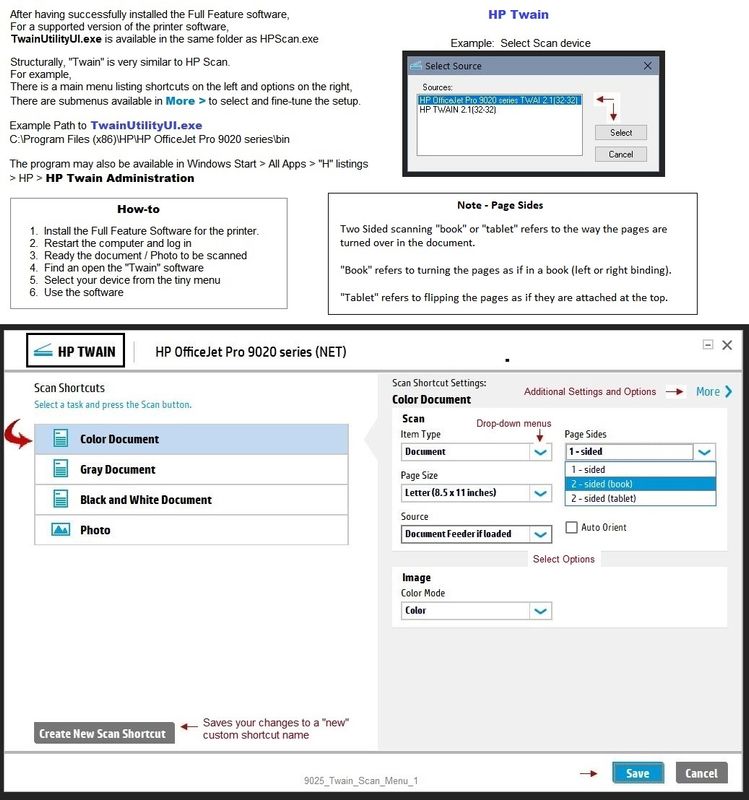
References / Resources
Full Feature Software
HP Easy Start Printer Setup Software
When asked, opt for the Full Driver
After the software is installed, Restart the computer and log in
Printer Home Page - References and Resources – Learn about your Printer - Solve Problems
“Things that are your printer”
NOTE: Content depends on device type and Operating System
Categories: Alerts, Access to the Print and Scan Doctor (Windows), Warranty Check, HP Drivers / Software / Firmware Updates, How-to Videos, Bulletins/Notices, Lots of How-to Documents, Troubleshooting, User Guides / Manuals, Product Information (Specifications), more
When the website support page opens, Select (as available) a Category > Topic > Subtopic
HP OfficeJet Pro 9010 All-in-One Printer series
Thank you for participating in the HP Community.
Reminder: The Community is not an HP business group.
Our Community is comprised of volunteers - people who own and use HP devices.
Click Thumbs Up to say Thank You.
Question Resolved / Answered, Click "Accept as Solution" .



12-16-2020 09:29 AM - edited 12-16-2020 09:30 AM
HP Smart and its Edit functions have been misbehaving for weeks.
When HP figures out how to fix the several issues, we will see a better result.
Meanwhile, either fight with it or use a different application.
Yes, I know - no one likes it, those of us who use the edit feature are unhappy.
A couple of ideas
HP Scan and Capture - Microsoft Store (formally Windows Store) - Requires Windows 8 or higher
- Download-Save-Install HP Scan and Capture
Windows Scan – Microsoft Store (formally Windows Store) - Requires Windows 8 or higher
- “Get” the application from the Store > Windows Scan
Paint (mspaint)
- Find software on your computer > Paint
- Paint can be sued to scan - it is not a perfect choice in some ways - it does work and it won't surprise you.
What else?
Irfanview > Brilliant Free Photo Viewing and Print Software
Irfanview provides an exceptional software experience that can be used for a variety of scan and print tasks, including the “Mirror” or horizontal flip function plus several other options not found elsewhere.
- Create a Restore Point (optional, recommended)
- Download the appropriate version (32bit or 64bit) of the program from the Website and install the program
- Additional information at the website, including: FAQ
NOTES
- Both 32bit and 64bit versions for Windows are available.
- Irfanview is also available as an Windows 10 Application from the Microsoft Store
For example,
Irfanview 64bit version – Information and Download
Software and All Plugins for 64bit version: https://www.fosshub.com/IrfanView.html
Includes Plugin for creating Multiple-page PDF files for images (Poster or large paper printing)
Includes access (where available) to Scan with HP Twain > Adjust settings > Save
How to find Help within the Irfanview software
Once installed, open the software > tab Help
Example help entry:
Vertical/Horizontal Flip
- Click on the Image Menu, then Vertical Flip. The image will turn upside-down. The left/right orientation will stay the same.
- Click on the Image Menu, then Horizontal Flip. The image will turn side-to-side, as in a mirror.
Note: The effect can be used on a smaller portion (rectangle selection) of an image, as well as the entire image.
============================================================
HP Twain – Scan software
Where available, HP Twain is part of the Full Feature Software for your printer.
After the Full Feature Software is installed, HP Twain is available in the same folder as HP Scan.
For example:
C:\Program Files (x86)\HP\HP OfficeJet Pro 9020 series\bin
NOTE: Replace the sample printer name with your printer
NOTE 2: When installed, HP Twain also works with Irfanview software.
Scan for Photo and Document are very similar.
HP Twain is quite similar to HP Scan (Part of the Full Feature Solution).
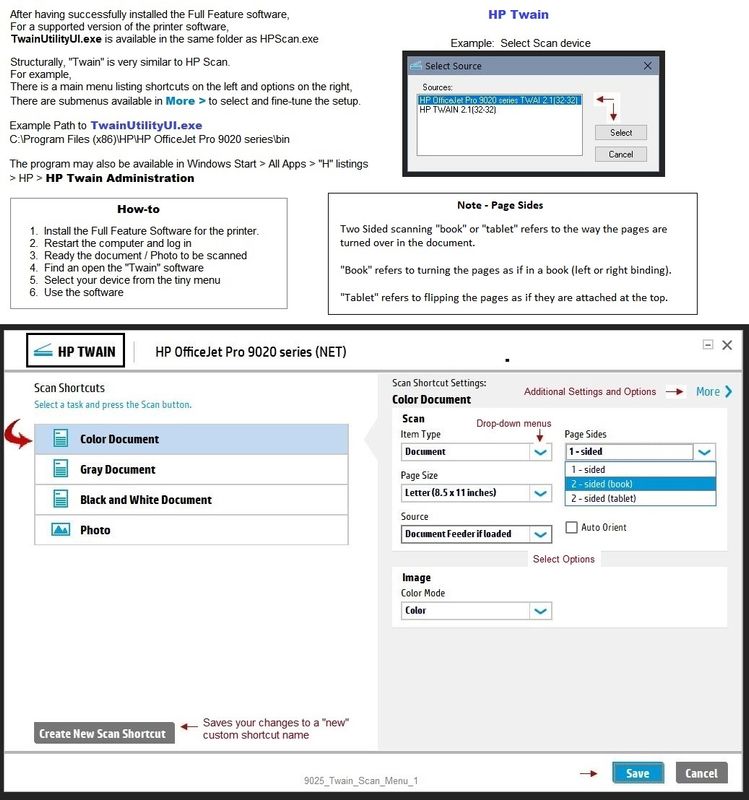
References / Resources
Full Feature Software
HP Easy Start Printer Setup Software
When asked, opt for the Full Driver
After the software is installed, Restart the computer and log in
Printer Home Page - References and Resources – Learn about your Printer - Solve Problems
“Things that are your printer”
NOTE: Content depends on device type and Operating System
Categories: Alerts, Access to the Print and Scan Doctor (Windows), Warranty Check, HP Drivers / Software / Firmware Updates, How-to Videos, Bulletins/Notices, Lots of How-to Documents, Troubleshooting, User Guides / Manuals, Product Information (Specifications), more
When the website support page opens, Select (as available) a Category > Topic > Subtopic
HP OfficeJet Pro 9010 All-in-One Printer series
Thank you for participating in the HP Community.
Reminder: The Community is not an HP business group.
Our Community is comprised of volunteers - people who own and use HP devices.
Click Thumbs Up to say Thank You.
Question Resolved / Answered, Click "Accept as Solution" .




