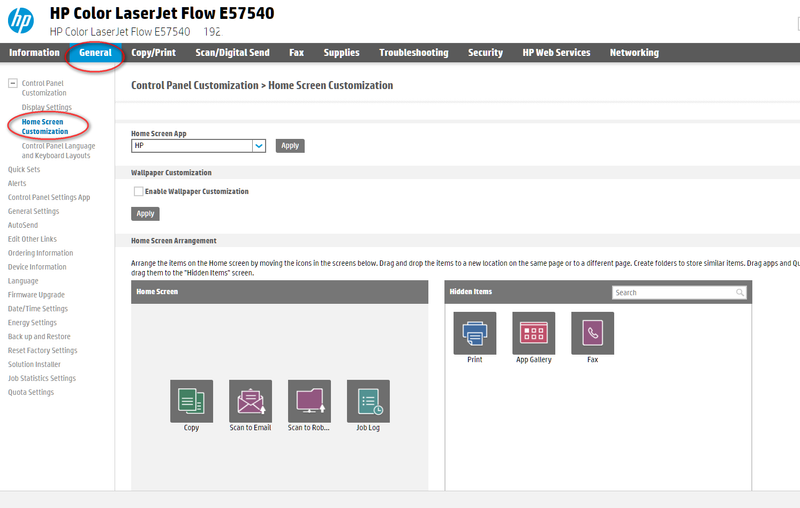-
×InformationNeed Windows 11 help?Check documents on compatibility, FAQs, upgrade information and available fixes.
Windows 11 Support Center. -
-
×InformationNeed Windows 11 help?Check documents on compatibility, FAQs, upgrade information and available fixes.
Windows 11 Support Center. -
- HP Community
- Printers
- Scanning, Faxing, and Copying
- Laserjet M577 scan to USB does not show up in the menu

Create an account on the HP Community to personalize your profile and ask a question
03-01-2021 12:39 PM
I have recently bought a used HP Color LaserJet MFP M577, and it prints and connects to the network. It reports no errors and I have full (Administrator) access to the EWS. I updated the firmware to version 5.1, so it is running the latest version with FutureSmart version 5.
Today I enabled scan to USB and I tried to use it. However, after I insert a USB flash drive (which it confirms on the display that a USB drive was inserted), I cannot find the "scan to USB" in any menu options.
I have restarted, I have checked all boxes to enable USB, but I am unable to find it in any menu. All the documents I can find online refer to the old menus (FutureSmart 3) and there is no hints how to troubleshoot the problem.
I hope someone can help me with a solution.
Solved! Go to Solution.
Accepted Solutions
03-01-2021 04:43 PM
Likely the icon is either hidden or still in the scan folder. Log into the EWS of the printer by typing in the IP address of the printer into the address bar of a browser. If you have not already created a password, do that now because you cannot customize the control panel unless you have password protected the EWS. Once you have a password or have signed in, go to General Tab and then Home Screen Customization. Check the hidden items or the scan folder and drag the icon to the screen you want it to appear on. The easiest method for moving items between windows is to drag it to the hidden panel on the right, navigate on the left side to the screen that you want the icon to appear on and then drag it out of hidden to that screen.
I am a volunteer, offering my knowledge to support fellow users, I do not work for HP nor speak for HP.




03-01-2021 04:43 PM
Likely the icon is either hidden or still in the scan folder. Log into the EWS of the printer by typing in the IP address of the printer into the address bar of a browser. If you have not already created a password, do that now because you cannot customize the control panel unless you have password protected the EWS. Once you have a password or have signed in, go to General Tab and then Home Screen Customization. Check the hidden items or the scan folder and drag the icon to the screen you want it to appear on. The easiest method for moving items between windows is to drag it to the hidden panel on the right, navigate on the left side to the screen that you want the icon to appear on and then drag it out of hidden to that screen.
I am a volunteer, offering my knowledge to support fellow users, I do not work for HP nor speak for HP.