-
×InformationNeed Windows 11 help?Check documents on compatibility, FAQs, upgrade information and available fixes.
Windows 11 Support Center. -
-
×InformationNeed Windows 11 help?Check documents on compatibility, FAQs, upgrade information and available fixes.
Windows 11 Support Center. -
- HP Community
- Printers
- Scanning, Faxing, and Copying
- Legal Document does not fully scan

Create an account on the HP Community to personalize your profile and ask a question
05-18-2020 08:44 AM
Hello,
Device: HP OfficeJet Pro 9025 purchased in Dec 2019
Laptop: HP Pavilion Notebook
When I scan a legal (8.5"x14") document, the bottom is cut off. I am using the document feeder on the top of the device and the printer software. I have tried the following: PAGE SIZES: Detect Content on Page, Legal (8.5"x14"), and Custom. After the scan and before I save it, I go into SCAN SHORTCUTS > MORE > MANAGE IMAGES and the ORIGINAL SCAN displays the whole document. I have even saved the width (8.5") and height (14") of the scan area. Nothing works. Lastly, the label under the scanned image on the left side always displays 8.5x11 and it should display 8.5x14.
What is the fix?
Thanks and regards,
Joanne
05-18-2020 12:40 PM
Not sure why you would be using More > "anything to do with images"...
I might be missing something, of course.
Try using HP Scan
Select to Save as PDF
Confirm (in right side menu) that the Item Type = Document
Confirm / Adjust other settings in the main menu
For example,
Set the Page Size to Legal
More > Scan (top "blue" selection sub-menu)
View / Adjust any settings
Optional
More > Destination
View / Adjust any settings
If you wish, use Create New Scan Shortcut to save this setup
When ready click Scan
Example - main menu - HP Scan
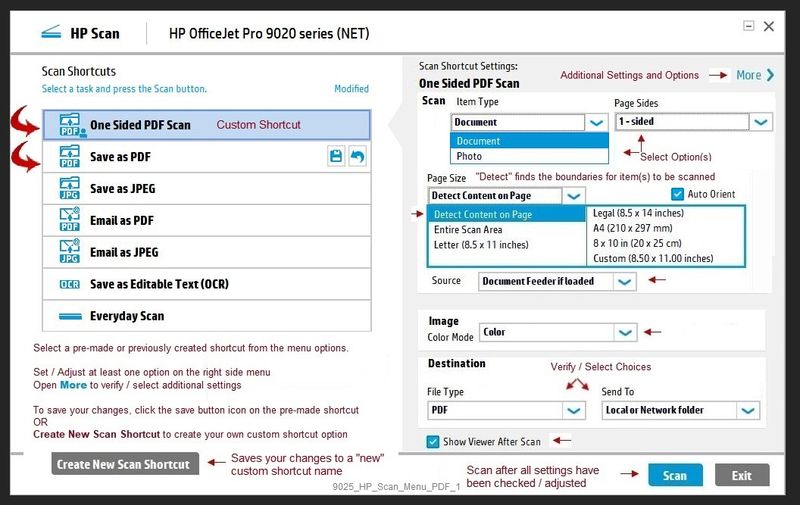
Reference and Resources – (More) Places to find help, solve problems, and learn how to use your Printer
Printer Homepage – “Things that are your printer”
NOTE: Content depends on device type and Operating System
Categories: Alerts, Access to the Print and Scan Doctor (Windows), Warranty Check, HP Drivers / Software / Firmware Updates, How-to Videos, Bulletins/Notices, Lots of How-to Documents, Troubleshooting, User Guides / Manuals, Product Information (Specifications), more
When the website support page opens, Select (as available) a Category > Topic > Subtopic
HP OfficeJet Pro 9025 All-in-One Printer
Thank you for participating in the HP Community Forum.
We are a world community of volunteers dedicated to supporting HP technology



05-18-2020 02:26 PM
I selected all those things suggested without success. The issue persists.
FYI, using MORE > MANAGE IMAGES I was able to SEE that the ENTIRE document was scanned. It scanned fully (8.5x14), but the entire document was NOT saved! Only a letter-sized (8.5x11) piece of it was saved.
05-18-2020 02:55 PM
OK.
I hope I do understand.
I do not have a MORE > MANAGE IMAGES in my HP Scan software.
Sorry, I don't see it.
I cannot reconcile the differences between using HP Scan software to save PDF and the "Manage Images" setting.
If you like, post an image of what you are doing / seeing.
If I can see what you are doing, I might be able to determine what is happening and why you have a Manage Images setting in your PDF scan setup.
What else?
HP Smart for Windows provides a nice interface (different from the HP Scan software).
If the printer is responding as expected, this might help feed in the necessary setup.
HP Smart for Windows
HP Smart is an application available from the Windows Store.
Learn how to use HP Smart on your Windows 10 computer.
Open the Software and Drivers Support Website for your printer > Check the Box Get the App
OR
HP Printers - Using the HP Smart App (Windows 10)
NOTE: Website includes the HP Smart software for Windows and Mobile devices, plus an FAQ section to assist with questions / issues
HP Smart for Windows and HP Smart Mobile
HP Printers - HP Smart: Use Smart Tasks
Examples
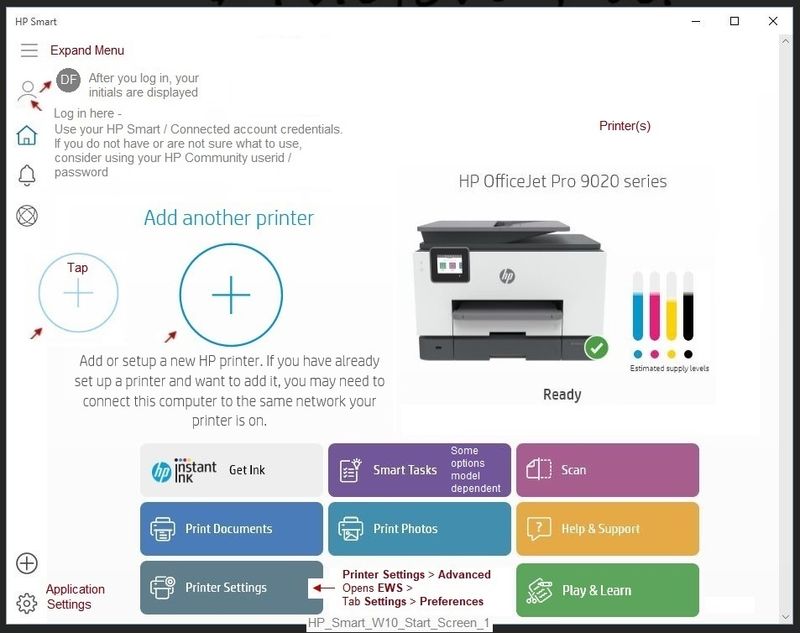

Webscan
Try using Webscan from the Embedded Web Server (EWS).
Webscan does not depend on any extra printer software.
First, check / enable Webscan
Next, Use Webscan
Using the HP Printer Embedded Web Server (EWS)
See section: How do I scan from the printer homepage?
Open your favorite browser > type / enter Printer IP address into URL / Address bar
Example
Enable Webscan
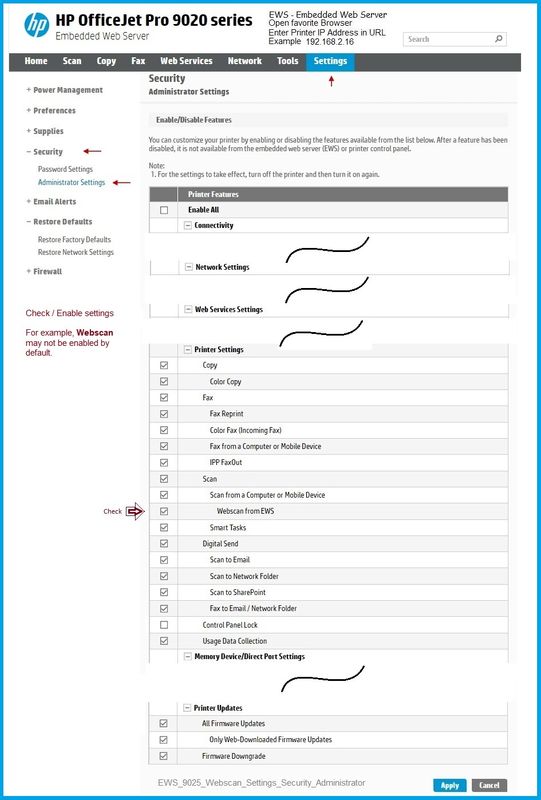
Example - Scan using Webscan
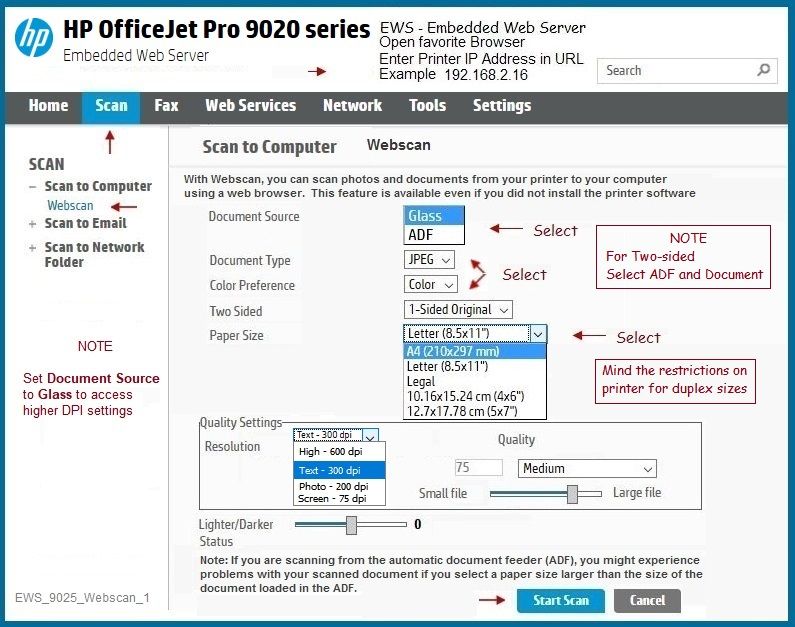
General References
HP Printers - How to Scan (Windows)
Thank you for participating in the HP Community Forum.
We are a world community of volunteers dedicated to supporting HP technology



05-19-2020 12:35 PM
Figured out a solution myself. Under SCAN SHORTCUTS, select EVERYDAY SCAN. For PAGE SIZE, select LEGAL. For FILE TYPE, select PDF. The entire legal-sized document scans and is saved as a PDF!
Thanks anyway for trying to help.
05-19-2020 01:00 PM
Good enough! Smiling.
It is the solution, of course.
I am glad you found it.
For those reading
This printer supports ways of using shortcuts and creating custom shortcut settings:
Select, Edit, and Use s shortcut of your choosing
Optionally, save the master (selected) shortcut or creating a new custom shortcut under a "Save as" name of your choosing.
For example,
Instead of selecting Save as PDF (as shown in the example below and in the original answer), (you may) select any shortcut of your choice - for example "Everyday Scan", or even a previously made custom shortcut.
General example,
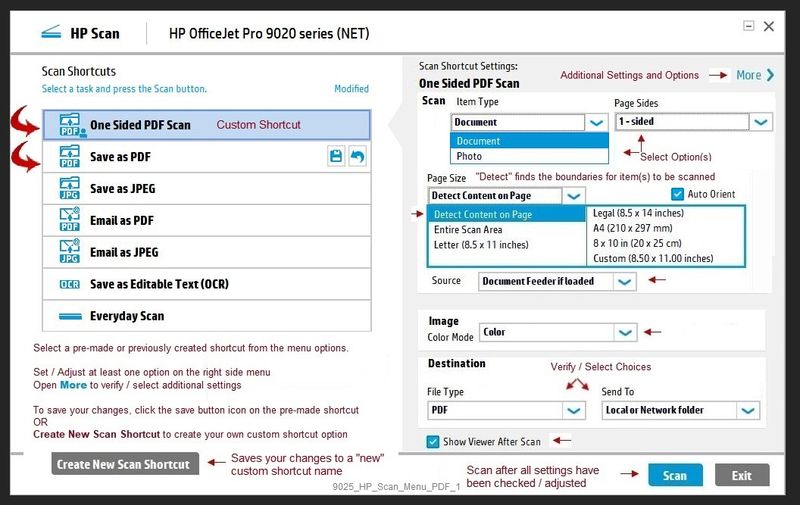
Thank you for participating in the HP Community Forum.
We are a world community of volunteers dedicated to supporting HP technology



