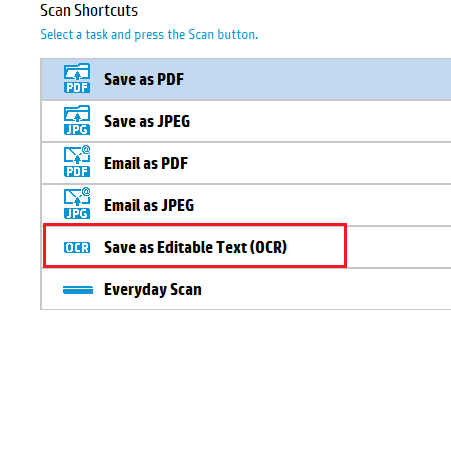-
×InformationNeed Windows 11 help?Check documents on compatibility, FAQs, upgrade information and available fixes.
Windows 11 Support Center. -
-
×InformationNeed Windows 11 help?Check documents on compatibility, FAQs, upgrade information and available fixes.
Windows 11 Support Center. -
- HP Community
- Printers
- Scanning, Faxing, and Copying
- OCR on officeJet Pro 9025

Create an account on the HP Community to personalize your profile and ask a question
12-12-2019 11:51 AM
The 9025 Owners Manual pages 67-69 describe how to scan a pdf or picture, save it to a file and then use Optical Character Recognition (OCR), on the file. I do not find these scan options. How do I get OCR to work?
12-12-2019 01:10 PM
Your printer came with OCR software Did you install additional software which came on the CD ? After that you can start scan documents from computer using Save as Editable Text as shown
Regards.
***
**Click the KUDOS thumb up on the left to say 'Thanks'**
Make it easier for other people to find solutions by marking a Reply 'Accept as Solution' if it solves your problem.


12-13-2019 05:20 PM
Long story...
My 9025 printer did not come with a CD, so I went to the HP.com, followed the instructions, and found two software downloads... normal(?) and basic. They both had the same size, so I selected the basic software solution, downloaded and installed it. The printer seemed to print okay, but when I clicked on SCAN, the 'scan shortcuts' did not include the OCR line you have shown.
I called HP Customer Service. Fortunately, I didn't agree with the HP Customer Service rep. in the Philippines nor his supervisor when both told me that this printer does not come with OCR software. After requesting escalation, I was connected to an 'HP Inc. AMS Consumer Escalations team' case manager'. He brought in his 'Escalation Technician' who took over my PC; looked through my downloaded 9025 printer software, and stated that there is no OCR software for this printer and that I must get third party OCR software." Obviously, he is unaware that HP has several software versions to download! Fortunately, I asked the community for help. I followed your instructions, and that led me to Mr Prabaa's instructions. I clicked on his attached link (https://h30434.www3.hp.com/ ). It brought me to an HTML address - HP Printer software to enable 'Scan to PC' for HP Envy and Officejet All in one printers.
The first time through, I chose to install the 'recommended' SMART software. However, after it was installed and I clicked on scan, the OCR shortcut was still not showing. So I went back through the entire process and this time selected the FULL software. During this process, it said it would install the IRIS OCR and Smart software. BINGO! The OCR shortcut is now shown, and working.
I have since spoken with the case manager and gave him your steps to install the OCR software. He is very appreciative.