-
×InformationNeed Windows 11 help?Check documents on compatibility, FAQs, upgrade information and available fixes.
Windows 11 Support Center. -
-
×InformationNeed Windows 11 help?Check documents on compatibility, FAQs, upgrade information and available fixes.
Windows 11 Support Center. -
- HP Community
- Printers
- Scanning, Faxing, and Copying
- Re: OfficeJet 8720 Scan to Network Folder stopped working

Create an account on the HP Community to personalize your profile and ask a question
03-01-2018 04:32 PM
I tried admin/admin and admin/blank and had no success.
Thanks.
03-02-2018 01:21 PM
Hi @diggerdigger, I am the Mr.Robot. It looks like you were interacting with @Barachiel, but he is out of the office today, so I'll take over from here.
I appriciate your efforts for writing back to us.
As you mentioned to access EWS page it is asking for the credentials.
Try the steps recommended below.
-
Open a web browser and type the printer IP address in the address field exactly as it appears on the Configuration Page,
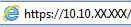 and then press Enter.
and then press Enter. -
Click the Security tab, and under General Security, set the local administrator password.
-
Keep the username default as admin.
-
Type the New Password and Verify Password.
-
Navigate to the bottom of the page and click Apply.
-
Use these credentials the next time you Log In to the EWS.
Let me know if this helps!
Take Care! 🙂
Please click “Accept as Solution” if you feel my post solved your issue, it will help others find the solution.
Click the “Kudos, Thumbs Up" on the bottom right to say “Thanks” for helping!
A4Apollo
I am an HP Employee
03-02-2018 02:07 PM
03-03-2018 11:47 AM
It looks like you were interacting with @A4Apollo, @Barachiel, but he is out for the day & I'll be glad to help you out,
I'm the Jeet_Singh & I'm at your service.
As I understand you have already followed the steps and still having the issue. Don't worry as I have a few suggestions which should help you resolve this issue.
Let's first disconnect the Ethernet cable, Once done, let's do a restore factory defaults on the printer, which should help you get rid of the password issue.
Once done, please connect the Ethernet cable and then get the IP address of the printer and then try to setup the scan to email:
Please follow the steps to restore the printer to factory setting, for more details, please go through the User guide of your printer and follow these steps here:
Once done, restart the computer, printer and then connect the Ethernet cable and get the IP address of the printer.
Please try the steps below to try and assign a public DNS address. Here are the steps:
• Obtain the IP address of the printer – You can touch the “wireless” icon on the printer control panel to get the IP address.
• Type the IP address on your web browser to obtain the printer EWS page on your computer.
• Go to "Network" tab - General - Select "Network protocols" - Select "Enable IPv4 only" (or similar) - Apply the settings.
• Go to the “Network” tab – Click on “Wireless (802.11) – Then click on “Network address (IPv4)
• Click on the radio button which says “Manual IP” and then click “Suggest a manual IP address” to give a manual IP address to your printer.
• Click on radio button which says “Manual DNS Server” and under manual preferred type 8.8.8.8 and under manual alternate type 8.8.4.4 (This is Google DNS server address)
Now, try to setup the scan to email as suggested below:
- Go to the printer EWS page.
- Click the Scan tab, click Network Folder Setup, and then click New.
- Enter a folder name. This is the name that will display on the printer control panel for the folder you will select to send scans to.
- Enter the network folder path that you want scans saved to.
- Enter your Windows User Name and Password. You must have administrative rights to the computer or server that hosts the network folder.
- Click Next, and then enter a security PIN to restrict access to this folder from the printer control panel, if desired.
- Specify any scan settings, and then click Save and test or Save to complete the folder configuration.
Those steps should do the trick, let me know the outcome!
HP Printers - Network Scanner Connection Error (Windows)
Let me know if those steps worked for you.
If they did, that’s awesome!
Give us some reinforcement by clicking the solution and kudos buttons,
That’ll help us and others see that we’ve got the answers!
Good Luck.
Jeet_Singh
I am an HP Employee
03-19-2018 02:16 PM
I have tried the reset a bunch of times. No matter what i do, the features in the EWS are still locked and looking for the admin password.
I have tried through the reset network settings in the menu, and also through the Support Menu doing a Semi-Full Reset. How can there still be an admin password after a semi- Full reset???
Is there a default password set? ive scanned forums and theres nothing mentioned. Im about a heartbeat from binning this printer.
03-19-2018 03:27 PM
Good Luck with this. My HP 7610 Wide Format All-in-one hasn't been able to scan for months. When I contacted HP they sent me an Email saying they believed it was due to updates and to use a USB stick. So the only way to scan on my wireless printer is to walk across the room and scan to a thumb drive then bring it back and upload it to my PC. 😞 When they sent me an Email saying someone had posted on my complaint I was hoping someone had came up with a solution. Very disappointing. I have updated, installed, uninstalled, made regedits recommended by HP followed every instruction they have given me. The scanner will not stay on the network and my PC will print to it but says it is not connected when attempting to scan something. Open the HP App and it just tells me I need to install the printer but doesn't find it when I search and will not install the printer even though I can add the printer and print. The app used to work great. This is a nice expensive fairly new printer and it is super frustrating. I have always been a huge HP fan and have used HP printers for years. AT this point I am considering trying another brand.
03-20-2018 09:02 AM
I have escalated your concern to HP’s Support Team in your region to have it reviewed for available options, if any.
You should be contacted within 4 business days (Excluding holidays & Weekends).
Response times may vary by region.
Please send a Private Message, if you aren’t contacted within 4-5 business days.
Regards
MrRobot
A4Apollo
I am an HP Employee
07-05-2018 11:30 AM
This was not resolved. This has been the worst support for the crappiest. No escalation, no region support, no nothing. Just circular, stupid discussions with bots. HP has gone to the dogs. Never buying their rubbish again.
08-08-2018 07:05 AM
Agreed. I will NEVER EVER by an HP product again. They've gone to crap. I have had this issue intermittently for the past several years. Basically trial and error with install and reinstall and resets before being able to get it to work again. Used to be able to always get a connection working again after rebooting the computer and then the printer, but now that doesn't even work. And their tech support is AWFUL. Cicular arguments where they try to blame the user, your computer, the alignment of the stars, anything except actually offering a real solution or documentation that the problem even exists.
In the meantime, I 've bought an Epson scanner and printer. Worked righ out of the box. Much better support for Mac users. Go to hell HP. You suck!!!

