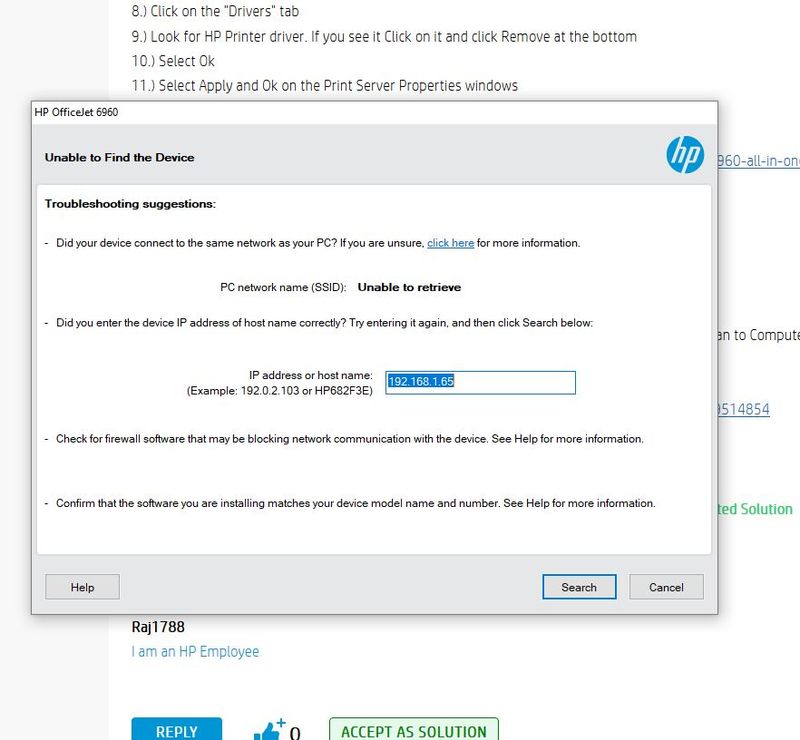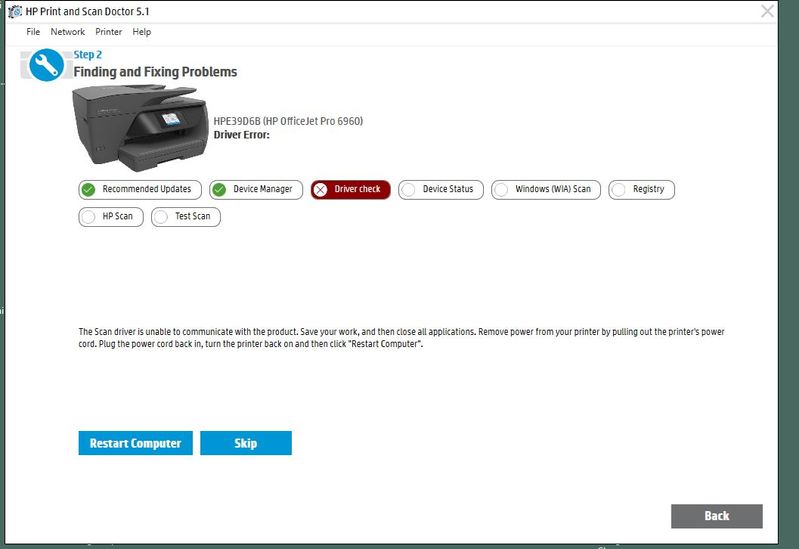-
×InformationNeed Windows 11 help?Check documents on compatibility, FAQs, upgrade information and available fixes.
Windows 11 Support Center. -
-
×InformationNeed Windows 11 help?Check documents on compatibility, FAQs, upgrade information and available fixes.
Windows 11 Support Center. -
- HP Community
- Printers
- Scanning, Faxing, and Copying
- Officejet 6960, Win 10 "Scan to Computer is not available"

Create an account on the HP Community to personalize your profile and ask a question
11-12-2018 02:37 PM
Since I've had this printer, I have this icon in the Taskbar. The Print Docotor doesn't come up with anyhtign and all the software is up to date. Is it just HP software isn't able to work in Win 10?
Solved! Go to Solution.
Accepted Solutions
11-14-2018
10:32 PM
- last edited on
08-01-2022
09:19 AM
by
![]() AgathaV
AgathaV
Hi,
Apologies for jumping in.
What is the EXACT printer model as listed on its front @Tombar1?
While you refer to the HP Officejet 6960 model in your posts and the included screenshots, the included link on your 4th reply refers to the HP Officejet Pro 6960 printer which is another model.
Please ensure you use the correct software for your EXACT printer model, those are different products.
HP Customer Support - Software and Driver Downloads
Hope that may help,
Shlomi


Click the Yes button to reply that the response was helpful or to say thanks.
If my post resolve your problem please mark it as an Accepted Solution 🙂
11-13-2018 01:47 PM
Thank you for joining HP Forums.
It's a pleasure assisting you in finding answers to your technical queries.
I recommend you delete the driver at the root level and Install the drivers, follow the steps below:
1.) In Windows, search for and open Programs and features
2.) Select your HP Printer
3.) Select Uninstall
4.) In Windows, search for and open Devices and printers
5.) In the Devices and Printers windows look for your HP printer. If you see it listed right-click on it and choose `Delete' or `Remove Device'
6.) Open up the run command with the "Windows key + R" key combo.
7.) Type printui.exe /s and click Ok. (Note: there is a space in between "printui.exe" and "/s")
8.) Click on the "Drivers" tab
9.) Look for HP Printer driver. If you see it Click on it and click Remove at the bottom
10.) Select Ok
11.) Select Apply and Ok on the Print Server Properties windows
12.) Close Devices and Printers
Then, Click on this link: https://support.hp.com/in-en/drivers/selfservice/swdetails/hp-officejet-6960-all-in-one-printer-seri... to download and install the Full Feature Software and Drivers
Once you have installed the software:
1. Click on the printer Icon (on your desktop) and it will bring up the HP Printer Assistant.
2. Under the Scan menu, there is a “Manage Scan to Computer”, click on that.
3. Make sure that you “Enable” Scan to Computer. Also, make sure the tab “Automatically start Scan to Computer when I log on to Windows” is checked if you want to make this feature permanent.
Use this link: https://support.hp.com/in-en/product/hp-officejet-6960-all-in-one-printer-series/9514854/document/c0... for your reference.
Keep me posted, how it goes!
If the information I've provided was helpful, give us some reinforcement by clicking the Accepted Solution and Kudos buttons, that'll help us and others see that we've got the answers!
Have a great day!
Cheers:)
Raj1788
I am an HP Employee
11-14-2018 02:26 AM
Hi Raj,
In Programs and Features, I don't have a printer listed, just 4 items for the 6960 including Basic Device software. Clicking uninstall on this gives an uninstall window that never progresses for over 15 min (see picture), at which point I gave up.
In Devices and Printers, the 6960 is default printer and greyed out and can't be uninstalled.
Next idea?
11-14-2018 02:51 AM
Update - couldn't stop the attampt to uninstall the software, either using Cancel or Task Manager, and had to reboot. The display on the printer then list up and I've managed to print what I was trying to print, but I expect this will be temporary, as usual.
How do you propeose I uninstall everything if uninstall doesn't work?
Update 2 - now that the display on the printer is lit up, I'm managing to uninstall the basic software and am continuing. Will be back
11-14-2018 02:58 AM
Uninstalled all 4 HP software entries, went to Devices and Printers and 6960 not there. Went to next step with printui.exe /s and found old 6660 printer drivers, which I uninstalled, but failed to uninstall 6960 driver as it says it's in use, despite there not being any printer. Now reboot - isn't life complicated?
11-14-2018 03:42 AM
Have uninstalled the 6960 printer and downloaded the full software on the link provided - incidentally, this is v 4012, Apr 16 2018, while the one offered by HP on teh 6960 page on https://support.hp.com/in-en/drivers/selfservice/hp-officejet-pro-6960-all-in-one-printer-series/828..., which I've been using till now to try to sort this, is the old one v40.11 July 2017!!
Never mind. Used this version and it runs and the printer lights up with Wifi connected and right IP address and right network, but then fails to install, saying it can't retrieve the Network name, despite showing it (see below). Turned off Avast, no difference. Rebooted and turned off Avast and re-ran install - no difference!! So far just today, I've wasted 2 h on this.
11-14-2018 02:32 PM
Thanks for the reply.
Appreciate all your time and efforts.
I have sent you a private message, to contact HP Phone support depending on the product that cannot be shared in a public post.
Can you please check your inbox on the forums page for the private message.
Have a great day!
Raj1788
I am an HP Employee
11-14-2018
10:32 PM
- last edited on
08-01-2022
09:19 AM
by
![]() AgathaV
AgathaV
Hi,
Apologies for jumping in.
What is the EXACT printer model as listed on its front @Tombar1?
While you refer to the HP Officejet 6960 model in your posts and the included screenshots, the included link on your 4th reply refers to the HP Officejet Pro 6960 printer which is another model.
Please ensure you use the correct software for your EXACT printer model, those are different products.
HP Customer Support - Software and Driver Downloads
Hope that may help,
Shlomi


Click the Yes button to reply that the response was helpful or to say thanks.
If my post resolve your problem please mark it as an Accepted Solution 🙂
11-15-2018 02:20 AM
Hi Shlomi,
Feel free to jump in whenever! 🙂
It's actually the Pro, which explains why I find differnt dated software versions, 2017 for Pro and 2018 for non-Pro. Not sure how to check which version I have installed at the moment.
If I run HP Doctor or whatever it's called, usingthe Printer scan, it comes out OK; if I run the Scan check, it gives a driver fault (see first file). If I then turn the PC off and on as directed, I gat the message in file 2.
If I then go to drivers etc as directed, there is a link to a 2018 firmware update for both the Pro and non-pro printers, but, if I download this and run it, it says it's already installed. Can't find any scan-specific drivers