-
×InformationNeed Windows 11 help?Check documents on compatibility, FAQs, upgrade information and available fixes.
Windows 11 Support Center. -
-
×InformationNeed Windows 11 help?Check documents on compatibility, FAQs, upgrade information and available fixes.
Windows 11 Support Center. -
- HP Community
- Printers
- Scanning, Faxing, and Copying
- Only part of the document is scanned

Create an account on the HP Community to personalize your profile and ask a question
06-06-2020 03:42 PM
When scanning through feeder as a document in some [random] pages the scanner of my HP DeskJet Ink Advantage 3835 only scans part of the page. Nothing in playing around with configuration helps. It only happens with specific pages of the document. Looks like the scanner randomly decides to identify image on the page and scan only this image. The config is set on "Document" and not "photo"
06-11-2020 08:35 AM
Welcome to the HP Support Community.
Let's try to do a root uninstall and reinstall of the software:
Unplug any USB cable, if any, before doing this.
1.) In Windows, search for and open Programs and features
2.) Select your HP Printer
3.) Select Uninstall
4.) In Windows, search for and open Devices and printers
5.) In the Devices and Printers windows look for your HP printer. If you see it listed right-click on it and choose 'Delete' or 'Remove Device'
6.) Open up the run command with the "Windows key + R" key combo.
7.) Type printui.exe /s and click Ok. (Note: there is a space in between “printui.exe” and “/s”)
8.) Click on the "Drivers" tab
9.) Look for HP Printer driver. If you see it Click on it and click Remove at the bottom
10.) Select Ok
11.) Select Apply and Ok on the Print Server Properties windows
12.) Close Devices and Printers
13.) Open up the run command with the "Windows key + R" key combo
14.) Type c:/programdata and click Ok. Go to Hewlett Packard folder, remove any printer related folders & files.
15.) Restart the computer.
Once done, please download and install the software from here:
https://support.hp.com/in-en/drivers
Let me know if this helps.
If the information I've provided was helpful, give us some reinforcement by clicking the Accepted Solution and Kudos buttons, that'll help us and others see that we've got the answers!
Thanks!
Have a great day!
I am an HP Employee
06-17-2020 06:47 AM
Clean the automatic document feeder (ADF) rollers:
NOTE:The location of the ADF rollers might be different depending on your printer, but the following steps still apply.
-
Gather the following materials:
-
A clean, lint-free cloth, or any cloth that does not come apart or leave fibers
-
Distilled, filtered, or bottled water (tap water might damage the printer)
-
-
Remove the original document from the ADF.
-
Turn off the printer.
-
Disconnect the power cord from the rear of the printer.
-
Open the ADF cover.
-
Find the paper pick rollers and the separator pad inside the ADF.
Figure : Example of the paper pick rollers and separator pad in a LaserJet printer

Figure : Example of the paper pick rollers and separator pad in a OfficeJet printer
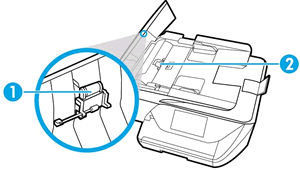
-
Lightly dampen a clean, lint-free cloth with filtered or distilled water, then squeeze any excess liquid from the cloth.
-
Use the damp cloth to wipe any residue off the paper pick rollers and the separator pad.
-
Leave the ADF cover open for two minutes to allow the paper pick rollers and separator pad to dry.
-
Close the ADF cover.
-
Reload the original document print side up in the document feeder tray. Gently slide the document into the printer as far as it can go.
-
Slide in the paper width guides until they are snug against the paper.
Do not push the paper width guides in so far that they bend the paper.
-
Reconnect the power cord to the rear of the printer.
-
Turn on the printer, then try to scan.
Also,try a firmware update: https://support.hp.com/in-en/document/c02919168
Let me know if this helps.
If the information I've provided was helpful, give us some reinforcement by clicking the "Accept as solution" button, that'll help us and others see that we've got the answers!
Thanks!
Have a great day!
I am an HP Employee
06-18-2020 02:09 AM
It did not help. Some of the pages are only partially scanned, some are ok. Mainly pages with color are cut. Looks like the scanner is capturing something specific on the page and scanning only this part of all page.
06-18-2020 01:11 PM
Try a firmware update: https://support.hp.com/in-en/document/c02919168
Let me know if this helps.
If the information I've provided was helpful, give us some reinforcement by clicking the "Accept as solution" button, that'll help us and others see that we've got the answers!
Thanks!
Have a great day!
I am an HP Employee
06-22-2020 10:49 AM
Did you try step 2 mentioned in this HP document to fix the issue:- Click here
I hope that helps.
To thank me for my efforts to help you, please mark my post as an accepted solution so that it benefits several others.
Cheers.
Sandytechy20
I am an HP Employee
06-27-2020 03:53 AM - edited 06-27-2020 05:24 AM
Tried step 2. Didn't help
Tried HP Scan Extended, didn't help. It scans only specific fragments of some pages (each time same fragments) instead of entire page. exactly like with basic scan app and and exactly like with Scan to Computer feature. It happens only with colored documents (grey and black&white documents work fine), only with ADF and only with Scan (Copy works fine).
HP Smart works fine. But HP Smart has less features and more importantly I need Scan to Computer feature to work properly.
Example. These are scans of originally four A4-format pages of a phone bill. The scanner randomly chooses a fragment of each page then scans only this specific fragment instead of entire page.
These are the same four pages of the same phone bill scanned with the same Deskjet 3835 scanner with the same ADF with HP Smart:
07-02-2020 10:47 AM
Do you have the same issue while scanning from the flatbed glass?
It looks like you have already used all the available scanning applications and the issue persists from the feeder.
If the printer is able to make copies fine, it means the scanner mechanism is working fine.
Is the printer connected to the PC wirelessly or using a USB cable?
Keep me posted.
KUMAR0307
I am an HP Employee








