-
×InformationNeed Windows 11 help?Check documents on compatibility, FAQs, upgrade information and available fixes.
Windows 11 Support Center. -
-
×InformationNeed Windows 11 help?Check documents on compatibility, FAQs, upgrade information and available fixes.
Windows 11 Support Center. -
- HP Community
- Printers
- Scanning, Faxing, and Copying
- Original Loaded Error Message

Create an account on the HP Community to personalize your profile and ask a question
10-01-2019 11:17 AM
Hi,
My Officejet 6600 will print but won't copy or scan.
On the screen of the printer, it displays the "Original Loaded" message all the time, although there are no documents loaded, and the ADF seems fine. I checked if there was a paper jam or any paper scraps. But, everything was good.
I have the tried the several types of reset (soft, hard, semi, ...), but that didn't solve the issue.
The printer is plugged directly into the wall. The screen stays on although I have power saving on. In the past, the screen would go off after a few minutes of idle time.
When I press the Copy button, the display shows "Starting Copy" continually for several minutes. When I press the Scan button or "Scan to computer" from my Laptop, the printer or Laptop HP software indicates it cannot connect to printer/computer.
I've looked at other posts, and it seems the common solution is to send someone a PM on how to fix the problem. Is there any reason to just not post the solution for everyone with this problem to see?
Can anyone help?
Thank you,
10-03-2019 12:19 PM
@TranquilloVi, Welcome to the HP Support Community!
Reset the printer
- With the printer turned on, disconnect the power cord from the rear of the printer.
- Wait at least 60 seconds.
- Reconnect the power cord to the rear of the printer.
- Turn ON the printer, if it does not automatically turn on.
- Wait until the printer is idle and silent before you proceed.
Note: HP recommends connecting the printer directly to a wall outlet rather than a surge protector or a power strip.
Update the printer firmware
Click here to know different methods of updating printer firmware.
-
Remove any originals from the document feeder tray.
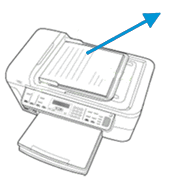
-
Lift the cover of the ADF until it stops.

-
Check for any jammed paper in the rear of the ADF.
-
Gently grasp any jammed paper in the ADF with both hands, and then pull the paper slowly but firmly upward to remove it.
-
Lift the tab located on the front edge of the ADF to raise the ADF mechanism.
-
Gently grasp any jammed paper in the ADF mechanism, and then pull the paper slowly but firmly upward to remove it.
-
Close the ADF cover.
If the issue persists, reset the printer to its factory settings.
- The reset instructions are specific for your printer and performing those steps on a different printer may corrupt the device.
- I've sent you a private message with reset instructions, follow the reset instruction to perform a full reset and re-initialize the printer.
- In order to access your private messages, click the private message icon on the upper right corner of your HP Forums profile, next to your profile Name or simply click on this link: https://h30434.www3.hp.com/t5/notes/privatenotespage
Let me know how this goes.
If you feel my post solved your issue, please click “Accept as Solution”, it will help others find the solution. Click the “Kudos/Thumbs Up" on the bottom right to say “Thanks” for helping!
KUMAR0307
I am an HP Employee
