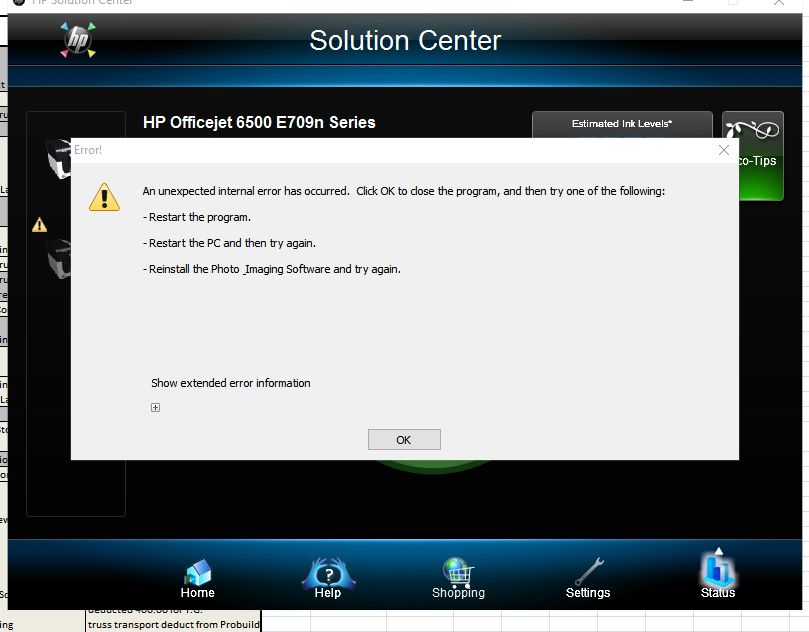-
×InformationNeed Windows 11 help?Check documents on compatibility, FAQs, upgrade information and available fixes.
Windows 11 Support Center. -
-
×InformationNeed Windows 11 help?Check documents on compatibility, FAQs, upgrade information and available fixes.
Windows 11 Support Center. -
- HP Community
- Printers
- Scanning, Faxing, and Copying
- Scan Function Lost After Windows 10 Upgrade

Create an account on the HP Community to personalize your profile and ask a question
09-02-2015 10:19 AM
Well, what I'm going to tell you might sound a bit weird but since the issue is occurring when you are trying to save the file and not during the scanning process (Such a thing happened to me just about once before with a customer which was using a different printer, but it's the same software)
And I suggested him to use a different connection type.
Now, since I believe that you are using a USB cable on your 6500 your other connection type would be an Ethernet cable.
I wouldn't suggest using a different USB cable because there might also be a problem with the printer's USB port.
Best of luck ~
09-03-2015 06:47 AM - edited 09-03-2015 07:24 AM
Thank you John GBP,
I am connected wirelessly. I did however try to scan with a USB connection and got the same error at Finishing. I tried it with an Ethernet cable from the printer to my wireless router and also directly to my computer with identical errors both times.
09-18-2015 08:23 AM
I am working with a HP Laserjet Color Pro MPF M 276nw, same issue after upgarding to Windows 10. I can the printer & scanner via USB cable connection but scanner does not work wireless, system tells me that 'scanner can't be found' and running the HP doctor does not fix it.
However I can print wireless, very slow though, and have access to the printer services. After having spent hours already with reinstalling etc. does anybody know whether the approach described above for an Officejet works also for a Laserjet? Thanks.
09-18-2015 10:55 AM
Sadly those steps are not going to work for you since your printer is a laser type machine.
However, since it's using PCL 6, there is an equal way to reach a proper solution.
Since its a laser jet printer and its software is not as old as version 14, the process is rather simple.
Download the full solution for your printer.
Extract the software by using winrar or any other extraction software.
One of the extracted folders should be called "UTIL" and in it you should be able to find the Scrubber file , run it and after it will finish it will ask you to restart the computer.
After the computer will start again head into- C:/Windows and in here look for the "twain_32" folder and change its name to "twain_32 old" and restart the computer again.
After it will finish restarting try to reinstall the software again.
Other then that, the problem might be caused by some kind of a software that might be blocking it, I may be able to tell if you have such a program if you can attach a picture of your program list which can be found at your control panel.
Best of luck~
09-18-2015 05:42 PM
Hi John GBP, thanks a lot for the detailed insights. Unfortuntely they equally did not work, however I meanwhile got it to work:
It appears that the updated version of Bitdefender for Windows 10 is blocking the communication eg to an HP scanner. Interestingly enough it seems to be selective and does not do that for all HP programs, with the HP Scan & Capture I could scan which was misleading. When I disabled the firewall protection I could get access to the scanner. I created a new rule for the firewall and voila, the system works again.
Thanks again and maybe helpful also for others.
11-11-2015 02:37 AM
Hi,
I had the same problem with my printer (Officejet 8500) and I found this workaround: do not use the HP solution Center tool to launch a scan (it will fail with the error message you mentioned). Instead use directly the HP scan application that is located in "C:\Program Files (x86)\HP\Digital Imaging\bin". The executable is named hpiscnapp.exe.
When I launch this executable the scanner is recogniezd and I can scan as I used to do before (before W10).
I thought the HP Solution Center simply started hpiscnapp.exe but strangely enough it seems to do something more resulting in this error.
This workaround worked for me and my 8500. Hope it will work for you