-
×InformationNeed Windows 11 help?Check documents on compatibility, FAQs, upgrade information and available fixes.
Windows 11 Support Center. -
-
×InformationNeed Windows 11 help?Check documents on compatibility, FAQs, upgrade information and available fixes.
Windows 11 Support Center. -
- HP Community
- Printers
- Scanning, Faxing, and Copying
- Re: Scan does not conform to cropped size

Create an account on the HP Community to personalize your profile and ask a question
03-23-2019 10:45 AM
HP remotely updated software yesterday. Following usual procedure, I scanned a document cropping and expanding to 8.5 x 11. The size saved, however, is 5.90 x 7.61 which means smaller print on the page. How can I remedy this?
03-23-2019 12:18 PM
Off hand, I wouild say scanning > cropping > expanding is visually correct on your side while what the printer "sees" is something else.
The Basics:
In general, the recommendation would be to save the scanned document to the computer,
Open the file in appropriate software for the file type,
Edit the file.
You did not mention which scan software you are using - there are differences (sometimes significant) between the various programs available.
Idea...
If you have not done so,
- If the Full Feature Software is installed and fully functional,
- Add the HP Extended Software and use it to scan your document(s) and / or images.
Software, when fully installed, provides the Printer Assistant shortcut icon on the Desktop (named for the printer).
Examples
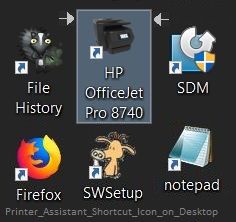

If the Scan software in the Printer Assistant does not provide the feature you need,
Add and use the following software:
Link / Download: HP Scan Extended
Download, save, and install to use. Exceptional free HP scan program: HP Scan Extended features include (and are not limited to): Single, Multiple scans, Image and PDF scans, Email as PDF / JPEG, Source selection, Page Size choices include Auto-Detect (extracts image / document boundary). May include OCR (Save as Editable Text).
NOTES
- HPSEE is an older subset of the printer software; features are very similar to scan software included in 2015 or newer Full Feature Software packages.
- If you have the newer version of the scan software inside your Full Feature Software, use that: Printer Assistant shortcut icon on Desktop (named for printer) > Scan a document or image (wording varies).
- Although the HPSE program works as a separate program,HPSEE is dependent on the infrastructure provided by the printer software. The Full Feature Software for your printer should be installed before installing HPSE.
- OPTIONAL: Add HP Scan Extended shortcut to Taskbar / Send to Desktop / Pin to Start
- Open File Explorer > Navigate to C:\Program Files (x86)\HP\HP Scan Extended\bin
- Right-Click exe > Select Pin to Taskbar / Send to Desktop / Pin to Start
Set the Page Size = Auto Detect Size to extract the natural boundaries of the "Save as PDF" document or "Save as JPEG" image-in-document
OR
Set the Page Size = Select a Page Size from the menu
For example:

NOTE
On the main menu, side-side, bottom, click / select "Show Viewer After Scan"
Check under More > for the various sub-menus that let you alter or enhance the scan characteristics or destination.
When ready, click Scan
View the results: Double-Click on the scanned page / image
If available, edit the scan boundaries (if desired)
Click Save > Pick a folder and name, save the document / image
If it does not work as hoped / expected, go back to the original recommendation:
- Scan the entire field (document-images boundaries / selected size)
- Save the file
- Open the file and edit the way you like
Reference and Resources – Places to find (more) help and learn about your Printer
Printer Homepage – “Things that are your printer”
Drivers / Software / Firmware Updates, Videos, Bulletins/Notices, How-to, Troubleshooting, User Guides, Product Information, more
HP OfficeJet Pro 6978 All-in-One Printer
Thank you for participating in the HP Community Forum.
We are a world community of HP enthusiasts dedicated to supporting HP technology.
Click Thumbs Up on a post to say Thank You!
Answered? Click post "Accept as Solution" to help others find it.



03-23-2019 03:16 PM
You are welcome.
More options - each with its own benefits and limitations:
HP Scan and Capture - Windows Store - Requires Windows 8 or higher
Although not quite as brilliant as the HPSE software, Scan and Capture is a nice program.
Scans both jpg (JPEG) and PDF documents.
Examples:
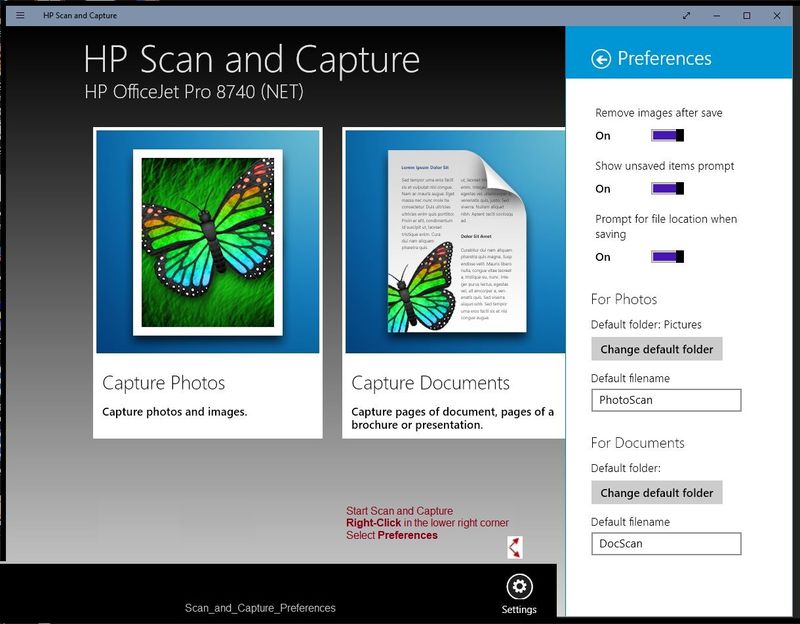

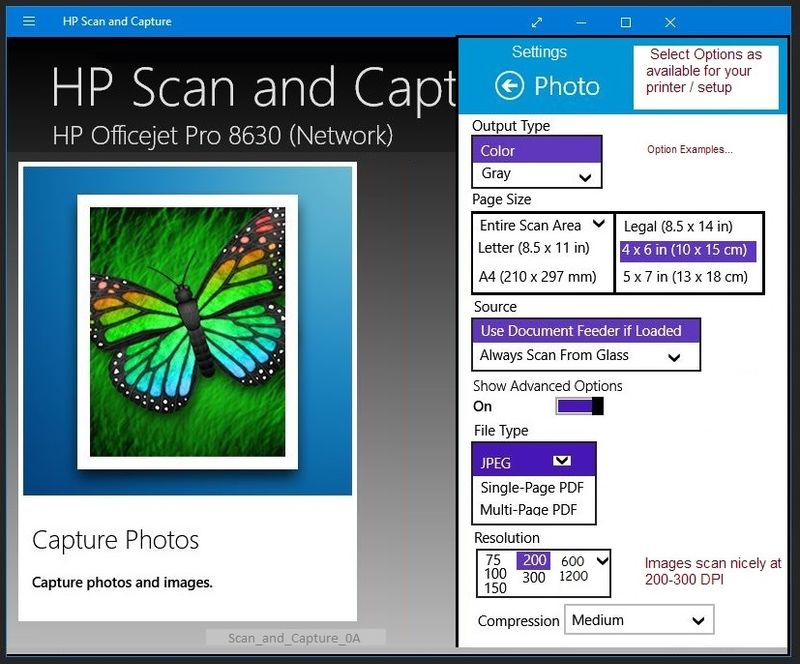

and
Link and Download NAPS2
Not another PDF Scanner – free program scans PDF files and image(s) as .jpeg or PDF file(s). Includes OCR. Download, save, and install to use.
Nice program - free. If you want to use the "Import" function, know that you must have used NAPS2 to scan and save the original file. Meh. Free programs sometimes have restrictions. Smiling.
Example
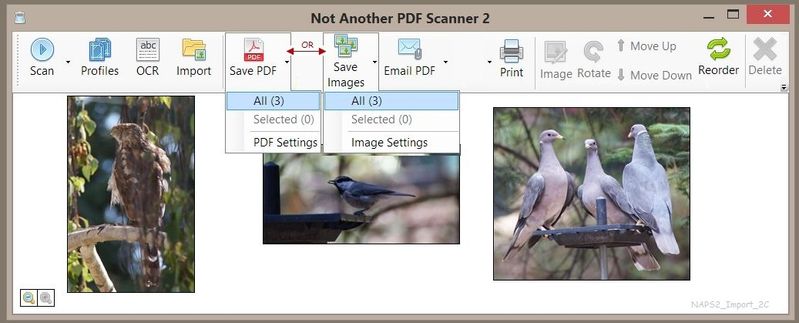
Happy Scanning!
Thank you for participating in the HP Community Forum.
We are a world community of HP enthusiasts dedicated to supporting HP technology.
Click Thumbs Up on a post to say Thank You!
Answered? Click post "Accept as Solution" to help others find it.



