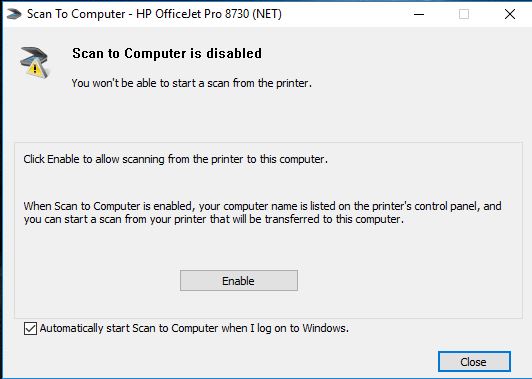-
×InformationNeed Windows 11 help?Check documents on compatibility, FAQs, upgrade information and available fixes.
Windows 11 Support Center. -
-
×InformationNeed Windows 11 help?Check documents on compatibility, FAQs, upgrade information and available fixes.
Windows 11 Support Center. -
- HP Community
- Printers
- Scanning, Faxing, and Copying
- Scan to Computer Disabled

Create an account on the HP Community to personalize your profile and ask a question
07-01-2019 12:45 PM
I am consistently getting "Scan to Computer currently disabled". And it would typically go from disabled for a few minutes and go back to ENABLED. However, for the past week it's been disabled and I cannot fix the problem. Why is my Scan Doctor not recognizing my "Scan to Computer disabled" problem.
Solved! Go to Solution.
Accepted Solutions
07-03-2019 01:32 PM
@Office4Nesh, Welcome to the HP Support Community!
Make sure HP Full-featured driver is installed to enable the Scan to computer Option.
Click here to download the HP Full-featured driver. (If not already installed)
Once downloaded, make sure to run the file to start the installation and follow the on-screen instructions.
Enable Scan to computer
Open the HP Full-featured software by clicking on the printer icon on the desktop screen or by searching windows for HP Officejet pro 8720.
Search Windows for HP > HP OfficeJet 8720 > double click to open the HP Printer assistant > Click on Scan

Click on Manage scan to computer >

Click on Enable > Check the box at the bottom > Close
Let me know how this goes.
If you feel my post solved your issue, please click “Accept as Solution”, it will help others find the solution. Click the “Kudos/Thumbs Up" on the bottom right to say “Thanks” for helping!
KUMAR0307
I am an HP Employee
- Tags:
- but a workaround. I am waiting until HP admits the problem is theirs instead of blaming Windows 10. I had and Epson product for years and never had this problem
- Everytime I put my PC to sleep
- hp 8720
- Microsoft Windows 10 (64-bit)
- the problem reoccurs. Then I go through a similar routine described above to re-enable the "Scan to computer".
- This is not a solution
07-03-2019 01:32 PM
@Office4Nesh, Welcome to the HP Support Community!
Make sure HP Full-featured driver is installed to enable the Scan to computer Option.
Click here to download the HP Full-featured driver. (If not already installed)
Once downloaded, make sure to run the file to start the installation and follow the on-screen instructions.
Enable Scan to computer
Open the HP Full-featured software by clicking on the printer icon on the desktop screen or by searching windows for HP Officejet pro 8720.
Search Windows for HP > HP OfficeJet 8720 > double click to open the HP Printer assistant > Click on Scan

Click on Manage scan to computer >

Click on Enable > Check the box at the bottom > Close
Let me know how this goes.
If you feel my post solved your issue, please click “Accept as Solution”, it will help others find the solution. Click the “Kudos/Thumbs Up" on the bottom right to say “Thanks” for helping!
KUMAR0307
I am an HP Employee
- Tags:
- but a workaround. I am waiting until HP admits the problem is theirs instead of blaming Windows 10. I had and Epson product for years and never had this problem
- Everytime I put my PC to sleep
- hp 8720
- Microsoft Windows 10 (64-bit)
- the problem reoccurs. Then I go through a similar routine described above to re-enable the "Scan to computer".
- This is not a solution
07-08-2019 08:33 AM
Glad to know that the issue is now resolved. Feel free to contact us with any concerns related to HP products.
Happy to help!
KUMAR0307
I am an HP Employee