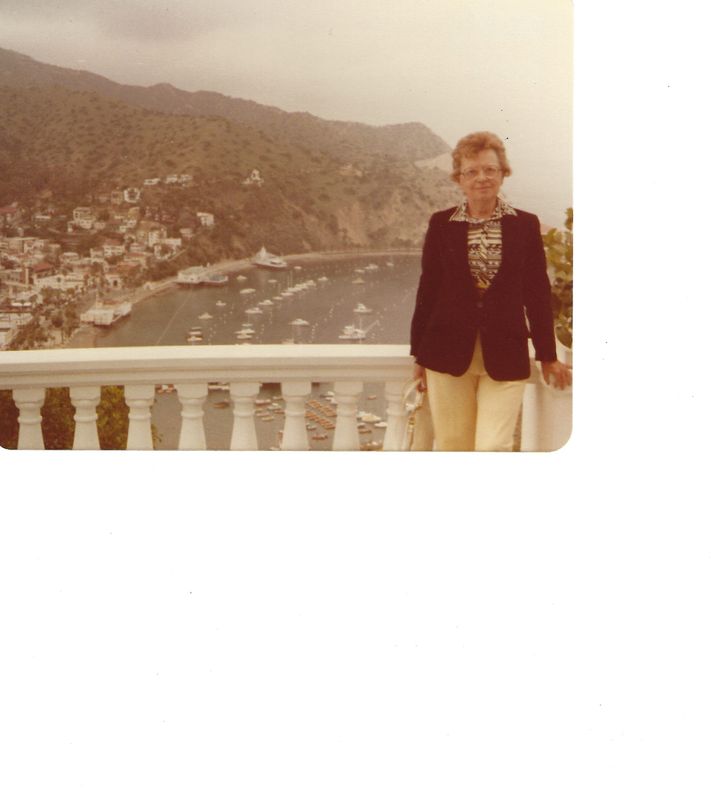-
×InformationNeed Windows 11 help?Check documents on compatibility, FAQs, upgrade information and available fixes.
Windows 11 Support Center. -
-
×InformationNeed Windows 11 help?Check documents on compatibility, FAQs, upgrade information and available fixes.
Windows 11 Support Center. -
- HP Community
- Printers
- Scanning, Faxing, and Copying
- Re: Scan to USB Automatic size page option not working prope...

Create an account on the HP Community to personalize your profile and ask a question
04-21-2021 04:56 PM
I'm using the Scan to USB option on the printer. The printer is not connected to a network or PC.
Ever since I got this printer, the Automatic size page feature would analyze the picture and only scan the dimensions of the picture, not the entire flatbed.
A few days ago, this setting / feature stopped working and now the entire flatbed is scanned instead of only picking up the photo. I've tried all the resets and setting changes I can think of. I even did a factory reset on the printer. None of this worked.
Is there anyway to restore this capability to the printer?
Solved! Go to Solution.
Accepted Solutions
04-29-2021 07:11 AM
Let's try to do a root uninstall and reinstall of the software:
Unplug any USB cable, if any, before doing this.
1.) In Windows, search for and open Programs and features
2.) Select your HP Printer
3.) Select Uninstall
4.) In Windows, search for and open Devices and printers
5.) In the Devices and Printers windows look for your HP printer. If you see it listed right-click on it and choose 'Delete' or 'Remove Device'
6.) Open up the run command with the "Windows key + R" key combo.
7.) Type printui.exe /s and click Ok. (Note: there is a space in between “printui.exe” and “/s”)
8.) Click on the "Drivers" tab
9.) Look for HP Printer driver. If you see it Click on it and click Remove at the bottom
10.) Select Ok
11.) Select Apply and Ok on the Print Server Properties windows
12.) Close Devices and Printers
13.) Open up the run command with the "Windows key + R" key combo
14.) Type c:/programdata and click Ok. Go to Hewlett Packard folder, remove any printer related folders & files.
15.) Restart the computer.
Once done, please download and install the software from here:
https://support.hp.com/in-en/drivers
Let me know if this helps.
If the information I've provided was helpful, give us some reinforcement by clicking the Accepted Solution and Kudos buttons, that'll help us and others see that we've got the answers!
Thanks!
Have a great day!
I am an HP Employee
04-24-2021 11:41 AM
Welcome to the HP Support Community.
Let's update the firmware: https://support.hp.com/in-en/document/ish_1776648-1643972-16
Let me know if this helps.
If the information I've provided was helpful, give us some reinforcement by clicking the Accepted Solution and Kudos buttons, that'll help us and others see that we've got the answers!
Thanks!
Have a great day!
I am an HP Employee
04-24-2021 12:18 PM
Hi Betty,
Thanks for the suggestion. I updated the printer's firmware to WBP2CN2105AR with a build date of 2021-01-27, but that didn't resolve the problem.
I'm attaching a sample photo scan to show you the issue. This photo was scanned with the automatic size page size option, but as you can see, the scanner picked up much more than the photo.
Thanks for you assistance.
Frank
04-29-2021 07:11 AM
Let's try to do a root uninstall and reinstall of the software:
Unplug any USB cable, if any, before doing this.
1.) In Windows, search for and open Programs and features
2.) Select your HP Printer
3.) Select Uninstall
4.) In Windows, search for and open Devices and printers
5.) In the Devices and Printers windows look for your HP printer. If you see it listed right-click on it and choose 'Delete' or 'Remove Device'
6.) Open up the run command with the "Windows key + R" key combo.
7.) Type printui.exe /s and click Ok. (Note: there is a space in between “printui.exe” and “/s”)
8.) Click on the "Drivers" tab
9.) Look for HP Printer driver. If you see it Click on it and click Remove at the bottom
10.) Select Ok
11.) Select Apply and Ok on the Print Server Properties windows
12.) Close Devices and Printers
13.) Open up the run command with the "Windows key + R" key combo
14.) Type c:/programdata and click Ok. Go to Hewlett Packard folder, remove any printer related folders & files.
15.) Restart the computer.
Once done, please download and install the software from here:
https://support.hp.com/in-en/drivers
Let me know if this helps.
If the information I've provided was helpful, give us some reinforcement by clicking the Accepted Solution and Kudos buttons, that'll help us and others see that we've got the answers!
Thanks!
Have a great day!
I am an HP Employee
04-29-2021 12:51 PM - edited 04-29-2021 12:52 PM
Hi Betty,
I completed the reinstall as requested and the original problem still existed. When I scan from the printer direct to a USB device with no connection of the printer to a network or computer, the scan application on the printer does not detect the dimensions of a photo and scans the entire flatbed.
However, after completing the reinstall, I tested scanning the photo using the printer connected to the computer via a network connection (wired ethernet) and the scan app on the computer did properly detect the dimension of the photo and only scanned the photo image.
So, I have a work around to my original problem. I'm good.
Thanks
Frank