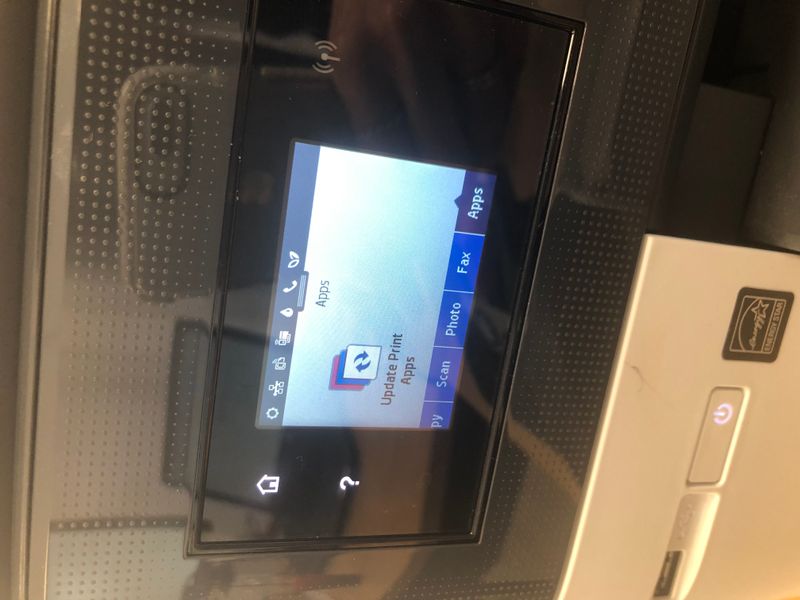-
×InformationNeed Windows 11 help?Check documents on compatibility, FAQs, upgrade information and available fixes.
Windows 11 Support Center. -
-
×InformationNeed Windows 11 help?Check documents on compatibility, FAQs, upgrade information and available fixes.
Windows 11 Support Center. -
- HP Community
- Printers
- Scanning, Faxing, and Copying
- Re: Scan to email HP Officejet Pro 7740 not scanning A3

Create an account on the HP Community to personalize your profile and ask a question
03-08-2019 01:10 AM
Hey,
I cant get my HP Officejet Pro 7740 to scan and email A3 pages, Instead it only scans the A4 area of my A3 page.
Drivers are up to date, i have already followed the instruction of the following video https://www.youtube.com/watch?v=OUt0l2twReM
This works when you want to scan the document on your PC.
My problem is that I go to the printers touch screen and I select APPS -> then SCAN TO EMAIL -> i choose the email and then scan...when the printer sends the pdf its not A3 but A4
Any help would be most appreciated.
Solved! Go to Solution.
Accepted Solutions
03-20-2019 11:33 AM
Hi,
The HP Officejet Pro 7740 printer supports the HP Scan application or the HP Connected Scan to Email app, it does not support any other digital filing capabilities.
The Scan to Email app supports US Letter (Document) or 4 x 6 (Photo) scanning only, it does not support any other original size.
To scan A3 you must use the HP Scan software, either from your HP printer software or from the printer front panel, to perform a such for the printer the scan shortcut must be set to A3, scanning a such from the printer must involve your HP Scan software
Open your HP Software, select Scan and then Scan a Document or Photo and select any of the default shortcuts.
Set the Source as Flatbed Glass and the Size as A3, click OK and press the disk icon to save the settings changes.
Now select Scan > Computer > Your computer name and select the configured shortcut from the printer screen.
Shlomi


Click the Yes button to reply that the response was helpful or to say thanks.
If my post resolve your problem please mark it as an Accepted Solution 🙂
03-09-2019 03:42 PM
Welcome to the HP Support Community!
Are you able to make a copy in A3?
Meanwhile, I recommend you follow the below steps and check if it helps.
Please try the steps mentioned below.
1. Select Web Services on the front panel., then Settings.
2. Select 'remove web services' and wait for the services to be eliminated.
3. Once this is complete, you will return to the home page.
4. Select the Web Services icon on the printer and go through the steps to set up Web Services once again.
5. You will be provided a more recent code. Later on, you can utilize this code to add the printer to your eprintcenter.com/ hpconnected.com account utilizing this code.
6. You may or may not be required to create a different email address.
7. Try another scan to email and check.to
Let me know how it goes and you have a great day!
If you wish to show appreciation for my efforts, mark my post as Accept as Solution. Your feedback counts!
Cheers!
The_Fossette
I am an HP Employee
03-12-2019 07:01 AM
@The_Fossette
Thank you for your reply.
Yes I am able to copy in A3.
I have tried your provided steps and unfortunately it didn’t work.
Also now the scan to email app disappeared and when i go to APPS and select Update print Apps, does nothing.
03-12-2019 02:22 PM
I recommend you update the printer firmware following the steps in the below article.
https://support.hp.com/us-en/document/c02919168
If you continue facing the issue, follow the below steps.
Obtain the IP address of the printer – You can touch the “wireless” icon on the printer control panel to get the IP address.
Type the IP address on your web browser to obtain the printer EWS page on your computer.
Go to "Network" tab - General - Select "Network protocols" - Select "Enable IPv4 only" (or similar) - Apply the settings.
Go to the “Network” tab – Click on “Wireless (802.11) – Then click on “Network address (IPv4)
Click on the radio button which says “Manual IP” and then click “Suggest a manual IP address” to give a manual IP address to your printer.
Click on radio button which says “Manual DNS Server” and under manual preferred type 8.8.8.8 and under manual alternate type 8.8.4.4 (This is Google DNS server address)
If you wish to show appreciation for my efforts, mark my post as Accept as Solution. Your feedback counts!
Cheers!
The_Fossette
I am an HP Employee
03-13-2019 04:12 AM
The_Fossette thanks for the reply,
The printer is updated to the latest available firmware.
I managed to get the Apps back, but I still have the same problem.
When using the scan to email app I can choose to scan photo or document.
I've tried both of them, and the scanning send was A4 size.
I had the lid open when scanning and I could see the scanner stopping at A4 size.
I have checked printer settings, both on the device and website and there is nowhere to configure scanning size.
03-15-2019 01:02 PM
I recommend you change the scan page size settings from the EWS page.
Please refer to the below article step 4 for detailed instructions.
https://support.hp.com/in-en/document/c03953891
If you wish to show appreciation for my efforts, mark my post as Accept as Solution. Your feedback counts!
Cheers!
The_Fossette
I am an HP Employee
03-20-2019 09:18 AM
@@Nio_be,
Please follow the below steps.
In the left navigation pane, click E-mail options to configure the default email options.
-
In the Default Subject and Body Text area, complete the following fields:
-
In the E-mail Subject field, enter a default subject line for the email messages.
-
In the Body Text field, enter a custom default message for the email messages.
-
Select Show body text to enable the default body text to display in emails.
-
Select Hide body text to suppress the default body text for an email.
-
-
In the Scan Settings area, complete the following fields:
-
From the Scan File Type drop-down, select the default file format for scanned files.
-
From the Scan Paper Size drop-down, select the default paper size for scanned files.
-
From the Scan Resolution drop-down, select the default resolution for scanned files.
NOTE:
Higher resolution images have more dots per inch (dpi), so they show more detail. Lower resolution images have fewer dots per inch and show less detail, but the file size is smaller.
-
From the Output Color drop-down, select Black & White or Color.
-
In the File Name Prefix field, enter a file name prefix (e.g., MyScan).
-
-
Click Apply.
If you wish to show appreciation for my efforts, mark my post as Accept as Solution. Your feedback counts!
Cheers!
The_Fossette
I am an HP Employee
03-20-2019 11:33 AM
Hi,
The HP Officejet Pro 7740 printer supports the HP Scan application or the HP Connected Scan to Email app, it does not support any other digital filing capabilities.
The Scan to Email app supports US Letter (Document) or 4 x 6 (Photo) scanning only, it does not support any other original size.
To scan A3 you must use the HP Scan software, either from your HP printer software or from the printer front panel, to perform a such for the printer the scan shortcut must be set to A3, scanning a such from the printer must involve your HP Scan software
Open your HP Software, select Scan and then Scan a Document or Photo and select any of the default shortcuts.
Set the Source as Flatbed Glass and the Size as A3, click OK and press the disk icon to save the settings changes.
Now select Scan > Computer > Your computer name and select the configured shortcut from the printer screen.
Shlomi


Click the Yes button to reply that the response was helpful or to say thanks.
If my post resolve your problem please mark it as an Accepted Solution 🙂