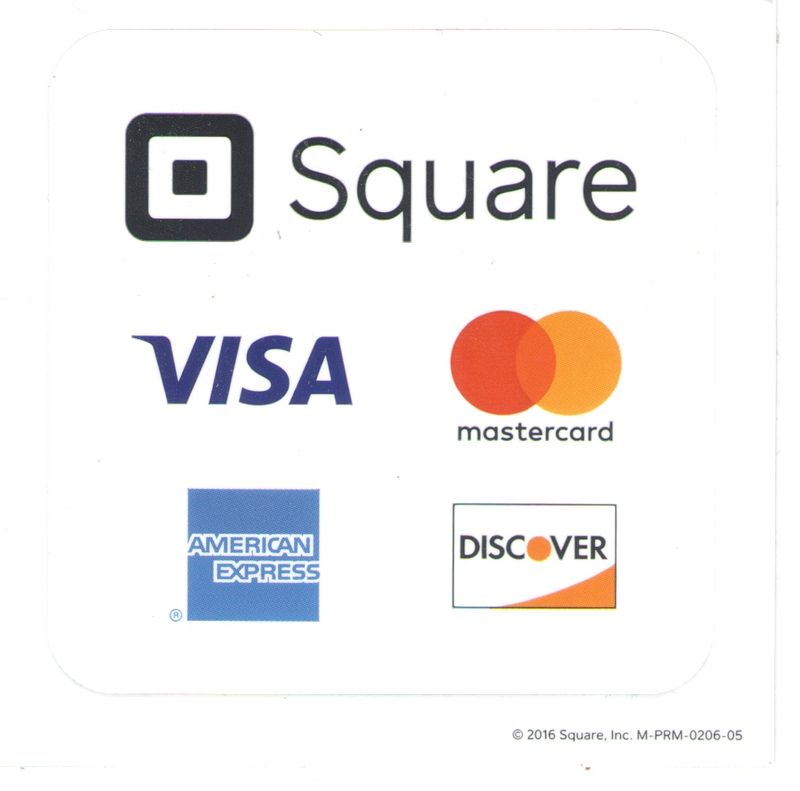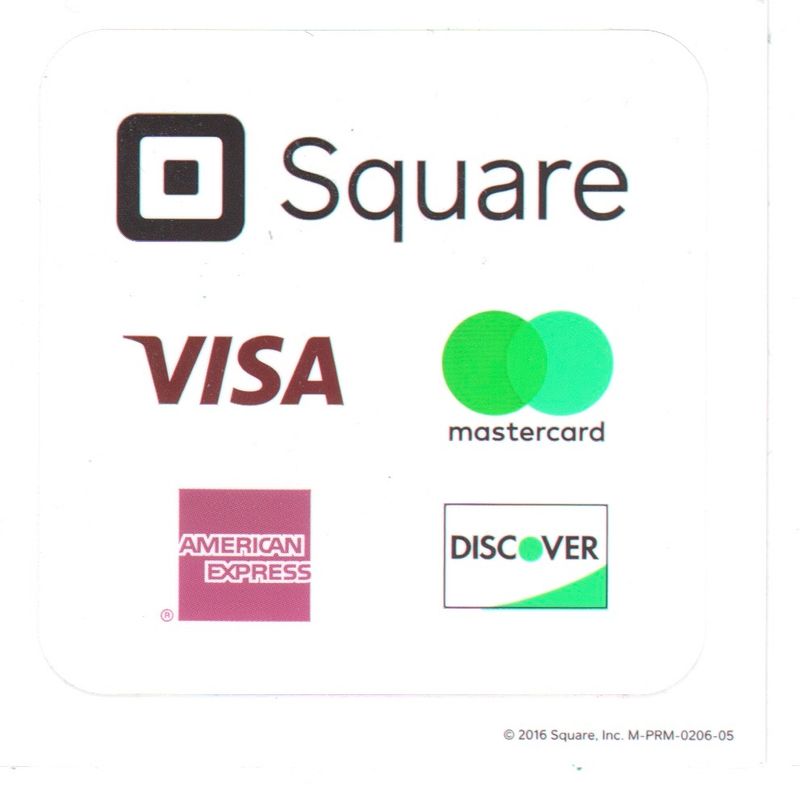-
×InformationNeed Windows 11 help?Check documents on compatibility, FAQs, upgrade information and available fixes.
Windows 11 Support Center. -
-
×InformationNeed Windows 11 help?Check documents on compatibility, FAQs, upgrade information and available fixes.
Windows 11 Support Center. -
- HP Community
- Printers
- Scanning, Faxing, and Copying
- Scanner Changes Colours

Create an account on the HP Community to personalize your profile and ask a question
06-15-2018 04:52 PM
When scanning a document to Image Capture v 7.0 (1106) the Overview scan looks fine. When I actually scan to a pdf certain colours are changed. White remains white, yet blue ink changes to red ink. Red ink becomes light green ink. It literally looks like things were written using a different coloured pen. White, grey and black content remains unchanged.
Remember, the Overview scan shows the colours properly. It is somewhere between the Overview scan and the final scan where the colours get switched.
This is not just an Image Capture problem. The same thing happens with other capture software.
Professional documents loose their official look when they appear to have been signed using a bright green pen.
Thanks!
Randy
06-16-2018 03:11 PM
Thanks for engaging in HP support Forums! This is a wonderful location to converse with the community, get assistance and find tips! I understand you are having issues with scanning from your HP LaserJet printer. Don't worry we'll work together to help you resolve this issue.
To provide you with an accurate solution, I'll need a few more details:
Have you recently made any changes on the printer before the issue started?
Are you able to make a copy from the printer?
In the meantime, let's try these steps here:
Perform a Hard reset on the printer and make sure that the printer is connected directly to the wall outlet and not to the surge protector.
With the printer turned on, disconnect the power cord from the rear of the printer and also unplug the power cord from the wall outlet.
Remove USB cable, if present.
Wait for 2-3 minutes, press and hold the power button on your printer for about 30 seconds to remove any additional charge.
Now plug back the power cable straight to a wall outlet without any surge protector or an extension cord and then plug back the power cord to the printer.
Turn on the printer and wait till warm-up period finishes and the printer is idle.
Let’s first try and make a “photocopy” to determine whether the issue is with the printer or not. Place a document on the scanner glass and choose “Copy” option. If the printer is making a good copy, then the printer hardware is fine.
Could you please respond to this post with the results of the troubleshooting as this will help me in further assisting you.
Eagerly waiting for your response!
I hope you have a good day ahead,
And Feel free to ask your queries as this forum has some of the best people in the world available and ready to help.
Regards,
Jeet_Singh
I am an HP Employee
06-18-2018 05:55 PM
Thanks for replying,
As I understand you have followed the steps suggested and still having the issue.
In this scenario, I would suggest you follow the steps suggested in the support document for - HP LaserJet Pro M1130, M1210 Printers - Fixing Poor Print and Scan Quality
Let me know if those steps worked for you.
If they did, that’s awesome!
Give us some reinforcement by clicking the solution and kudos buttons,
That’ll help us and others see that we’ve got the answers!
Good Luck.
Jeet_Singh
I am an HP Employee
06-22-2018 06:22 PM
Thanks for the update,
As I see that the colors are correct when the scanner scans the overview but having issues with the final result. Don't worry as I have a few other steps which should help you with this issue.
Just wanted to check what happens when you try to make a colour copy?
Let’s first try and make a “photocopy” to determine whether the issue is with the printer or not. Place a document on the scanner glass and choose “Copy” option. If the printer is making a good copy, then the printer hardware is fine.
If the copy comes out bad, then this could be a possible hardware failure with the printer.
Could you respond to this post with the results of the troubleshooting as this will help me in further assisting you.
Eagerly waiting for your response!
Regards,
Jeet_Singh
I am an HP Employee
07-21-2018 03:33 PM
As I said in my past posts: THE PREVIEW SCAN HAS THE COLOURS CORRECT. WHEN I DO THE FINAL SCAN THE THE COLOURS ARE CHANGED. THE SCAN IS CRISP AND CLEAR. IT IS THE COLOURS THAT ARE CHANGED. I'm about to throw your stupid stupid scanner out the window.
07-22-2018 01:40 PM
It's great to have you back and your patience is greatly appreciated.
I can understand how frustrating it could be as you have been working on this issue more than anyone and still not able to figure out the problem. Don't lose hope as I have a few suggestions which should help you resolve this issue.
I
Let's try to do reset printing system before you could proceed for the next step: Resetting the printing system removes all printers and scanners from the printers queue and clears all print jobs and print settings from the system, including printers and scanners that are not from HP. Resetting the printing system can be useful for troubleshooting printing problems, but you need to add all of your printers and scanners back to the list when you are finished.
For detailed instructions, please follow this link.
If the issue persists, check this: I'm sending out a Private message with the information you need to get this sorted,
Please check your Private message icon on the upper right corner of your HP Forums profile
Next, to your profile Name, you should see a little blue envelope, please click on it
Keep me posted,
that said, If the information I've provided was helpful,
give us some reinforcement by clicking the solution and kudos buttons,
that'll help us and others see that we've got the answers!
Good Luck.
Jeet_Singh
I am an HP Employee
07-23-2018 05:42 PM
Thank you for your reply. I have competely reset the printing system on my MacPro as per your directions. I still have the problem. The first image I've attached is a downloaded version of the physical card that I have scanned. The second image I've attached is how the physical card looks after it has been scanned. You can see how the colours have changed. I've also tried this on a Macbook Pro and have the exact same problem.
While doing this I found out one more thing: The image will scan properly if the destination is to a jpeg file. The problem occurs when the destination is a pdf file. I realized this while scanning these images.
Since this discussion board does not allow pdf attachments, I tried scanning to a jpeg file. Amazingly the jpeg colours were correct! When I scanned to a pdf the colours were wrong again. I actually had to export the pdf (with the wrong colours) to a jpeg file (with the same wrong colours) in order to upload it here. I hope that makes sense. It is somewhat convoluted.
In summary this is a problem with exporting colour images to pdf format.
Unfortunately I do need pdf files for my work. Also, I only chose this image because it has several colours that are changed when scanned to pdf. This has nothing to do with Square, Visa, MasterCard, American Express or Discover.
Any idea?
Thanks
Randy Mennie
07-23-2018 09:09 PM
Thank you replying,
After reviewing your post thoroughly, I see that you are able to scan the images using Jpeg however having issues scanning the file in PDF. Don't worry as I have a few suggestions which should help you resolve this issue.
Let's try to change the PPI settings: Color, grayscale, and black and white define the number of colors possible. You can adjust the scanner hardware resolution to up to 1200 ppi. The software can perform an enhanced resolution up to 19,200 ppi. You can set color and grayscale at 1 bit (black and white), or at 8 bit (256 levels of gray or color) to 24 bit (true color). The resolution and color guidelines table lists simple tips that you can follow to meet your scanning needs.
Let me know how it goes for further assistance.
Regards,
Jeet_Singh
I am an HP Employee