-
×InformationNeed Windows 11 help?Check documents on compatibility, FAQs, upgrade information and available fixes.
Windows 11 Support Center. -
-
×InformationNeed Windows 11 help?Check documents on compatibility, FAQs, upgrade information and available fixes.
Windows 11 Support Center. -
- HP Community
- Printers
- Scanning, Faxing, and Copying
- Re: Scanner not detecting edges

Create an account on the HP Community to personalize your profile and ask a question
07-03-2021 01:46 PM
Doing a project with lots of scanning. I have several small photos and cards. I did a similar project last year. Last year, the detect edges feature was working fine. Now, it is not. I don't recall if I am using the exact same scanner settings as last year.
I sometimes scan a single image, while other times, I line up a bunch on the scanner. I have tried using "Entire Scan Area", Letter, and A4 for my scan area. I have tried using Document and Photo scan type.
I am using the flatbed, not the document feeder.
I am using the HP Smart windows app.
I tried running the HP Print and Scan Doctor. The first thing it told me was that my HP Smart app needed to be updated. I verfied my app was up to date, and it was, but I clicked the "install app" button anyway. It did some background working, and then it opened up the app page and told me it was installed. So, that was a flop.
However, at the webpage where it told me my HP Smart app needed to be updated, I also noted there were several recommended drivers to be installed. I can't remember what steps I ultimately took, but I downloaded and installed several packages. This ended up installing a bunch of stuff that I wasn't familiar with. One of the items was the HP Easy Setup (i think?) and HP scanner something. The Scan Doctor then continued, and opened up the HP Scanner app to test the scanner. It LOOKED like the detect edges feature worked in this app.
I went back into the HP Smart app, and it still didn't work here. Well, to clarify, it did something different, but it was still dysfunctional: instead of detecting my photo, it detected the white space, and highlighted the white space instead of my photo for scanning.
As my understanding is that the HP Smart app is supposed to be the only software i need for my printer/scanner, and not being certain I was supposed to be using those other software pieces (and there just being so many of them!), I uninstalled everything but the Smart app.
So, what am I supposed to do? Do I NEED all those other components? Is HP Smart App just broken, and unable to detect edges anymore? Ultimately, what do I need to do to scan with auto-detected edges?
Thank you so much for your help!
Solved! Go to Solution.
Accepted Solutions
07-03-2021 02:20 PM
It will be OK.
You want to install the Full Feature Software / full driver printer software.
The full driver helps support some of the features in HP Smart.
Regardless, you can use HP Scan (part of the full driver) to scan each of the photos on the flatbed as a separate photo file.
Printer Software Check
Notes
If the printer software is installed, you will see the printer listed in Control Panel > icon view > Programs and Features.
In addition, the installed software places two shortcut icons on the Desktop named for the printer.
Examples
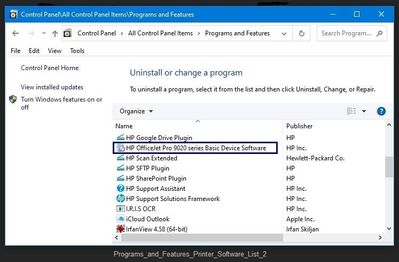
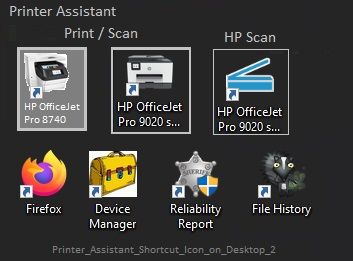
Printer software not installed?
Method - Use the Easy Start Wrapper to Install the Full Feature / Full Driver Software
For printers that support the option,
Use the Easy Start wrapper to install and configure the printer software.
- Home Page - HP Easy Start
- Open Category Software and Drivers
- Topic: Software-Utility
- Download-and-Save the current version of the Easy Start wrapper to install your print software
- If using USB: Disconnect the USB cable between the printer and computer before installing the software.
- Right-Click on the downloaded package and "Run as Administrator" to start the installation
- Select to install the “Full Driver” / “Full Feature Software”
- If using USB: Connect the cable when instructed to do so (near the end of the installation process).
- After the software is installed, Restart the computer and log in.
Notes >> Easy Start... The Journey
- Full Administrator Rights are required to complete the HP Software installation.
- About 2/3 of the way through the setup, you will be given the opportunity to select the software - select the "Full Driver" set (as opposed to the basic driver or other application).
- You can skip / ignore suggestion(s) that you add the HP Account – you’ll need the account at some point, for now, you can skip this suggestion (as many times as it insists it’s a good idea) during the full driver software installation.
- If you see it, you can skip / ignore suggestion(s) regarding Instant Ink subscription. Instant Ink subscription is NOT mandatory.
- Full driver includes print and scan functions supported by your printer and provides the printer features on which other applications / software might depend.
========================================================================
Notes:
Separate photos by about an inch of space to make sure the software can "see" the separate images.
Check each of the sub-menus in More > to be sure you have selected what you want / need.
Where applicable, click OK to save a change and exit a sub-menu.
When ready, click to Scan
Example - HP Scan - Save as JPEG - Detect Photos

HP Printer Home Page - References and Resources – Learn about your Printer - Solve Problems
“Things that are your printer”
NOTE: Content depends on device type and Operating System
Categories: Alerts, Access to the Print and Scan Doctor (Windows), Warranty Check, HP Drivers / Software / Firmware Updates, How-to Videos, Bulletins/Notices, Lots of How-to Documents, Troubleshooting, Manuals > User Guides, Product Information (Specifications), more
When the website support page opens, Select (as available) a Category > Topic > Subtopic
HP OfficeJet 5260 All-in-One Printer
Thank you for participating in the HP Community.
The Community is a separate wing of the HP website - We are not an HP business group.
Our Community is comprised of volunteers - people who own and use HP devices.
Click Thumbs Up to say Thank You.
Question / Concern Answered, Click "Accept as Solution"



07-03-2021 02:20 PM
It will be OK.
You want to install the Full Feature Software / full driver printer software.
The full driver helps support some of the features in HP Smart.
Regardless, you can use HP Scan (part of the full driver) to scan each of the photos on the flatbed as a separate photo file.
Printer Software Check
Notes
If the printer software is installed, you will see the printer listed in Control Panel > icon view > Programs and Features.
In addition, the installed software places two shortcut icons on the Desktop named for the printer.
Examples
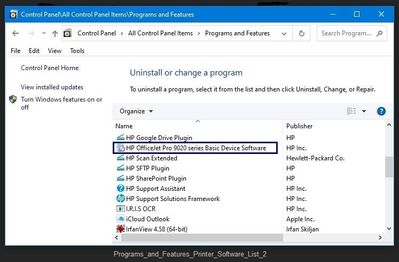
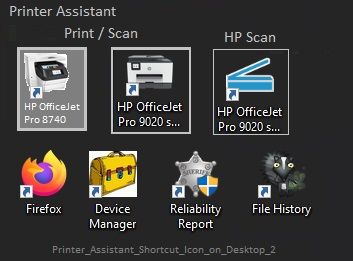
Printer software not installed?
Method - Use the Easy Start Wrapper to Install the Full Feature / Full Driver Software
For printers that support the option,
Use the Easy Start wrapper to install and configure the printer software.
- Home Page - HP Easy Start
- Open Category Software and Drivers
- Topic: Software-Utility
- Download-and-Save the current version of the Easy Start wrapper to install your print software
- If using USB: Disconnect the USB cable between the printer and computer before installing the software.
- Right-Click on the downloaded package and "Run as Administrator" to start the installation
- Select to install the “Full Driver” / “Full Feature Software”
- If using USB: Connect the cable when instructed to do so (near the end of the installation process).
- After the software is installed, Restart the computer and log in.
Notes >> Easy Start... The Journey
- Full Administrator Rights are required to complete the HP Software installation.
- About 2/3 of the way through the setup, you will be given the opportunity to select the software - select the "Full Driver" set (as opposed to the basic driver or other application).
- You can skip / ignore suggestion(s) that you add the HP Account – you’ll need the account at some point, for now, you can skip this suggestion (as many times as it insists it’s a good idea) during the full driver software installation.
- If you see it, you can skip / ignore suggestion(s) regarding Instant Ink subscription. Instant Ink subscription is NOT mandatory.
- Full driver includes print and scan functions supported by your printer and provides the printer features on which other applications / software might depend.
========================================================================
Notes:
Separate photos by about an inch of space to make sure the software can "see" the separate images.
Check each of the sub-menus in More > to be sure you have selected what you want / need.
Where applicable, click OK to save a change and exit a sub-menu.
When ready, click to Scan
Example - HP Scan - Save as JPEG - Detect Photos

HP Printer Home Page - References and Resources – Learn about your Printer - Solve Problems
“Things that are your printer”
NOTE: Content depends on device type and Operating System
Categories: Alerts, Access to the Print and Scan Doctor (Windows), Warranty Check, HP Drivers / Software / Firmware Updates, How-to Videos, Bulletins/Notices, Lots of How-to Documents, Troubleshooting, Manuals > User Guides, Product Information (Specifications), more
When the website support page opens, Select (as available) a Category > Topic > Subtopic
HP OfficeJet 5260 All-in-One Printer
Thank you for participating in the HP Community.
The Community is a separate wing of the HP website - We are not an HP business group.
Our Community is comprised of volunteers - people who own and use HP devices.
Click Thumbs Up to say Thank You.
Question / Concern Answered, Click "Accept as Solution"



07-03-2021 02:50 PM
Thank you for this thorough reply.
Do I still need the HP Smart App then?
Does the Smart App actually install my printer drivers? I'm assuming not. Would it be recommended then to also install this full driver package on my other PCs and laptops? So far they seem to work fine for printing.
07-03-2021 03:28 PM
You are welcome.
The HP Smart application is a nice addition for supporting your print and scan options.
HP Smart does not install the full driver - the HP Smart Windows application does take advantage of the installed full driver.
For example, in More Settings, select the Shortcut and options.
Yes, you can certainly install the full driver software on all your computers.
Example - HP Smart Windows - Simple Photo Print - Multiple prints on one paper

Your printer supports Borderless Printing, too.
Example - HP Smart - Simple Photo Print - Borderless 4x6 inch
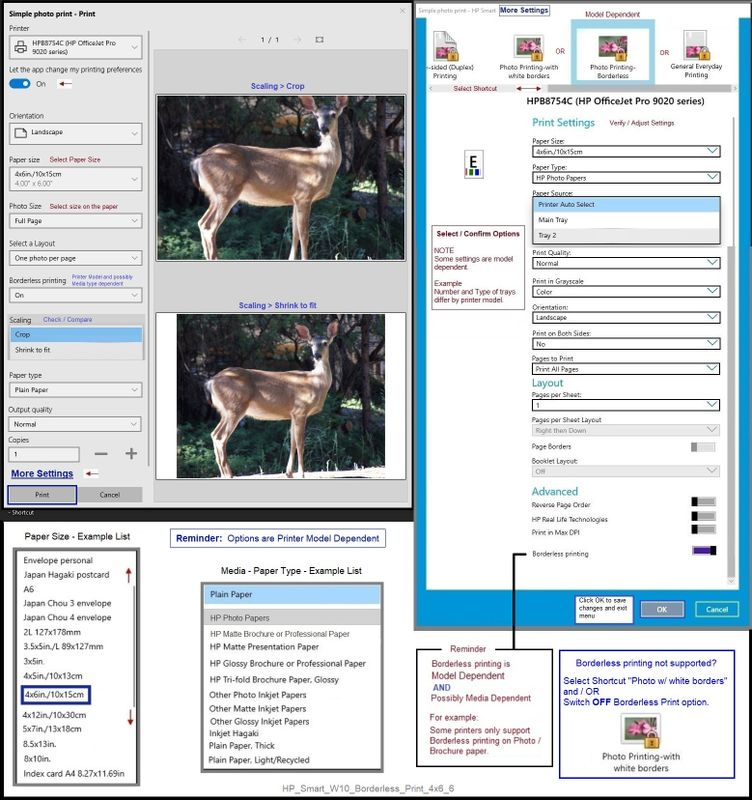
Example - HP Smart - Windows - Scan - Photo - Edit / Crop / Resize

Thank you for participating in the HP Community.
The Community is a separate wing of the HP website - We are not an HP business group.
Our Community is comprised of volunteers - people who own and use HP devices.
Click Thumbs Up to say Thank You.
Question / Concern Answered, Click "Accept as Solution"



