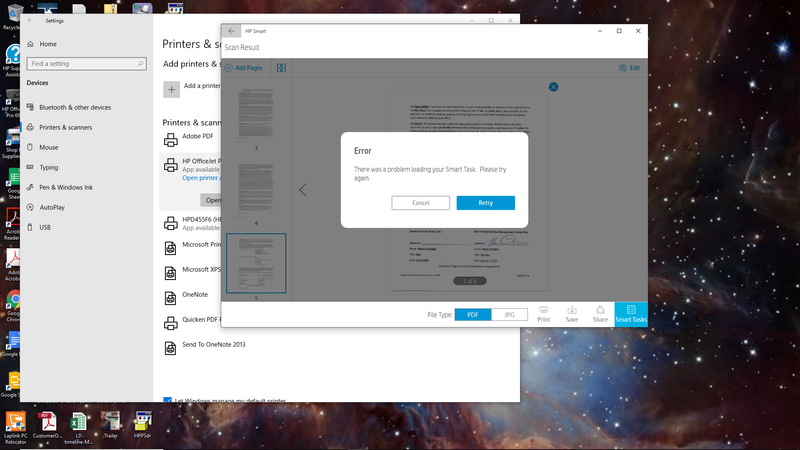-
×InformationNeed Windows 11 help?Check documents on compatibility, FAQs, upgrade information and available fixes.
Windows 11 Support Center. -
-
×InformationNeed Windows 11 help?Check documents on compatibility, FAQs, upgrade information and available fixes.
Windows 11 Support Center. -
- HP Community
- Printers
- Scanning, Faxing, and Copying
- Scanning issues Error: There was a problem loading your Sma...

Create an account on the HP Community to personalize your profile and ask a question
03-01-2019 12:08 PM
Had an update this morning and afterwards this started to happen when I tried to scan.
Error: There was a problem loading your Smart Task. Please try again
I have restarted both computer and 4 in 1 HP OfficeJet 8700 and I'm still getting the same error. Tried the trouble shooting through the HP website and nothing seen through that were there's an issue to fix. I don't know what else to do. Any idea how to fix this?
Printing/coping as no issues.
Solved! Go to Solution.
Accepted Solutions
03-19-2019
11:34 AM
- last edited on
10-11-2025
08:17 AM
by
![]() Raj_05
Raj_05
If you are having problems with the HP app the new feature Smart Tasks
A new version of HP App has been released and uploaded to the Microsoft Store.
This version has fixes in for Smart Task problems.
To update the App
On the taskbar, select the Microsoft Store icon.
If you don't see the Microsoft Store icon on the taskbar, it might have been unpinned. To pin it, select the Start button, type Microsoft Store, select Microsoft Store , then choose More > Pin to taskbar .
Select More > Downloads and updates, and choose the Get updates button.
If you need more info on updating Windows Store apps please check out this link
I work for HP
03-02-2019 04:05 PM
Welcome to the HP Support Community
I recommend you delete the driver at the root level and Install the drivers, follow the steps below:
Remove the USB if connected
1.) In Windows, search for and open Programs and features
2.) Select your HP Printer
3.) Select Uninstall
4.) In Windows, search for and open Devices and printers
5.) In the Devices and Printers windows look for your HP printer. If you see it listed right-click on it and choose `Delete' or `Remove Device'
6.) Open up the run command with the "Windows key + R" key combo.
7.) Type printui.exe /s and click Ok. (Note: there is a space in between "printui.exe" and "/s")
8.) Click on the "Drivers" tab
9.) Look for HP Printer driver. If you see it Click on it and click Remove at the bottom
10.) Select Ok
11.) Select Apply and Ok on the Print Server Properties windows
12.) Close Devices and Printers
Then, Click on this link: https://support.hp.com/in-en/drivers/selfservice/swdetails/hp-officejet-pro-8600-plus-e-all-in-one-p... to download and install the HP Officejet Pro 8600 Plus/Premium e-All-in-One Printer series - N911a-n Full Feature Software and Driver.
Try to scan.
Keep me posted, how it goes!
If the information I've provided was helpful, give us some reinforcement by clicking the Accepted Solution and Kudos buttons, that'll help us and others see that we've got the answers!
Have a great day!
Cheers:)
Raj1788
I am an HP Employee
03-03-2019
05:57 AM
- last edited on
10-29-2025
10:22 AM
by
![]() Irfan_06
Irfan_06
I have the same issue with the HP Officejet 5740. Scanning works fine with the full feature software drivers. It is only when using the HP App that there is an issue. This is the same on all PCs and laptops I have (all running Win10 Pro 64 Bit) and has occured sometime between 28 Feb (everything working fine) and 2nd March (HP App task loading error occurs). Looking through various forums including this, this is becoming a common complaint when using HP App..
03-03-2019 10:33 AM
Raj, I appreciate your response, but the company I have a computer service agreement with was able to figure the problem out and was able to get my scanning abilities working again. I'm not sure what exactly was done on their part, but update the drivers along with a few other things. Thanks Brent
03-03-2019 01:29 PM
Hello. I have the same issue as Brent_S. I have uninstalled my drivers and tried to install the new driver and it does not install. I now have no printer and no scanner working. Is there a number I can call to get this fixed asap? Otherwise I will return my printer to the store as it is less than one year old.
03-03-2019 04:21 PM
Welcome to the HP Support Community
I would personally suggest you contact our HP Support for one on one interaction.
Please use the following link to create yourself a case number, then call and it may help speed up the call process:
Step 1. Open link: www.hp.com/contacthp
Step 2. Sign in / sign in as a guest
Step 3. Enter the product number or select to auto detect
Step 4. Scroll down to "Still need help? Complete the form to select your contact options"
Step 5. Scroll down and click: HP contact options - click on Get phone number and phone number appear.
Keep me posted on further assistance. Hope that helps!
If the information I've provided was helpful, give us some reinforcement by clicking the Accepted Solution and Kudos buttons, that'll help us and others see that we've got the answers!
Have a great day ahead!
Raj1788
I am an HP Employee
03-03-2019 05:33 PM - edited 03-03-2019 05:38 PM
Brent,
I have the exact same issue on my HP OfficeJet 6968 - you described it perfectly, which leads me to suspect an automatic update by either Microsoft or HP, I can't tell which.
For Raj1788 :
I have attemtped to locate what update may have occurred during the date range that Brent provided and can find none. Can you search on your end and see which update we should uninstall, please?
Thanks
Brian (Drumbo1)
03-03-2019 05:57 PM - edited 03-03-2019 06:46 PM
Your date range is exactly accurate for the same issue on my OfficeJet 6968 - Lenovo Windows 10 64bit. 😞
After this message shows nothing works: retry, cancel, nothing. I have to go to Task Manager and End Task on "Settings" which closes the Settings pane in the back bot not the Actual error message, which reports to nWindows about a "pane" failure.
Very frustrating. Afraid to remove and attempt to reinstall my driver, because as of now my printer still works.
RAJ1788 help! please