-
×InformationNeed Windows 11 help?Check documents on compatibility, FAQs, upgrade information and available fixes.
Windows 11 Support Center. -
-
×InformationNeed Windows 11 help?Check documents on compatibility, FAQs, upgrade information and available fixes.
Windows 11 Support Center. -
- HP Community
- Printers
- Scanning, Faxing, and Copying
- Re: Scanning with higher resolution

Create an account on the HP Community to personalize your profile and ask a question
01-21-2021 02:25 PM
I have an Officejet PRO 8610. In the past, I used printer software for scanning and I was able to scan at 600dpi. But for a few months now, software seems to be overridden by HP Smart, and with HP Smart, highest scanning option is 300dpi. This is simply not enough for some of the docs I need to scan. How can I get back to the 600dpi I used to be able to scan .
is there a way to get back to the 600dpi scanning mode?
Thanks!
PS: I was asked to post the same question again as previous response offered download link that unfortunately did not work. Weird system!
01-21-2021 02:46 PM
==============================================================
Welcome to the HP Community.
Reminder to those reading:
Do NOT respond to individuals who post phone numbers or email addresses.
These might be scammers trying to steal your information / money.
HP does not post phone numbers or email in Community messages.
==============================================================
HP Smart is an application.
Printer Software "full driver" software is not overwritten by HP Smart - these are two different program types.
Higher resolutions, regardless of application / software are available for Photo / image scanning from the flatbed (glass).
That said, if you have not done so,
If the Full Feature Software is not installed (not present in Programs and Features)
Do install the printer software.
The Full Feature Software (printer software) for your printer:
Basic Instructions
- Download-and-Save the Full Feature Software / Print and Scan Driver and Accessories or HP Easy Start Printer Setup for your Operating System version.
- Open File Explorer
- Navigate to the folder in which you saved the installation file (likely Downloads)
- Right-Click on the installation package and “Run as Administrator”
- After the software is installed, Restart the computer and log in
NOTES
- For printer supporting OCR, be sure not to remove the option to install with the full driver. OCR will be available as “Scan as Editable Text” in HP Scan (part of the full driver software).
- If using USB, disconnect the USB cable between the printer and the computer before starting the installation. Connect the cable when instructed to do so (toward the end of the installation procedure).
- Both the HP Smart Application and the Full Feature Software can be installed on the same computer – when available, consider installing Full Feature Software first.
HP Documents
HP Printers - Finding Drivers, Apps, and Updates for HP Printers
HP Printers - Uninstalling the Printer Software (Windows)
================================================================================
What else?
If HP Scan does not provide all the features you want,
Consider adding the following:
HP Scan Extended
- Download-Save-Install > HP Scan Extended
- HPSE is a subset an older Full Feature Software suite.
- HPSE features are very similar to the HP Scan Software released after 2015.
- Although HPSE appears to be a separate software, HPSE is dependent on the infrastructure provided by the Full Feature Software. The Full Feature Software for your printer should be installed before installing and using HPSE.
- OPTIONAL: Add HP Scan Extended shortcut to Taskbar / Send to Desktop / Pin to Start
- Open File Explorer > Navigate to C:\Program Files (x86)\HP\HP Scan Extended\bin
- Right-Click HPScan.exe > Select Pin to Taskbar
- Right-Click HPScan.exe > Select Send to Desktop (Create a Shortcut)
- Right-Click HPScan.exe > Select Pin to Start
- HP Scan Extended features include (and are not limited to): Single, Multiple scans, Image and PDF scans, Email as PDF / JPEG, Source selection, Page Size choices include Auto-Detect (extracts image / document boundary). Might include OCR (Save as Editable Text).
HP Scan and HP Scan Extended look quite similar.
An example of HP Scan
NOTE: Setup steps are similar for both Image JPEG and PDF scanning
Some options are model dependent.
>>>> Be sure to check / adjust the settings in More >

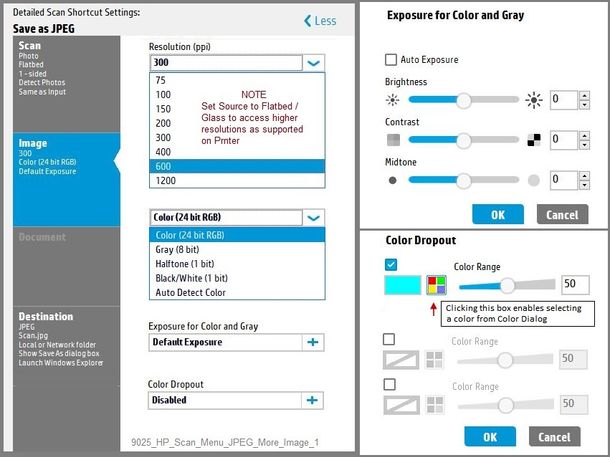
What else?
HP Smart for Windows
HP Smart is an application available in the Microsoft Store
Learn how to use HP Smart on your Windows 10 computer.
Open the Software and Drivers Support Website for your printer > Check the Box Get the App
OR
HP Printers - Using the HP Smart App (Windows 10)
NOTES:
- Website includes the HP Smart software for Windows and Mobile devices, plus an FAQ section to assist with questions / issues
- Latest versions of HP Smart require that you be signed into the application with your HP Account credentials.
Example - HP Smart - Windows - Scan
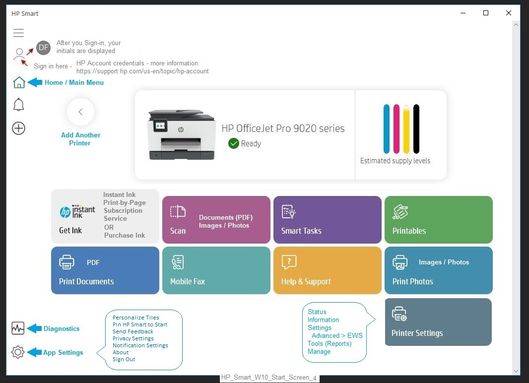
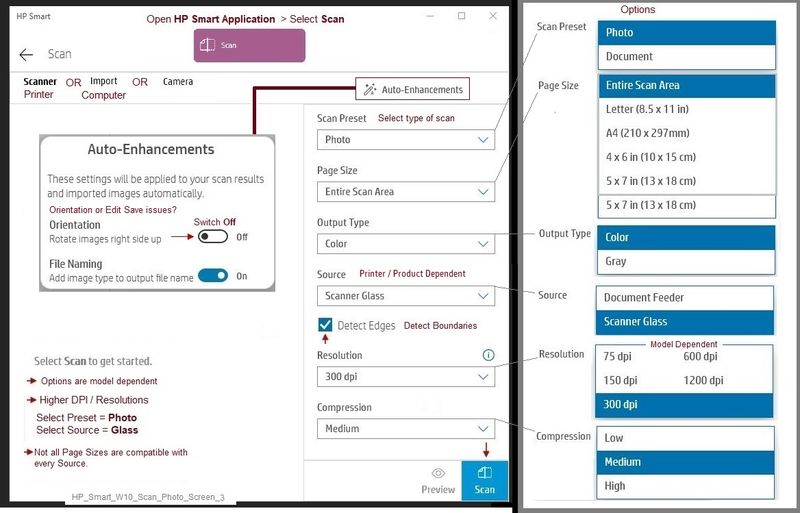
Printer Home Page - References and Resources – Learn about your Printer - Solve Problems
“Things that are your printer”
NOTE: Content depends on device type and Operating System
Categories: Alerts, Access to the Print and Scan Doctor (Windows), Warranty Check, HP Drivers / Software / Firmware Updates, How-to Videos, Bulletins/Notices, Lots of How-to Documents, Troubleshooting, Manuals > User Guides, Product Information (Specifications), more
When the website support page opens, Select (as available) a Category > Topic > Subtopic
HP Officejet Pro 8610 e-All-in-One Printer series
Thank you for participating in the HP Community.
The Community is a separate wing of the HP website - We are not a business group of HP..
Our Community is comprised of volunteers - people who own and use HP devices.
Click Thumbs Up to say Thank You.
Question Resolved / Answered, Click "Accept as Solution" .


01-21-2021 03:36 PM
Thank you, I looked at all your options but in the end I guess my question is this:
With HP Smart, why can I choose 600dpi from glass feeder but not from document feeder anymore?
Many of my docs are more than one page, therefore I need to use doc feeder......
01-21-2021 03:48 PM - edited 01-21-2021 03:50 PM
@Swissboy1 wrote:Thank you, I looked at all your options but in the end I guess my question is this:
With HP Smart, why can I choose 600dpi from glass feeder but not from document feeder anymore?
Many of my docs are more than one page, therefore I need to use doc feeder......
I cannot answer that - HP Smart document ADF scanning has never worked at higher than 300 DPI for me.
The application and software - from my perspective - are behaving in a consistent and normal manner.
Examples
Preset Photo - Source = Flatbed / Glass
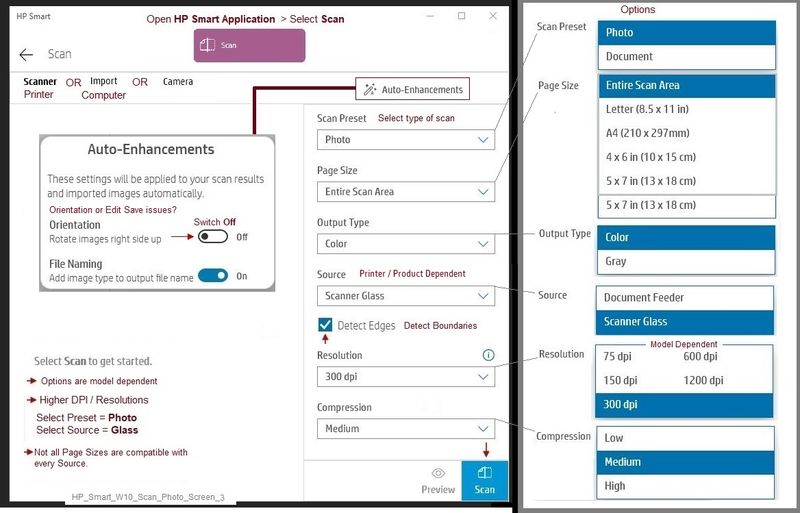
Preset Document - Source = Document Feeder (ADF)
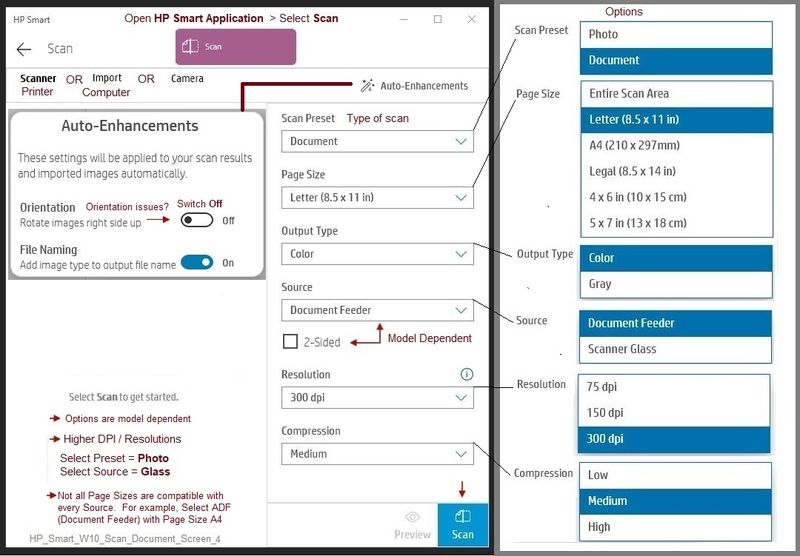
Thank you for participating in the HP Community.
The Community is a separate wing of the HP website - We are not a business group of HP..
Our Community is comprised of volunteers - people who own and use HP devices.
Click Thumbs Up to say Thank You.
Question Resolved / Answered, Click "Accept as Solution" .


01-21-2021 05:30 PM
You are welcome.
Good luck.
Stay safe.
Thank you for participating in the HP Community.
The Community is a separate wing of the HP website - We are not a business group of HP..
Our Community is comprised of volunteers - people who own and use HP devices.
Click Thumbs Up to say Thank You.
Question Resolved / Answered, Click "Accept as Solution" .


