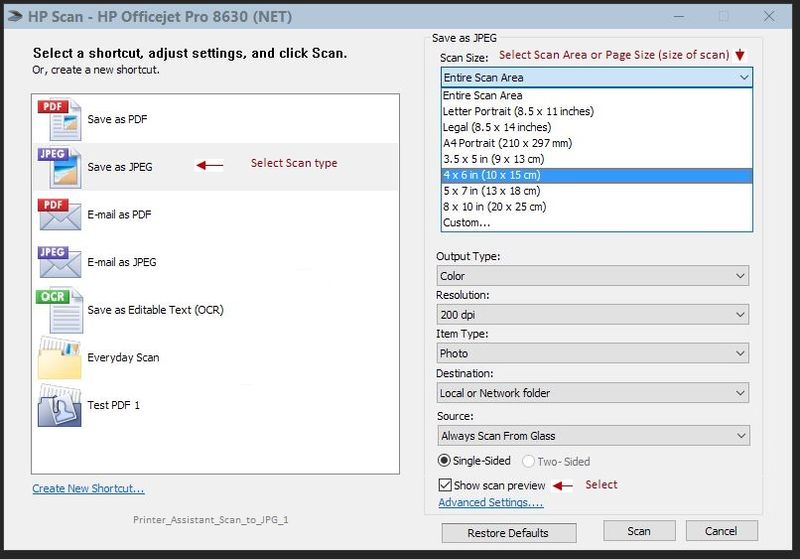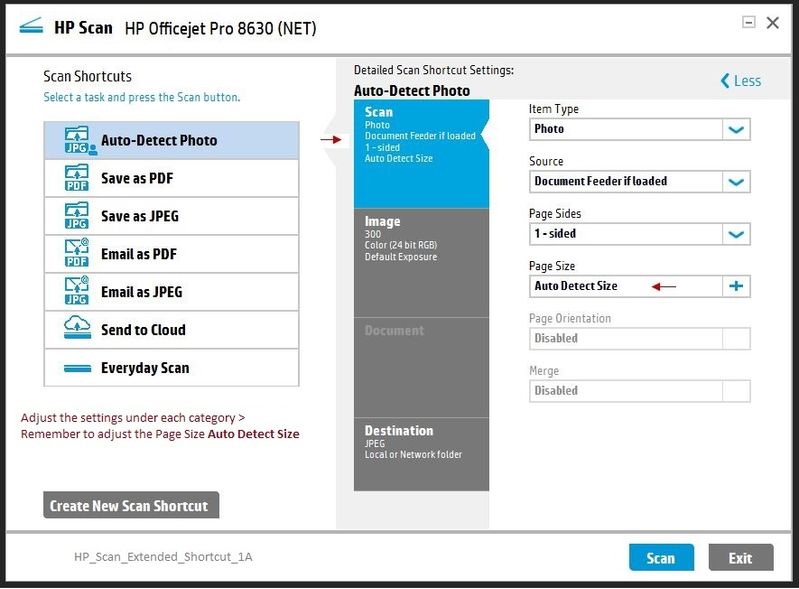-
×InformationNeed Windows 11 help?Check documents on compatibility, FAQs, upgrade information and available fixes.
Windows 11 Support Center. -
-
×InformationNeed Windows 11 help?Check documents on compatibility, FAQs, upgrade information and available fixes.
Windows 11 Support Center. -
- HP Community
- Printers
- Scanning, Faxing, and Copying
- Re: Setting default scan area

Create an account on the HP Community to personalize your profile and ask a question
07-05-2021 05:20 PM
Hello. When using HP Smart to scan documents, it used to default to auto detect the page size. Now the default is set to "Entire Scan Area" with no auto detect as an option. How do I change my default from Entire Scan Area to something else? It's very annoying and cumbersome to scan 10+ pages of documents and needing to change the settings for every single page.
07-10-2021 11:16 AM
Hi@DDZIK, Welcome to the HP Support Community!
We understand that on your Printer you need to change the scanner setting,
Request you to follow the below troubleshooting steps from the document fix for full features:-
1. In the search box, type and open "Uninstall a Program".
2. Look for HP Printer software.
3. Right-click to uninstall.
4. In the search box, type, and open “Devices and Printers”.
5. In the Devices and Printers, look for your HP printer. If you see it listed right-click on it and choose “Delete” or “Remove Device”.
6. Open the run command with the "Windows key + R" key combo.
7. Type printui.exe /s and click Ok. (Note: there is a space in between “printui.exe” and “/s”).
8. Click on the "Drivers" tab.
9. Look for HP Printer driver. If you see it Click on it and click “Remove” at the bottom.
10. Select Ok.
11. Select Apply and Ok on the Print Server Properties windows.
12. Close Devices and Printers Once the software and drivers are removed.
13. Restart the computer.
14. Download and install the software and drivers from here.
15. Click on the downloaded file and follow the on-screen instructions.
Example: HP Scan (printer software)
HP Scan Extended includes an "auto detect" feature that is particularly nice for grabbing photo image(s) from the glass. The "auto" feature scans the photo at the size detected.
To take full advantage of this feature, do set the Page Size to "Auto Detect Size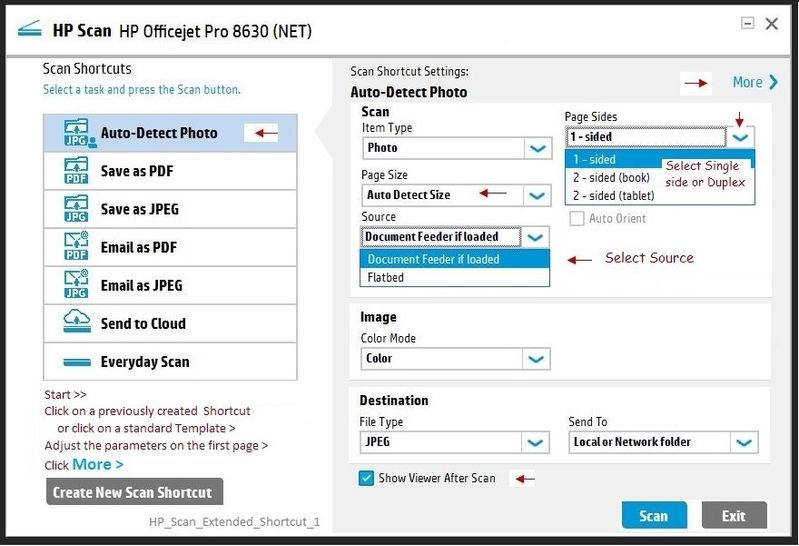
Hope this helps! Keep me posted.
Please click “Accept as Solution” if you feel my post solved your issue, it will help others find the solution.
Click the “Kudos, Thumbs Up" on the bottom right to say “Thanks” for helping!
Have a great day!
07-12-2021 12:48 PM
Hi@DDZIK,
We need to check if the HP smart app on the phones has an option of auto-select during scanning.
if yes then we can reinstall the smart app & update the firmware, if not then there is no option of autoselect in the smart app
not on phones rather in the HP Smart app that has done manually click on edit option.
07-13-2021 09:42 AM
Sorry, I didn't specify this. It's not the app on the phone. It's the app downloaded from the Microsoft Store on the laptop. When attempting to download the drivers when I initially purchased the printer, it directed me to download the HP Smart, and then proceeded that way to install the drivers for the printer. Even going to download the driver from the link you provided, it redirected me to download HP Smart instead of simply downloading the driver, so I'm assuming everything needs to be done through HP Smart on a computer.
07-18-2021 10:43 AM
Hi@DDZIK,
`We have done the basic troubleshooting as per the document and the printer needs to be checked taking remote access (notebook)so that get to know it's a hardware or software issue.
I'd suggest you contact HP in your region regarding the service options for your computer or HP Chat Support Team.