-
×InformationNeed Windows 11 help?Check documents on compatibility, FAQs, upgrade information and available fixes.
Windows 11 Support Center. -
-
×InformationNeed Windows 11 help?Check documents on compatibility, FAQs, upgrade information and available fixes.
Windows 11 Support Center. -
- HP Community
- Printers
- Scanning, Faxing, and Copying
- Still not able to scan without an HP Account Login

Create an account on the HP Community to personalize your profile and ask a question
08-22-2022
10:44 AM
- last edited on
08-22-2022
01:18 PM
by
![]() MayS
MayS
Some time ago I raised an issue about not being able to use my scanner without being logged into the HP Cloud here - https://h30434.www3.hp.com/t5/Scanning-Faxing-Copying/No-Longer-Able-to-Scan-Without-HP-Account-Logi...
The only solution offered was to install the full driver software as that would not require me to login to HP Cloud Services to scan. I have now downloaded and installed the full driver software, and it STILL won't let me scan without loggining into HP Cloud Services.
I honeslty can't believe that in this day and age of Data Protection (GDPR in EU / UK), the HP are still trying to vacuum up as much personal data, that is none of their business, as they can.
To say I'm incensed at this blatant personal data gathering is an understatement.
Solved! Go to Solution.
Accepted Solutions
09-01-2022 01:43 PM
You are welcome.
As the number of options increase, "obvious" becomes much less so.
Yes, after the full driver printer software is installed, HP Scan and Capture is worth trying.
There are parts to the Printer Software
Examples
- HP Smart application - supports printing and scanning PDF and Photos / Images. HP Smart is supported in many regions and on many newer networked printers - The app is available from the Microsoft Store . HP Smart requires that you sign in using your HP Account credentials. HP Smart benefits when the full driver printer software is also installed.
Example - HP Smart - Windows - Main Menu
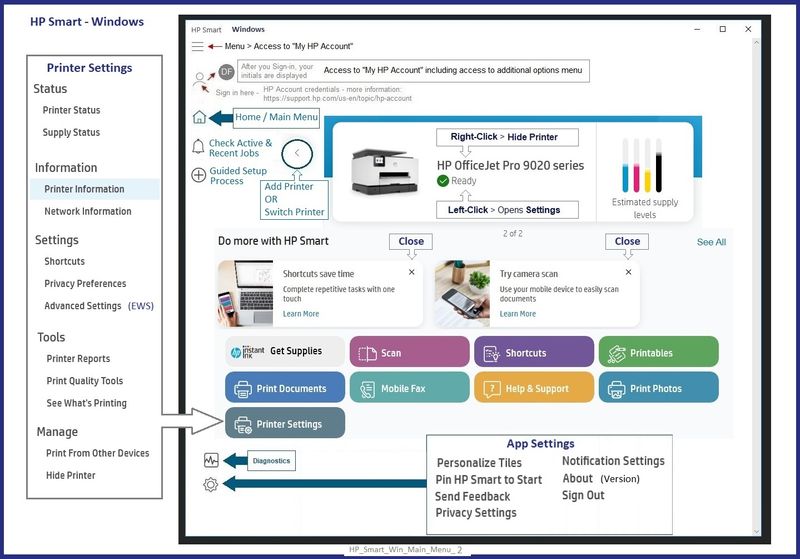
- HP Smart Printing – Where supported, “Smart Printing” is an option in the printer list when choosing the Printer to be used for the current job setup. Example: Open Printer (list – top left of menu) > Select HP Smart Printing -- Note – HP Smart Printing supports Custom Presets (Custom Shortcuts)
Examples - HP Smart Printing
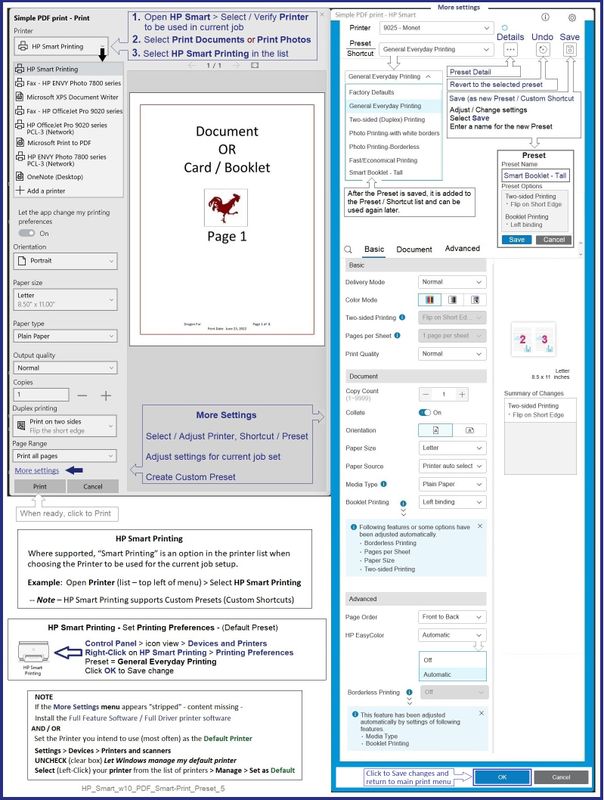

- HP Full Feature Software / Full Driver printer software - supports printing and scanning from the web, printing in in other software and programs (for example, Word), and access to the full range of Printing Preferences / Shortcuts. The full driver printer software includes HP Scan. If the printer model includes built-in Fax hardware, the software supports the setup and use of the Fax driver. No Sign-in required.
Example - HP Scan - Main Menu > More > Destination
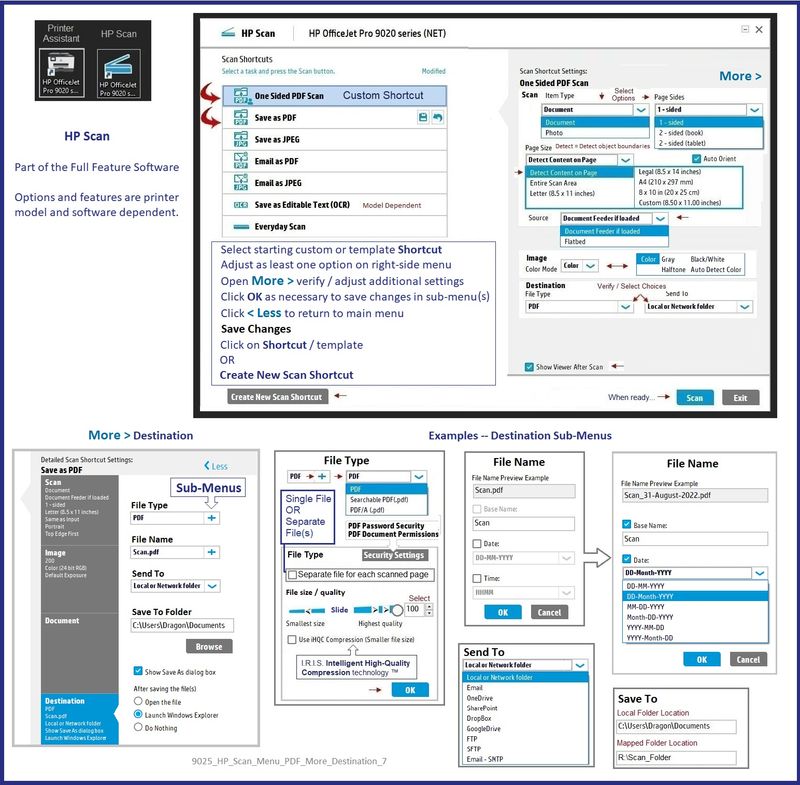
When installed,
HP Smart is listed in Settings > Apps > Apps and Features
HP Smart is never listed in Programs and Features
When installed,
The Full Driver printer software is listed in Control Panel > icon view > Programs and Features
And
The Full Driver printer software can also show up in Settings > Apps > Apps and Features
============================================================================
What else?
Another scan software - this one does likely depend on having installed the full driver.
NAPS2 – “Not Another PDF Scanner” (Free – Donations gladly accepted by the NAPS2 organization)
- Download-Save-Install > NAPS2
- Not another PDF Scanner – free program scans PDF files and image(s) as .jpeg or PDF file(s).
- Not always simple “Plug and Play”, nonetheless, this free software is powerful and configurable.
- NAPS2 might require that the full driver printer software is installed.
Notes
- Includes an OCR feature – may need Ghostscript add-on (See NAPS2 forum entry)
- Read the Support pages for information
- Read the Getting Started guide
- Combining files? Read the Command Line Usage guide > Select Combining and Converting Files
- NAPS2 might support higher resolutions while still using the ADF
============================================================================
A bit of extra information...
HP Smart - separate from the HP Smart Printing - also supports Shortcuts
There are several options within the setup - and yes, scanning to one of the Cloud storage options does require that you have signed into HP Smart AND into the Cloud Storage application so you have access to the Cloud data.
Example 1 - HP Smart - Shortcuts - Save to PDF / Save to Docx
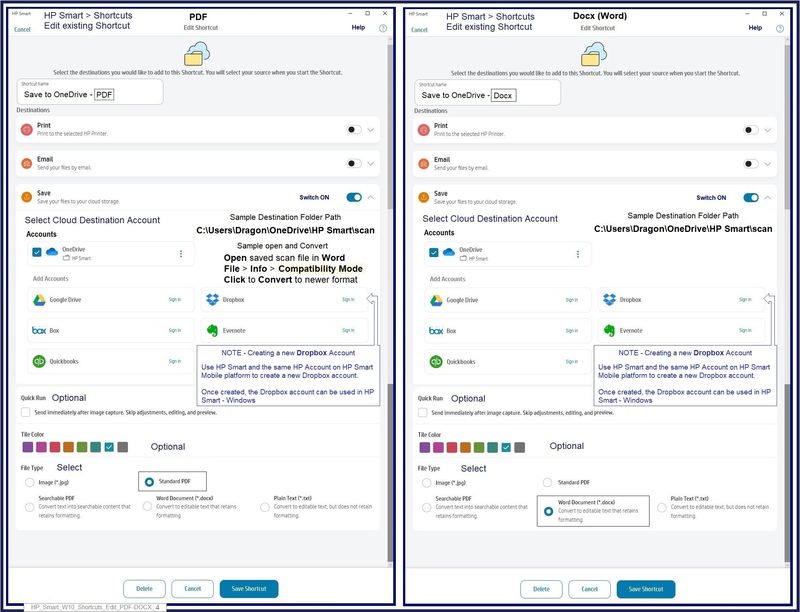
Example 2 - HP Smart - Shortcuts - Print / Email / Save to OneDrive
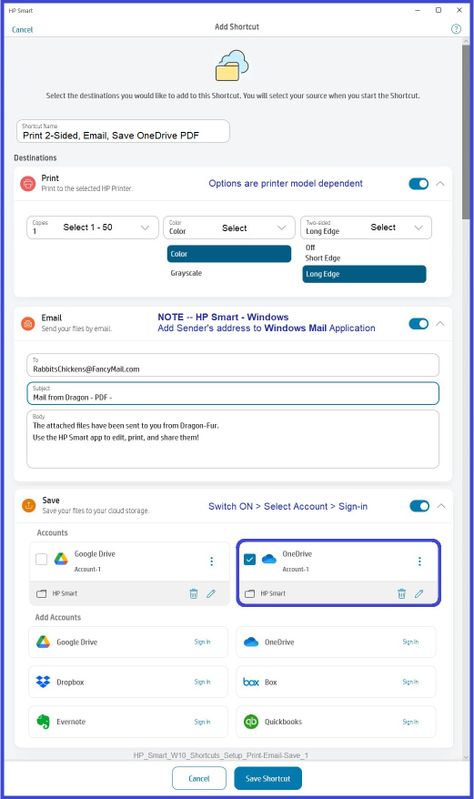
Thank you for participating in the HP Community.
Our Community is comprised of volunteers - people who own and use HP devices.
Click Helpful = Yes to say Thank You
Question / Concern Answered, Click "Accept as Solution"



08-22-2022 12:57 PM
Experts, that is, Not-HP people, do not typically respond to anything having to do with reporting HP practices to, well, anyone.
Our Community does not speak for HP.
I will ask our Community moderators to check your message / concern / content.
That said,
When you install the Full Feature Software / full driver printer software, the software includes HP Scan.
HP Scan does not require sign-in to your HP Account to use the HP Scan software.
IF you try to save the scan content to a Cloud account, you do (of course) have to be signed into that account and have the access to the Cloud folder(s) accessible on your computer.
Installing and using the full driver does not impact requirements for using HP Smart.
That means, installing the full driver software does not preclude having to sign into HP Smart if you use HP Smart.
If you would like to do so, take a Snip of the HP Scan startup menu to illustrate where you are asked to sign into HP Scan.
Remember to pre-edit any images you post in the Community to remove all private data. We are a public resource. Thanks.
============================================================================
For those reading -
What is the full driver software -- How to install the printer software -- Examples
Printer Software
Printer Software - Installation Package - Information and Download
HP Easy Start Printer Setup Software
Basic Instructions - Install the Full Feature Software / Full Driver printer software
Preparation
- If the printer software is still / already installed, Uninstall the printer software from Control Panel > icon view > Programs and Features > Restart the computer and log in – Reference Uninstall HP printer software and drivers
After the printer software is uninstalled, check that the printer is not still lurking in Devices and Printers.
If the printer is listed, Right-Click on the printer and "Remove" > Restart the computer and sign in.
- If using VPN, shut it off to install software. NOTE >> If you don’t know what this is, you are not using a VPN – ignore this part.
- Reminder: If using USB cable between printer and computer, disconnect the cable before installing software. Later... Connect the cable when instructed (near the end of the installation procedure).
- Observation: It is possible (assuming your Wireless Network is stable) that using a Wireless connection to install the printer software might work better than using an Ethernet Connection. Personal choice - the Wireless connection method is recommended when you face insurmountable issues installing the software.
Installation
- Download and Save the Full Feature Software installation package or the Easy Start Software
- Open File Explorer
- Navigate to the folder in which you saved the installation file (likely Downloads)
- Right-Click on the installation package and “Run as Administrator”
- After the software is installed, Restart the computer and log in
If using Easy Start
- Skip any extra software / offers you do not want – Wording varies as does the number of times you have to “skip” or opt-out of various options.
- When asked, opt for "Full Software and Drivers" (exact wording might vary).
Easy_Start_Full_Driver_2
- If, after the Full Software and Drivers option is selected, the installation terminates (suddenly stops and disappears – never comes back): Open your Downloads folder > Look for and Right-Click on the full Web installation package and “Run as Administrator”
NOTES
- - - - - - - - - - - - - - - - - - - - - - - - - - - - - - - - - - - - - - - - - - - - - - - - - - - - - - - - - -
Preparation > Check / enable the printer as the “Default Printer”
Settings > Devices > Printers and scanners
UNCHECK (clear box) Let Windows manage my default printer
Select (Left-Click) your printer from the list of printers > Manage > Set as Default
====================================================================
Example - Printer Software - Installed Software
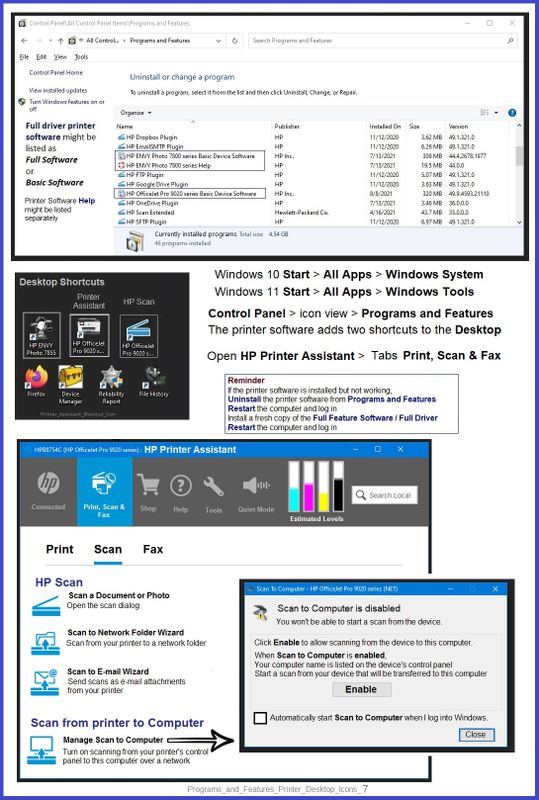
Example - HP Scan - Main Menu
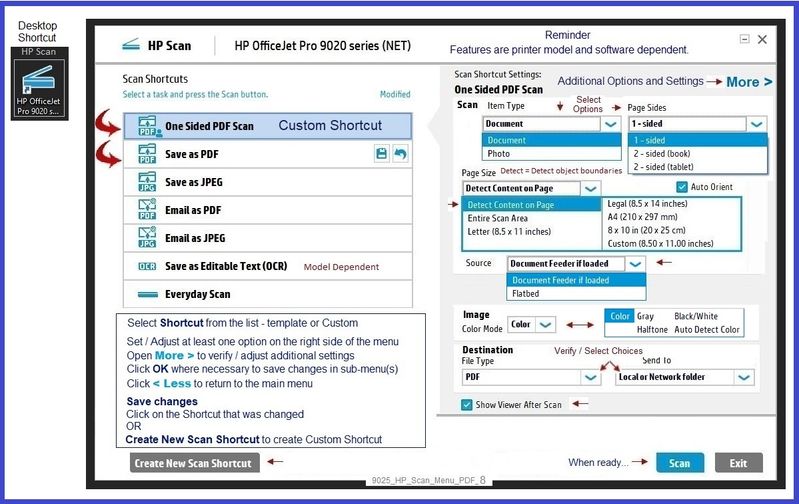
============================================================================
What else?
After having installed the full driver printer software provides access to other Scan applications and software.
For example,
HP Scan and Capture
Available from the Microsoft Store (formally Windows Store) - Requires Windows 8 or higher
Download-Save-Install HP Scan and Capture
Description
HP Scan and Capture is a simple and fun application that captures photos or documents from any* HP scanning device or your computer's built-in camera. These images can be previewed, edited, saved, and shared to other applications.
HP Scan and Capture features an adjustable screen size.
* NOTE: The correct HP print software drivers for your scanner must be installed from HP's Support Website.
Click Start (windows key) > Open the All Apps List > scroll the list
Open Category HP
Find and open the HP Scan and Capture application
Optional
Right-Click on the application and PIN to Start
Application controls / options
Settings > Apps > Apps and Features
Scroll / Search for HP Scan and Capture
Left-click on the App for options associated with this app.
If available, Click Advanced for additional controls.
Example - HP Scan and Capture - Menus
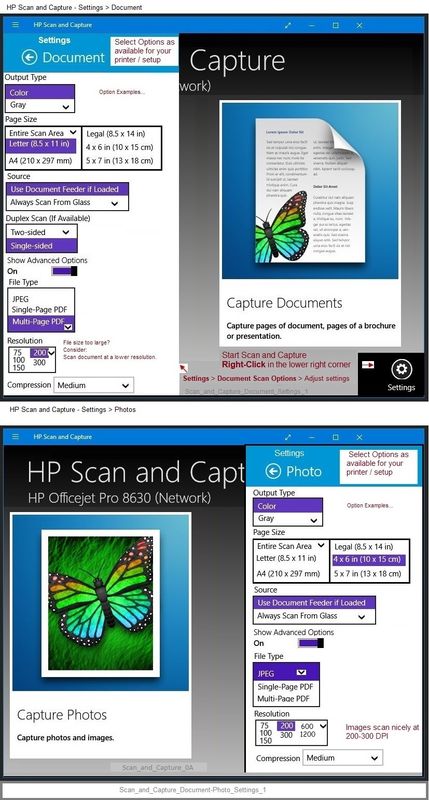
============================================================================
Privacy Settings - HP Full Driver printer software
Open Printer Assistant > Select Tools >Select Data Collection Settings
Check or Uncheck "Allow Printer and Other Related Data to be Sent from your Devices (Recommended)"
To read about privacy / data collection > Click HP Privacy Statement
Example - Printer Assistant > Tools > Data Collection Settings
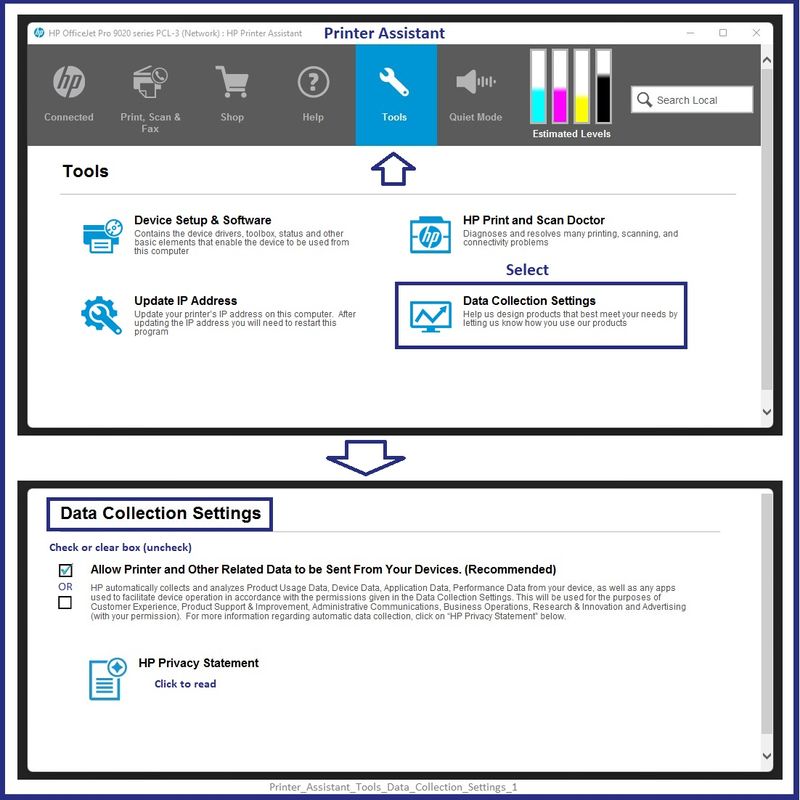
============================================================================
HP Printer Home Page - References and Resources – Learn about your Printer - Solve Problems
“Things that are your printer”
When the website support page opens, Select (as available) a Category > Topic > Subtopic
NOTE: Content depends on device type and Operating System
Categories: Alerts, Access to the Print and Scan Doctor (Windows), Warranty Check, HP Drivers / Software / Firmware Updates, How-to Videos, Bulletins/Notices, Lots of How-to Documents, Troubleshooting, Manuals > User Guides, Product Information (Specifications), Supplies, and more
Open
HP OfficeJet Pro 7740 Wide Format All-in-One Printer series
Thank you for participating in the HP Community.
Our Community is comprised of volunteers - people who own and use HP devices.
Click Helpful = Yes to say Thank You
Question / Concern Answered, Click "Accept as Solution"



09-01-2022 12:02 PM - edited 09-01-2022 12:06 PM
Thank you for your response. I have only ever been informed to us HP Smart and have not heard of HP Scan. It's HP Smart that I'm referring to when being asked to login to HP Cloud.
I was somewhat confused when told to install the 'Full Driver' software, thinking this referred to HP Smart, which I reinstalled and was confused why I was having to login again.
I'll download HP Scan & Capture and see if that allows me to scan without being logged into HP Cloud.
Thanks for your help, I'll let you know how I get on.
09-01-2022 01:43 PM
You are welcome.
As the number of options increase, "obvious" becomes much less so.
Yes, after the full driver printer software is installed, HP Scan and Capture is worth trying.
There are parts to the Printer Software
Examples
- HP Smart application - supports printing and scanning PDF and Photos / Images. HP Smart is supported in many regions and on many newer networked printers - The app is available from the Microsoft Store . HP Smart requires that you sign in using your HP Account credentials. HP Smart benefits when the full driver printer software is also installed.
Example - HP Smart - Windows - Main Menu
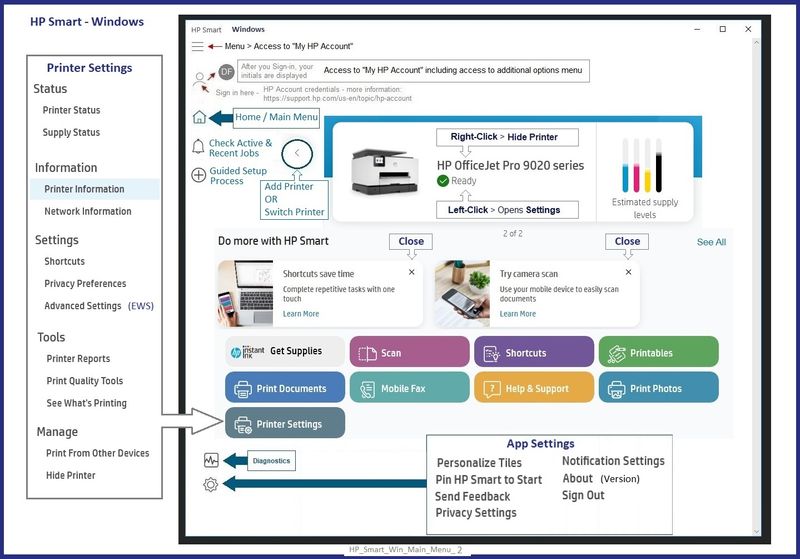
- HP Smart Printing – Where supported, “Smart Printing” is an option in the printer list when choosing the Printer to be used for the current job setup. Example: Open Printer (list – top left of menu) > Select HP Smart Printing -- Note – HP Smart Printing supports Custom Presets (Custom Shortcuts)
Examples - HP Smart Printing
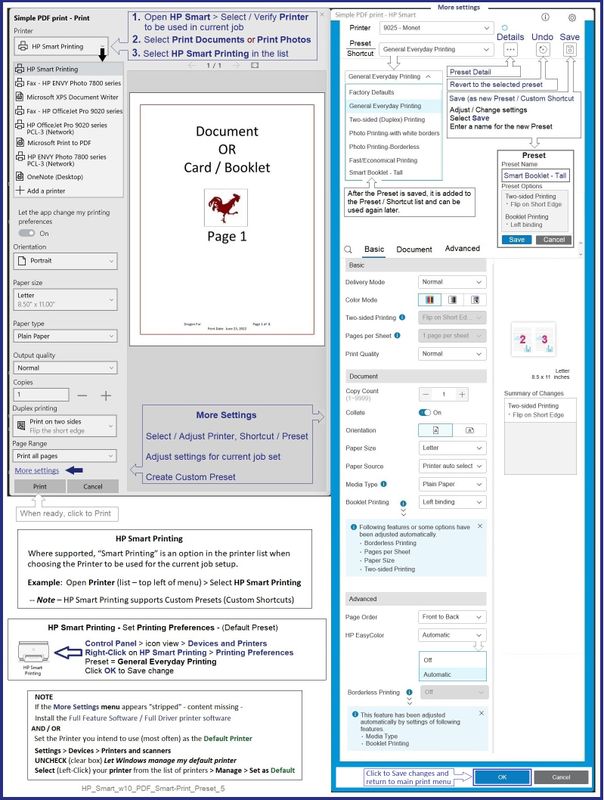

- HP Full Feature Software / Full Driver printer software - supports printing and scanning from the web, printing in in other software and programs (for example, Word), and access to the full range of Printing Preferences / Shortcuts. The full driver printer software includes HP Scan. If the printer model includes built-in Fax hardware, the software supports the setup and use of the Fax driver. No Sign-in required.
Example - HP Scan - Main Menu > More > Destination
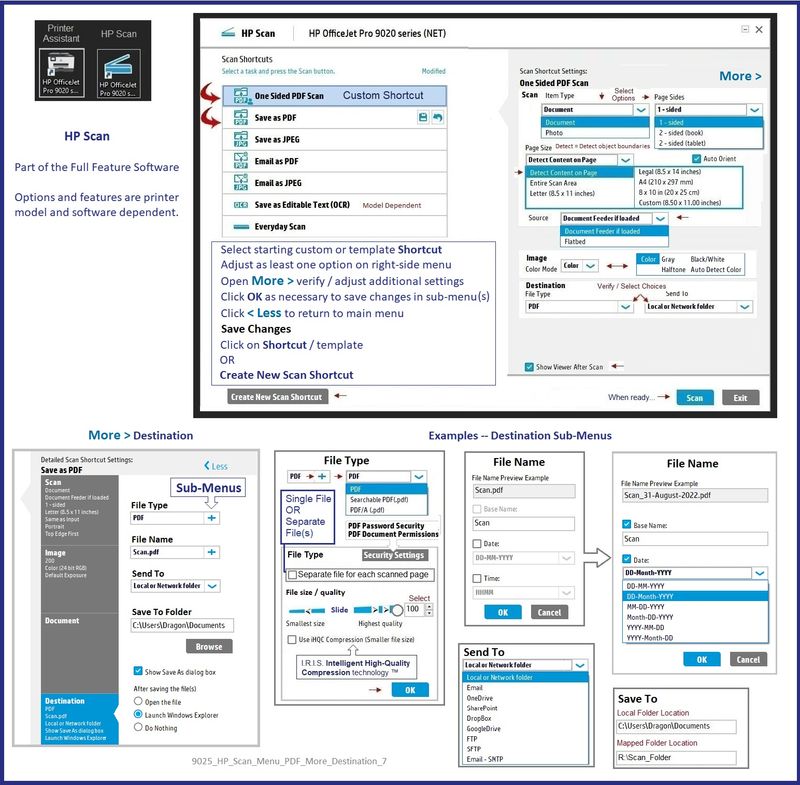
When installed,
HP Smart is listed in Settings > Apps > Apps and Features
HP Smart is never listed in Programs and Features
When installed,
The Full Driver printer software is listed in Control Panel > icon view > Programs and Features
And
The Full Driver printer software can also show up in Settings > Apps > Apps and Features
============================================================================
What else?
Another scan software - this one does likely depend on having installed the full driver.
NAPS2 – “Not Another PDF Scanner” (Free – Donations gladly accepted by the NAPS2 organization)
- Download-Save-Install > NAPS2
- Not another PDF Scanner – free program scans PDF files and image(s) as .jpeg or PDF file(s).
- Not always simple “Plug and Play”, nonetheless, this free software is powerful and configurable.
- NAPS2 might require that the full driver printer software is installed.
Notes
- Includes an OCR feature – may need Ghostscript add-on (See NAPS2 forum entry)
- Read the Support pages for information
- Read the Getting Started guide
- Combining files? Read the Command Line Usage guide > Select Combining and Converting Files
- NAPS2 might support higher resolutions while still using the ADF
============================================================================
A bit of extra information...
HP Smart - separate from the HP Smart Printing - also supports Shortcuts
There are several options within the setup - and yes, scanning to one of the Cloud storage options does require that you have signed into HP Smart AND into the Cloud Storage application so you have access to the Cloud data.
Example 1 - HP Smart - Shortcuts - Save to PDF / Save to Docx
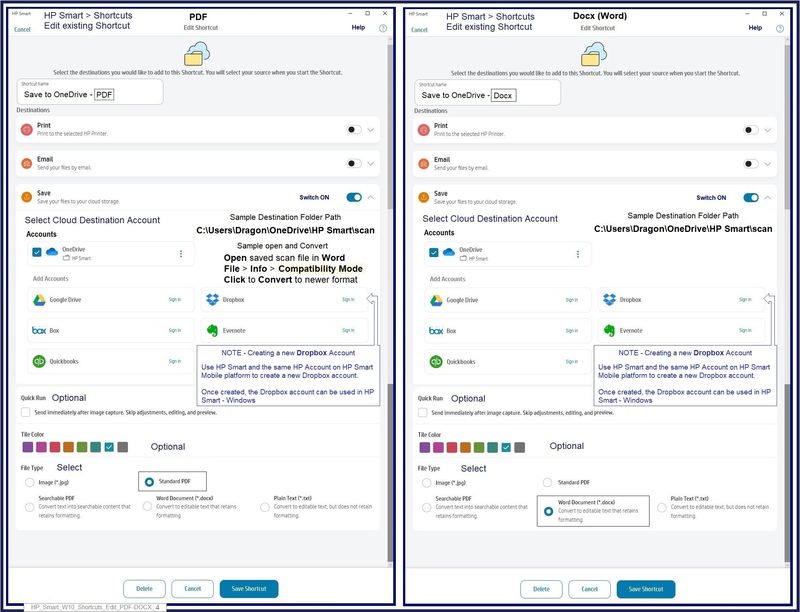
Example 2 - HP Smart - Shortcuts - Print / Email / Save to OneDrive
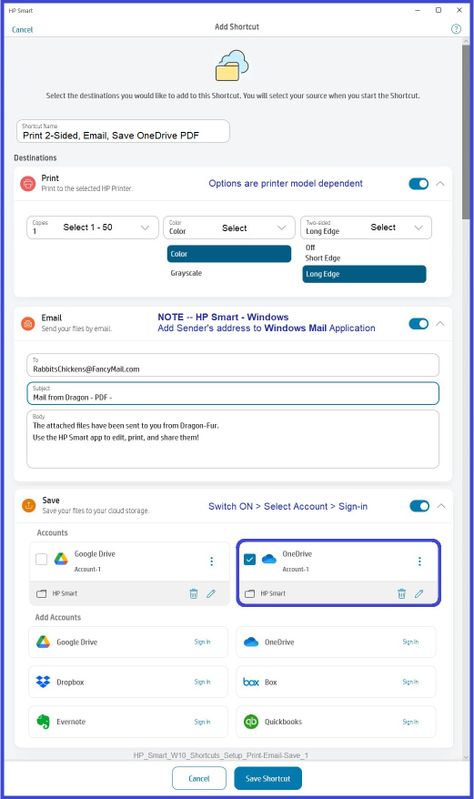
Thank you for participating in the HP Community.
Our Community is comprised of volunteers - people who own and use HP devices.
Click Helpful = Yes to say Thank You
Question / Concern Answered, Click "Accept as Solution"



