-
×InformationNeed Windows 11 help?Check documents on compatibility, FAQs, upgrade information and available fixes.
Windows 11 Support Center. -
-
×InformationNeed Windows 11 help?Check documents on compatibility, FAQs, upgrade information and available fixes.
Windows 11 Support Center. -
- HP Community
- Printers
- Scanning, Faxing, and Copying
- Re: Unable to fax from computer

Create an account on the HP Community to personalize your profile and ask a question
06-13-2019 11:08 AM
Thanks for the response and suggestion. I have tried your suggestion: one problem, with step 9, is that it says I need "Admin" privileges, which I have, As a result, it will not let me delete the driver.
Nevertheless, I went forward with downloading the driver and installing it. Same problem: the fax function from the PC will not work.
06-13-2019 03:40 PM
Enable the Administrator account
To enable the Windows 10 administrator account do the following (note: this works in older versions of Windows as well):
- Tap on the Windows-key. This should open the start menu or bring you to the Start Screen interface depending on how Windows 10 is configured on the system.
- Type cmd and wait for the results to be displayed.
- Right-click on the Command Prompt result (cmd.exe) and select "run as administrator" from the context menu. Alternatively, hold down the Shift-key and the Ctrl-key before you start cmd.exe.
- Run the command net user to display a list of all user accounts on the system. You should see Administrator listed as one of the accounts.
- To activate the inactive administrator account, run the command net user administrator /active:yes
- Windows returns "The command completed successfully" if the operation was successful. Check the spelling and that you are in an elevated command prompt interface if you get error messages.
- If you want to enable the guest account as well run the command net user guest /active:yes
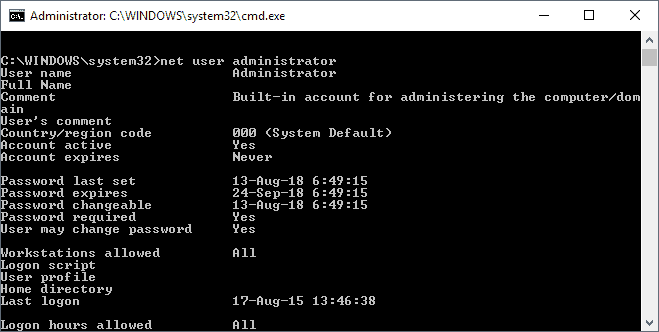
Verify that the account is activated by running net user administrator from the command line prompt. Check "account active" to verify the status of the account.
And then try removing the drivers.
Keep me posted for further assistance.
Please click “Accepted Solution” if you feel my post solved your issue, it will help others find the solution. Click the “Kudos/Thumbs Up" on the bottom right to say “Thanks” for helping!
TEJ1602
I am an HP Employee
06-14-2019 03:37 PM
Thanks, TEJ1602. I followed your instructions: deleted the driver as administrator and reinstalled the printer. Still no success, printer will not fax from pc. Printer test page and fax test both successful.
Any more suggestions?
Thanks!!
06-15-2019 12:57 PM
You may use the HP Universal Fax Driver instead:
- Download and extract the following:
http://ftp.hp.com/pub/softlib/software13/COL60874/ds-146586-1/HPUFDDriver.zip
(Use any software like Winzip or right-click the file and select Extract All). - Open the extracted folder and run setup.exe
- Follow the steps on screen, an HP Universal Fax Driver printer will be created on your PC.
- Print to the HP Universal Fax Driver, select your printer and check the box to add a queue for your printer.
Let me know if this helps.
Please click “Accept as Solution” if you feel my post solved your issue, it will help others find the solution. Click the “Kudos/Thumbs Up" on the bottom right to say “Thanks” for helping!
TEJ1602
I am an HP Employee
06-17-2019 09:04 AM
Use this link https://support.hp.com/us-en/drivers/selfservice/swdetails/hp-universal-fax-driver-series-for-window...
Follow the steps below to complete the installation:
- Download HPUFDDriver.zip to a directory on your hard drive.
- Use WinZip to extract the zip file.
- Go to the directory where you extracted the files.
- Look for Setup.exe and double click to begin the installation.
- Follow on-screen instructions.
Let me know the outcome.
Please click “Accept as Solution” if you feel my post solved your issue, it will help others find the solution. Click the “Kudos/Thumbs Up" on the bottom right to say “Thanks” for helping!
TEJ1602
I am an HP Employee
06-17-2019 02:46 PM
Try Sending a fax and see if that works.
Keep me posted for further assistance.
Please click “Accept as Solution” if you feel my post solved your issue, it will help others find the solution. Click the “Kudos/Thumbs Up" on the bottom right to say “Thanks” for helping!
TEJ1602
I am an HP Employee
06-18-2019 04:17 PM
We seem to have exhausted all the steps we had to fix the issue as off now, hence we would like to research on the same, get back to you once we get some updates.
Thank you 🙂
TEJ1602
I am an HP Employee
