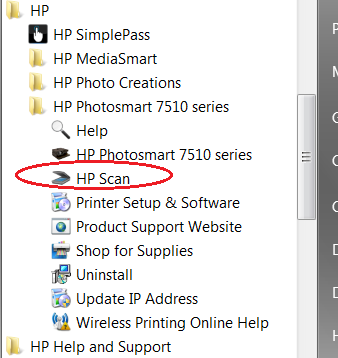-
×InformationNeed Windows 11 help?Check documents on compatibility, FAQs, upgrade information and available fixes.
Windows 11 Support Center. -
-
×InformationNeed Windows 11 help?Check documents on compatibility, FAQs, upgrade information and available fixes.
Windows 11 Support Center. -
- HP Community
- Printers
- Scanning, Faxing, and Copying
- Re: Won't scan to computer- says its not connected.. HP Pho...

Create an account on the HP Community to personalize your profile and ask a question
06-20-2013 05:04 PM
I recently upgraded to a newer computer with Windows 7 installed. I was running XP. My HP Photosmart 7510 was loaded into my new system and seems to work perfectly for everything else but scanning. The message shows that it is not connected but when I ran a HP diagnostic (HP Printer Install Wizard) it clearly states that it is connected to my computer. What is the next step please.
Solved! Go to Solution.
Accepted Solutions
06-21-2013 04:55 AM
Hi,
Very interesting, the situation does not match 2 cases from my machines (one installed from CD and one installed from downloaded file). In my previous reply, I uesd the first machine. Now please download the following file and run on your machine (machine must be connected to the internet):
http://ftp.hp.com/pub/softlib/software12/COL44840/mp-115766-2/hppiw.exe
At the end, you should see something like the following image from All Programs:
You should be able to scan when click HP Scan
Regards.
***
**Click the KUDOS thumb up on the left to say 'Thanks'**
Make it easier for other people to find solutions by marking a Reply 'Accept as Solution' if it solves your problem.


06-20-2013 05:52 PM
Hi,
By default, the connection is disabled. Pleae let me know where is the driver/software coming from (from CD or downloaded) I can show you how to turn the connection on.
Regards.
***
**Click the KUDOS thumb up on the left to say 'Thanks'**
Make it easier for other people to find solutions by marking a Reply 'Accept as Solution' if it solves your problem.


06-20-2013 07:52 PM
Hi,
Very simple: XP is not Windows 7. Please try these steps:
(a) Click the printer icon on desktop,
(b) Click Manage scan to computer,
(c) Click Enable
You may also want to click the last square too BUT this will pump out a message when you turn your machone ON and the printer is OFF.
Regards.
***
**Click the KUDOS thumb up on the left to say 'Thanks'**
Make it easier for other people to find solutions by marking a Reply 'Accept as Solution' if it solves your problem.


06-21-2013 12:11 AM
Thank you again and sorry for the delay in replying to your suggestions. I clicked on the printer icon on desktop and a screen came up with four titles. I clicked on the one dealing with scanning and another screen popped up with two choices - scan docs or manage scan. I clicked Manage Scan to Computer and the screen then said that my computer is enabled! Wrong. I did a test scan and got the same message telling me that my computer wasn't connected. I'm not sure about clicking another small box because nowhere is there a little box showing and I didn't come across any. I checked out every possible heading and read every line but couldn't find anywhere where it gave me a choice to enable of disable the computer. Still confused.
06-21-2013 04:55 AM
Hi,
Very interesting, the situation does not match 2 cases from my machines (one installed from CD and one installed from downloaded file). In my previous reply, I uesd the first machine. Now please download the following file and run on your machine (machine must be connected to the internet):
http://ftp.hp.com/pub/softlib/software12/COL44840/mp-115766-2/hppiw.exe
At the end, you should see something like the following image from All Programs:
You should be able to scan when click HP Scan
Regards.
***
**Click the KUDOS thumb up on the left to say 'Thanks'**
Make it easier for other people to find solutions by marking a Reply 'Accept as Solution' if it solves your problem.


10-21-2013
03:37 PM
- last edited on
06-03-2025
09:06 AM
by
![]() Irfan_06
Irfan_06
Hello cynthiacb,
I saw your post and that you are unable to scan on your new Windows 7 computer.
First I would recommend running HP's Print and Scan Doctor, which will tell you if the software is fully installed, and if it is, will correct printing and scanning issues. If the software is not fully installed, I will post a link below for you to install the full feature driver and software.
The full software is required to scan.
Full Feature Driver and Software Download
I hope this helps you!
Good luck!
I work on behalf of HP
★Click the “Kudos Thumbs Up" at the bottom of this post to say “Thanks” for helping!