-
×InformationNeed Windows 11 help?Check documents on compatibility, FAQs, upgrade information and available fixes.
Windows 11 Support Center. -
-
×InformationNeed Windows 11 help?Check documents on compatibility, FAQs, upgrade information and available fixes.
Windows 11 Support Center. -
- HP Community
- Printers
- Scanning, Faxing, and Copying
- Re: change size of scan - print

Create an account on the HP Community to personalize your profile and ask a question
03-28-2024 11:01 AM - edited 03-28-2024 01:44 PM
Welcome to the HP Community --
@wwhs19601 wrote:scan of drivers license prints 4 x 6
HP Document - How to Scan
HP Printers - How to Scan (Windows, Mac, Mobile) | HP® Customer Support
The size of the scan content, particularly if printed while still within the application that just scanned the data, is likely to follow the size of paper used to print that content.
This is only a "problem" if you want the data printed at a different size.
Save the scanned content - then print at the size you want.
Windows
Details...
===============================
Once saved, it is possible using HP Smart (or Photos) to print the saved .jpg photo / image file at an available pre-selected size on the paper you are using to print the file.
Example - HP Smart - Windows - Print at Selected Size
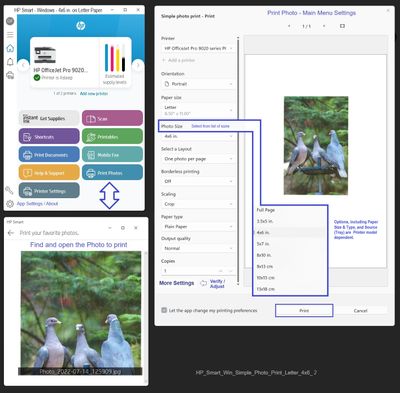
===============================
Paint can be used to print image files (or scans) at other than 100%. That said, if you want Paint to print at a particular size, you need to calculate the percentage of 100% to print at the chosen size.
Example - Paint - Print Photo -
Note: Select Scaling = Adjust to and enter percentage of 100%

===============================
Print Pictures (save content to image file > Right-Click on file > Print) can print content on your selected paper at a number of pre-selected sizes -- the app can also print more than one photo on the paper, an array of the photo, or a selection of different photos arrayed and duplicated.
Example - Print Pictures - Array
Note - Select just one picture > adjust the options > select the size from the right column

===============================
If the scanned data is saved as a PDF file,
If the Full Feature Software is installed,
Optionally use Adobe Reader DC to print the file at any selected percentage of 100%
General Example - Adobe Reader DC - Print PDF

===============================
If the Full Feature Software is installed,
Optionally install third party print software to print the image at any size you want on your selected paper.
Example: Irfanview software
=+=+=+=+=+=+=+=+=+=+=+=+=+=+=+=
Third Party Software
Irfanview > Brilliant Free Photo Viewing, Editing, and Print Software
Irfanview provides an exceptional software experience that can be used for a variety of scan and print tasks, including custom print size, tiles, and the “Mirror” or horizontal flip function, and several other options not found elsewhere.
- Create a Restore Point (optional, recommended)
- Download the appropriate version (32bit or 64bit) of the program from the Website and install the program
- Additional information at the website, including: FAQ
NOTES
- Both 32bit and 64bit software versions for Windows are available.
- Irfanview is also available as an Windows 10 Application from the Microsoft Store
For example,
Irfanview 64bit version – Information and Download
Software and All Plugins for 64bit version: https://www.fosshub.com/IrfanView.html
Includes Plugin for creating Multiple-page PDF files for images (Poster or large paper printing)
Includes access (where available) to Scan with HP Twain > Adjust settings > Save
How to find Help within the Irfanview software
Once installed, open the software > Tab Help
Example - Irfanview - Custom Print Size

===============================
Full Feature Software / Full Driver printer software
Details Page - Driver - For your Printer
>>> Full Feature Software - Web Pack Installation Package - Information - Download / Save / (then) Install <<<
HP OfficeJet 4650 series Print and Scan Driver and Accessories
If asked, opt for the Full Driver to be installed.
After the software is installed, Restart the computer and sign in.
=--=--=--=--=--=--=--=--=--=--=--=--=--=--=--=--=--=
The installation of the full driver generally adds at least one, possibly two shortcuts to the Desktop.
Note: Printer Assistant, HP Scan Assistant, and HP Scan are dependent on printer model and supported software options.
Example - Windows - Full Feature Software - Installed
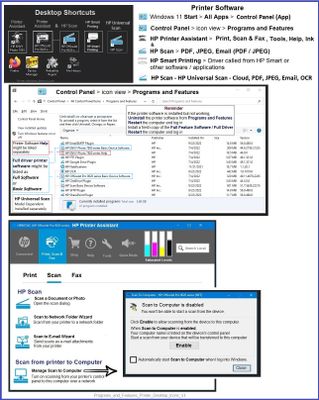
===============================
References / Resources
HP Printer Home Page - References and Resources
Learn about your Printer - Solve Problems
“Things that are your printer”
When the website support page opens, Select (as available) a Category > Topic > Subtopic
NOTE: Content depends on device type and Operating System
Categories: Alerts, Troubleshooting, Ink & Paper, HP Software / Drivers / Firmware Updates , Setup & User Guides, Product Specifications, Account & Registration, Warranty & Repair
Open
HP OfficeJet 4650 All-in-One Printer series
Thank you for participating in the HP Community --
People who own, use, and support HP devices.
Click Yes to say Thank You
Question / Concern Answered, Click my Post "Accept as Solution"



