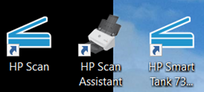-
×InformationNeed Windows 11 help?Check documents on compatibility, FAQs, upgrade information and available fixes.
Windows 11 Support Center. -
-
×InformationNeed Windows 11 help?Check documents on compatibility, FAQs, upgrade information and available fixes.
Windows 11 Support Center. -
- HP Community
- Printers
- Scanning, Faxing, and Copying
- Re: double sided scan storing all even then odd pages

Create an account on the HP Community to personalize your profile and ask a question
10-04-2022 11:06 PM
Hi @Dragon-Fur
Here's how to reset:
HP Smart Tank 670| 720 |750 |6000 |7000 |7300 Printers : How to restore | Reset to Factory defaults
https://www.youtube.com/watch?v=KoL6xpN64-k&t=178s
@JoeHair don't think there is a need to reset your printer, it's connected and the only challenge is the 2 sided scan.
Do let us know if the Universal Scan works!
Thanks.
Click Helpful = Yes to say Thank You.
Question / Concern Answered, Click "Accept as Solution"

10-05-2022 04:33 AM
>> Can you try to download and install the Universal Scan Driver :
I removed all HP apps drivers, Restart, then downloaded the above, SUCCESS, it auto ordered correctly into pages 1234.
Being able to print has been removed (HP Smart Tank 7300 series PCL-3 9V4) (Network) Driver is unavailable) So guessing I should have left the previous Full software in place then downloaded the above. Which is what I will try now
10-05-2022 05:03 AM
SUCCESS. I have a scanner that works double sided and a printer that works.
I loaded the full software you suggested previously, after the universal scan software. I have two shortcuts now,
The HP Smart Tank 73.. doesnt scan correctly (but printer works), but the HP Scan is SUCCESSful.
I am happy it works and have a solution. I am just wary now of loading any future upgrades.
Unless you suggest anything else, I say
Thanks for your help
Much appreciated
10-05-2022 05:30 AM
Hi @JoeHair ,
Glad to hear that your issue is resolved and all is working well now.
Have a nice day!
Click Helpful = Yes to say Thank You.
Question / Concern Answered, Click "Accept as Solution"

10-05-2022 07:50 AM
You are welcome.
Excellent outcome.
Happy Scanning.
For those reading:
The Full Feature Software / full driver software should be installed for your printer.
Next,
For supported printers, the driver installs OCR libraries into HP Scan.
Is the Universal Scan Software Driver supported with your printer software?
Find and Open your printer's Homepage > open Category Software and Drivers
If needful, adjust the Operating System / version
Check for the software in the list(s) of available installation packages.
Thank you for participating in the HP Community.
Our Community is comprised of volunteers - people who own and use HP devices.
Click Helpful = Yes to say Thank You
Question / Concern Answered, Click "Accept as Solution"



- « Previous
-
- 1
- 2
- Next »