-
×InformationNeed Windows 11 help?Check documents on compatibility, FAQs, upgrade information and available fixes.
Windows 11 Support Center. -
-
×InformationNeed Windows 11 help?Check documents on compatibility, FAQs, upgrade information and available fixes.
Windows 11 Support Center. -
- HP Community
- Printers
- Scanning, Faxing, and Copying
- Re: how Do I setup my printer to scan ONLY the picture and n...

Create an account on the HP Community to personalize your profile and ask a question
02-17-2018 04:17 PM
I want to set up my scanner to ONLY scan the item, not the entire page.
Example: It I put a picture on the scanner flatbed, I want it to crop the page to ONLY scan the picture.
Is there a way to setup the scanner to auto crop?
I would appreciate any help with this.
Thank you
Solved! Go to Solution.
Accepted Solutions
02-17-2018 04:53 PM - edited 02-17-2018 04:56 PM
Download, save, and install:
Set the shortcut to scan an Image
Set Page size to "Auto-Detect Size"
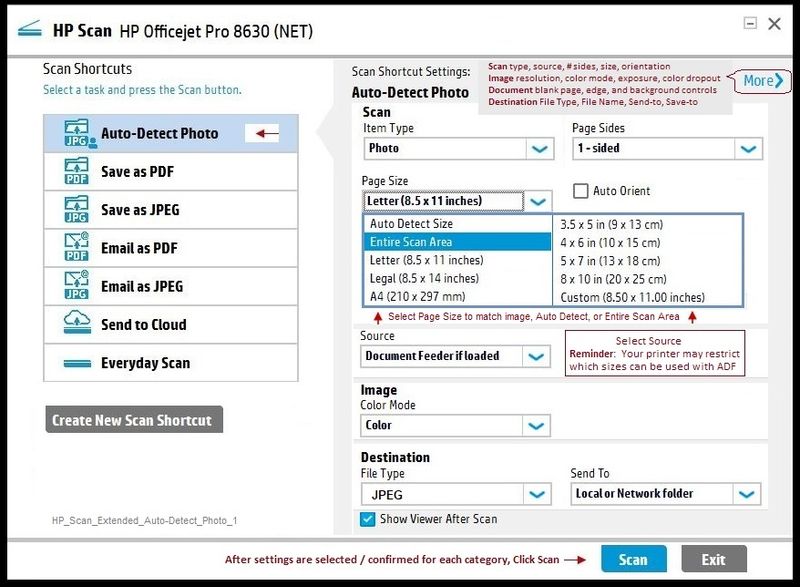
This also works to "grab" an image out of a scanned document.
References
Printer Homepage – “Things that are your printer”
Drivers and Software, Videos, How-to, Troubleshooting, Manuals, Product Information, and more
HP ENVY 4520 All-in-One Printer series
Dragon Document – Collection of Help, suggestions, links to how-to videos, and examples:
Topics / Sections – various, including:
- Know and Understand Scan DPI / Scan Resolution options
- HP Scan Extended – Exceptional standalone free scan program: Single, Multiple scans, image and PDF scans, Auto-Crop!
- NAPS2-- Not another PDF Scanner – free standalone program scans PDF files and image(s) as .jpeg or PDF file(s)
- Printer Software (Full Feature Software > Printer Assistant > Print, Scan & Fax > Scan a Document or Photo)
- HP Scan and Capture from Windows Store
- Webscan And others…
Click Thumbs Up on a post to say Thank You!
Answered? Click post "Accept as Solution" to help others find it.


02-17-2018 04:53 PM - edited 02-17-2018 04:56 PM
Download, save, and install:
Set the shortcut to scan an Image
Set Page size to "Auto-Detect Size"
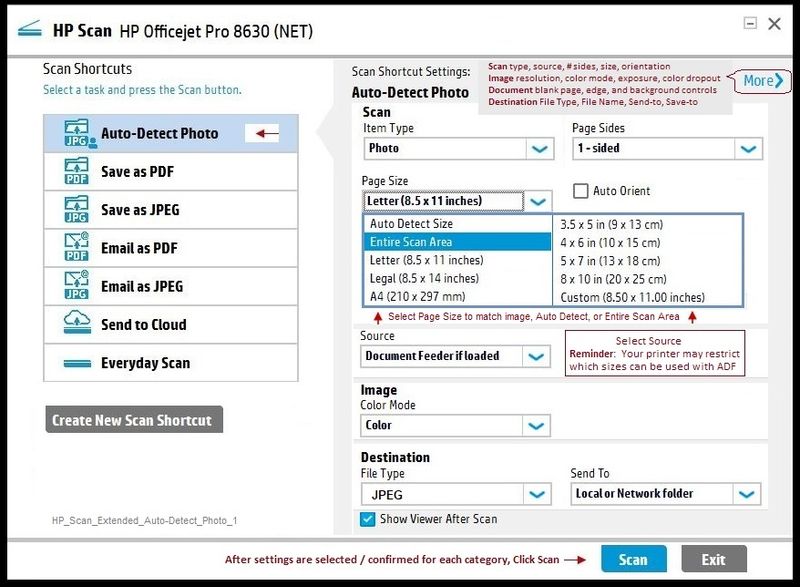
This also works to "grab" an image out of a scanned document.
References
Printer Homepage – “Things that are your printer”
Drivers and Software, Videos, How-to, Troubleshooting, Manuals, Product Information, and more
HP ENVY 4520 All-in-One Printer series
Dragon Document – Collection of Help, suggestions, links to how-to videos, and examples:
Topics / Sections – various, including:
- Know and Understand Scan DPI / Scan Resolution options
- HP Scan Extended – Exceptional standalone free scan program: Single, Multiple scans, image and PDF scans, Auto-Crop!
- NAPS2-- Not another PDF Scanner – free standalone program scans PDF files and image(s) as .jpeg or PDF file(s)
- Printer Software (Full Feature Software > Printer Assistant > Print, Scan & Fax > Scan a Document or Photo)
- HP Scan and Capture from Windows Store
- Webscan And others…
Click Thumbs Up on a post to say Thank You!
Answered? Click post "Accept as Solution" to help others find it.


02-18-2018 11:43 AM
You are welcome.
HP Scan Extended is a very nice program. Smiling.
Happy Printing!
Thank you for participating in the HP Community Forum.
We are a community of HP enthusiasts dedicated to supporting HP technology.


