-
×InformationNeed Windows 11 help?Check documents on compatibility, FAQs, upgrade information and available fixes.
Windows 11 Support Center. -
-
×InformationNeed Windows 11 help?Check documents on compatibility, FAQs, upgrade information and available fixes.
Windows 11 Support Center. -
- HP Community
- Printers
- Scanning, Faxing, and Copying
- lines when I scan an item

Create an account on the HP Community to personalize your profile and ask a question
03-26-2021 09:15 AM
Hi @Trox1,
I'd like to help!
Does the copy print out the same way?
Lift the scanner lid, and then try and make a copy and check if the scanner bar lights up or moves.
Meanwhile, you may try the below steps-
Clean the scanner
Fingerprints, smudges, dust, or debris on the scanner glass, under the scanner lid, or in the document feed slot can cause lines and color bands. Clean these parts with a soft, lint-free cloth sprayed with glass cleaner.
Read one of the following sections for steps to clean these components, depending on your printer type.
Printer with flatbed scanner glass and lid
Printer with a document scan feeder
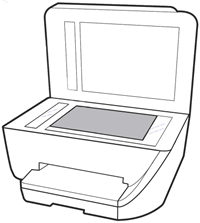
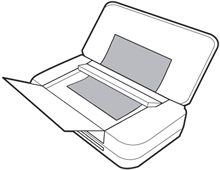
Printers with a flatbed scanner glass and lid
Clean the scanner glass and underside of the scanner lid with a soft, lint-free cloth sprayed with glass cleaner.
-
Turn the printer off, then disconnect the power cord.
-
Lift the scanner lid.
-
Spray a soft, lint-free cloth with glass cleaner, then wipe the scanner glass, glass strip (if present), the white backing under the scanner lid, and the white strip under the lid (if present) until clean, dry, and streak-free.
CAUTION:
To protect the interior printer parts, do not spray the cleaner directly on the glass or on the underside of the lid.
Figure : Clean the scanner glass and under the lid, and any glass or white strips (if present)
-
White scanner lid backing
-
White ADF scanner lid strip (if present)
-
Glass ADF scanner strip (if present)
-
Main scanner glass
-
-
Reconnect the power cord, turn on the printer, then close the scanner lid completely.
-
Load the original document or photo, then try to scan. Make sure the original document or photo is in good condition and free of tears, creases, folds, staples, or tape.
Reset the printer
Resetting the printer can force some types of scanners to calibrate, which might fix the problem.
-
Remove any items from the scanner glass and automatic document feeder (ADF), then close the scanner lid.
-
With the printer turned on, disconnect the power cord from the printer and from the wall outlet or power strip.
-
Wait at least 60 seconds.
-
Plug the power cord back into a wall outlet.
NOTE:
HP recommends connecting the printer power cord directly to a wall outlet.
-
Reconnect the power cord to the printer.
-
If you have an HP DeskJet 3700 series printer, calibrate the scanner after resetting the printer.
-
Load the original document or photo, then try to scan.
Hope this helps! Keep me posted.
And, Welcome to the HP Support Community.
Please click “Accept as Solution” if you feel my post solved your issue, it will help others find the solution.
Click the “Kudos, Thumbs Up" on the bottom right to say “Thanks” for helping
