-
×InformationNeed Windows 11 help?Check documents on compatibility, FAQs, upgrade information and available fixes.
Windows 11 Support Center. -
-
×InformationNeed Windows 11 help?Check documents on compatibility, FAQs, upgrade information and available fixes.
Windows 11 Support Center. -
- HP Community
- Printers
- Scanning, Faxing, and Copying
- new printer

Create an account on the HP Community to personalize your profile and ask a question
06-06-2024 12:45 PM
Welcome to the HP English Community --
HP Document - How to Scan
HP Printers - How to Scan (Windows, Mac, Mobile) | HP® Customer Support
and
User Guide - HP OfficeJet Pro 8120e - HP OfficeJet Pro 8130e Series
Pages 22-23
The Automatic Document Feeder (ADF) is similar to those that came before -- when a stack of supported paper is correctly loaded into the ADF, the printer control panel might display a message and perhaps sound a "ding".
Remember that the ADF is not meant to scan photo paper or tiny papers of any kind.
| Digital Sending Standard Features | Scan to Email; Scan to USB; Scan to Computer |
Not especially new but certainly different looking, the new format EWS does allow you to set / adjust certain Scan defaults.
The example includes (in Step 1) how to configure the Scan to Email Profile / Email Servers --
Step 2 includes the "Scan Defaults" for the job type.
Depending on what Scan job you are configuring, the content in the sample might -- or might not -- be relevant.

What else?
Brand New printer might be hiding left over pieces of shipping materials, including cardboard, film on the glass (flatbed), plus bits of tape or paper.
What else?
If the problem is based in settings as opposed to the ADF not working,
then checking the job configuration is worthwhile.
Example - HP Smart - Windows - Scan - Document
Select Source = Document Feeder
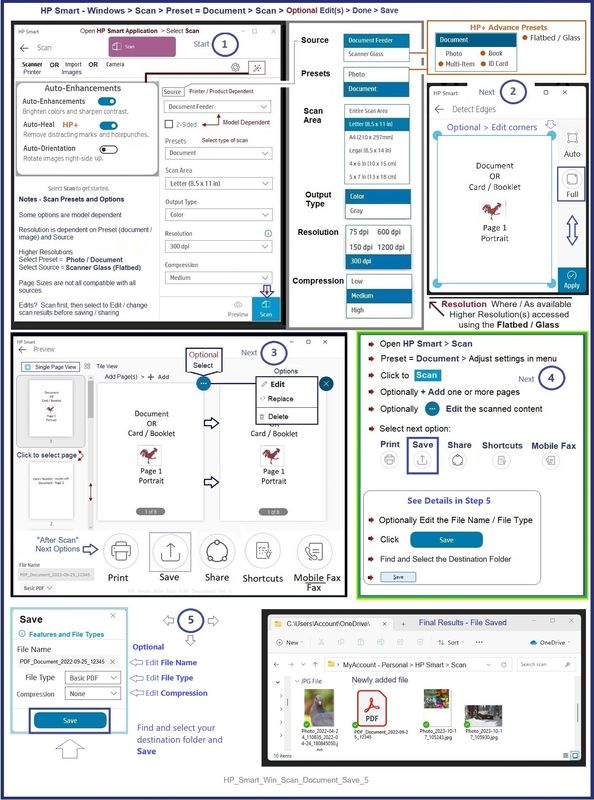
=--=--=--=--=--=--=--=--=--=--=--=--=--=--=--=--=--=
References / Resources
HP Printer Home Page - References and Resources
Learn about your Printer - Solve Problems
“Things that are your printer”
When the website support page opens, Select (as available) a Category > Topic > Subtopic
NOTE: Content depends on device type and Operating System
Categories: Alerts, Troubleshooting, Ink & Paper, HP Software / Drivers / Firmware Updates , Setup & User Guides, Product Specifications, Account & Registration, Warranty & Repair
Open
Enter the device type and model name of your HP product
OR
Select a saved product from HP Account Dashboard
OR
HP OfficeJet Pro 8130e All-in-One series
Thank you for participating in the HP Community --
People who own, use, and support HP devices.
Click Yes to say Thank You
Question / Concern Answered, Click my Post "Accept as Solution"



