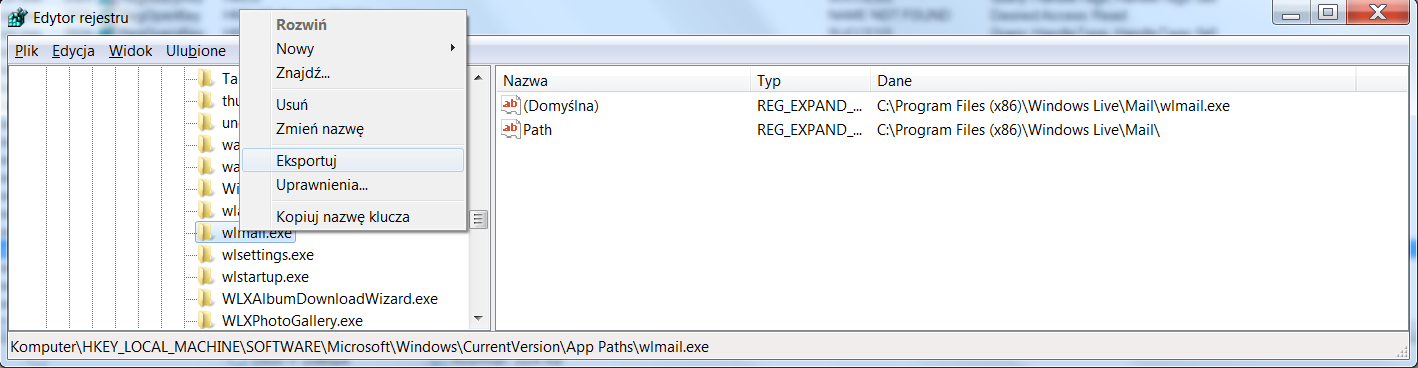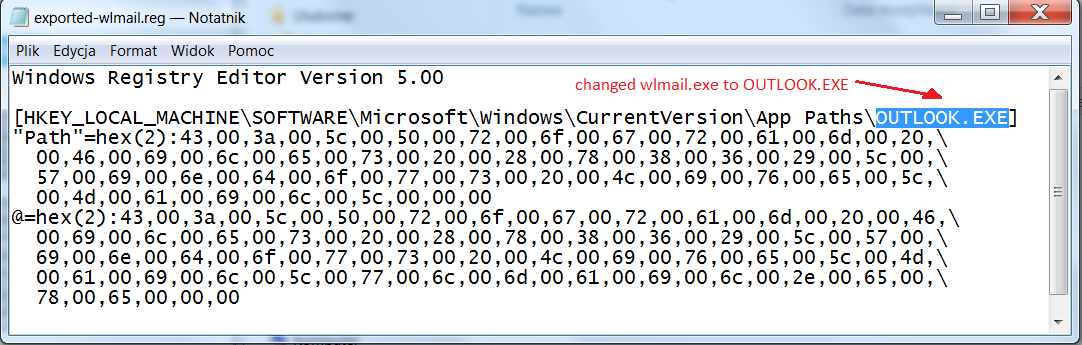-
×InformationNeed Windows 11 help?Check documents on compatibility, FAQs, upgrade information and available fixes.
Windows 11 Support Center. -
-
×InformationNeed Windows 11 help?Check documents on compatibility, FAQs, upgrade information and available fixes.
Windows 11 Support Center. -
- HP Community
- Printers
- Scanning, Faxing, and Copying
- officejet 8620 pro won't scan to emal.

Create an account on the HP Community to personalize your profile and ask a question
07-08-2014 10:22 AM
My new Officejet 8620 Pro won't scan to emal from my computer, but will from the printers touch screen. Running Win7 on a HP G62 laptop. Printer software is setup correctly and test emails from the email setup works as the 3 email addresses I entered got the test emails that were sent to them.
Any ideas?
07-08-2014
11:44 AM
- last edited on
04-20-2016
02:46 PM
by
![]() OscarFuentes
OscarFuentes
Hi,
Do you have any email clieant as Outlook installed on your PC?
Scanning to an Email from the HP Software can only be done via a software client on your computer.
The Scan to Email feature of the printer is only available from the pritner front panel as listed below:
http://support.hp.com/us-en/document/c04110500
If you have a mail client installed on your PC, by right clicking any file on your desktop and selecting Send To > Mail Recipient, what email client will launch?
What happens when you select Scan to Emai from the HP software?


Click the Yes button to reply that the response was helpful or to say thanks.
If my post resolve your problem please mark it as an Accepted Solution 🙂
07-08-2014 08:10 PM
Hi Provost
When I right click a file and select send to email recipient, Windows Live Mail launches.
When I a box pops up that says "Scan to Email Application Not Found"
The HP Scan application cannot find an email application installed on the computer. Please ensure your email application is installed and properly configured. Note: Internet-based email accounts are not supported.
Will I need to install Outlook to make this work? Any other suggestions?
Thank you!
07-09-2014 11:02 AM
You are gladly welcome havinfun_54,
Please try the folowing steps and let me know if that may help:
From the Control Panel click on Default Programs. (it may also be listed under Programs for a Category View).
Click on Set your default programs.
Select Windows Live Mail from the left pane and click on Set this program as Default within the right pane
Ensure it list "This program has all its default" above it.
Now reboot your PC and try scanning to Email using the HP Software.
Please let me know if that may help,
Shlomi


Click the Yes button to reply that the response was helpful or to say thanks.
If my post resolve your problem please mark it as an Accepted Solution 🙂
07-09-2014 08:19 PM
Hello again Shlomi
I appreciate your time and help.
Unfortunatly, when I go to the "set your defaults program" my Windows Live Mail is not listed. In fact my gmail and AOL is not listed either.
it is listed in my programs menu though.
Thank you again
01-24-2015 07:01 AM - edited 01-26-2015 04:18 AM
UPDATE: Images added to this post are still "Awaiting approval", so i made PDF and shared it from my OneDrive. As an addition I've put *.reg file to import/merge. When Images be approved I will take this link done. PDF Instructions
After two days of reading hp forum I finally realized that answers provided by HP Support Agents and other HP Experts (laughing) are often as 10-year old child would give. Please please - just change you jobs!
OK, so i found a real sollution.
Printer is connected by USB to Windows 7 Pro. When using "Scan to email" from the HP Scan Utility i'm receiving an error as others: "scan to email application not found". The same occurs when scanning from touch panel (printer is calling the same HP Scan Utility, but in quiet mode, so You can't see it).
I used Process Monitor from the Sysinternals from Microsoft. It turned out that HP Scan Utility (HPScan.exe), doesn't look for Deafult Email Client, but specifically tries to open OUTLOOK.EXE , even though that any Outlook was ever present in the OS.
Probablly it is error in code of HP Scan (programmer error). It is not Windows or driver related, so don't try to reinstall anything (as HP Experts advice). You can't recompile their code, so the only working way is to make a workaround:
under OUTLOOK.EXE registry entry give a absolute path to your email client. And that's it! Of course it doesn't take under consideration the Default Email Client - the absolute path for OUTLOOK.exe entry should be changed every time you change Default Email Client.
Let's say my emila client is Windows Live Mail (wlmail).
1. Run Regedit.exe and export wlmail.exe key:
2. In Notepad change wlmail to OUTLOOK.EXE
3. Righr Click on the file and Merger
4. And here is the result:
From now on Scanning to Windows Live Mail will work for you. The procedure should work for every other Email Client (Thunderbird, Lotus).
If you want a better solution ask HP to rewrite their code (good luck with that).