-
×InformationNeed Windows 11 help?Check documents on compatibility, FAQs, upgrade information and available fixes.
Windows 11 Support Center. -
-
×InformationNeed Windows 11 help?Check documents on compatibility, FAQs, upgrade information and available fixes.
Windows 11 Support Center. -
- HP Community
- Printers
- Scanning, Faxing, and Copying
- Re: persistently minimized screen with scanner

Create an account on the HP Community to personalize your profile and ask a question
06-20-2022 03:38 PM - edited 06-20-2022 03:41 PM
Using the scanner function of my two capable multifunction printers, the screens showing are rather small windows that will not maximize and are very difficult to read. Please advise how to correct.
Solved! Go to Solution.
Accepted Solutions
06-21-2022 08:17 AM
You are welcome.
I don't remember that the HP Scan GUI included window sizing controls to adjust the size of the magnifier menu / view screen. Could be, I guess - I've not used Windows 7 in a number of years.
Lack of window size controls in the GUI can make the software more difficult to use in higher resolution screens.
One Idea for help with "HP Scan is tiny"...
If you wish to use the program and the GUI is "too tiny" on your high resolution computer or monitor screen,
Switch on the magnifier.
Example - Windows Magnify
The controls are available in both Windows 10 and Windows 11.
The path to the Magnifier is different - the menus appear similar and provide the same functionality.
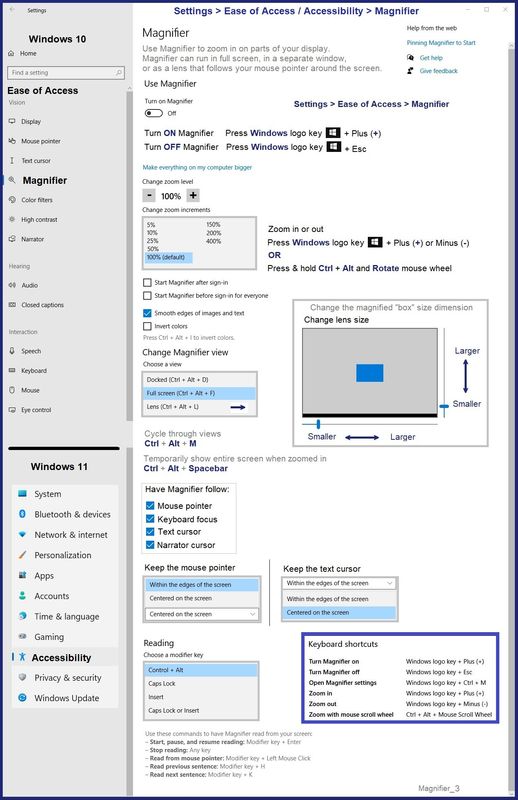
Thank you for participating in the HP Community.
Our Community is comprised of volunteers - people who own and use HP devices.
Click Helpful = Yes to say Thank You
Question / Concern Answered, Click "Accept as Solution"



06-20-2022 04:06 PM
Welcome to the HP User Community.
From your description I am guessing you are using HP Scan.
HP Scan does provide a limited screen size for the scanned content.
Example - HP Scan - Main Menu and More >
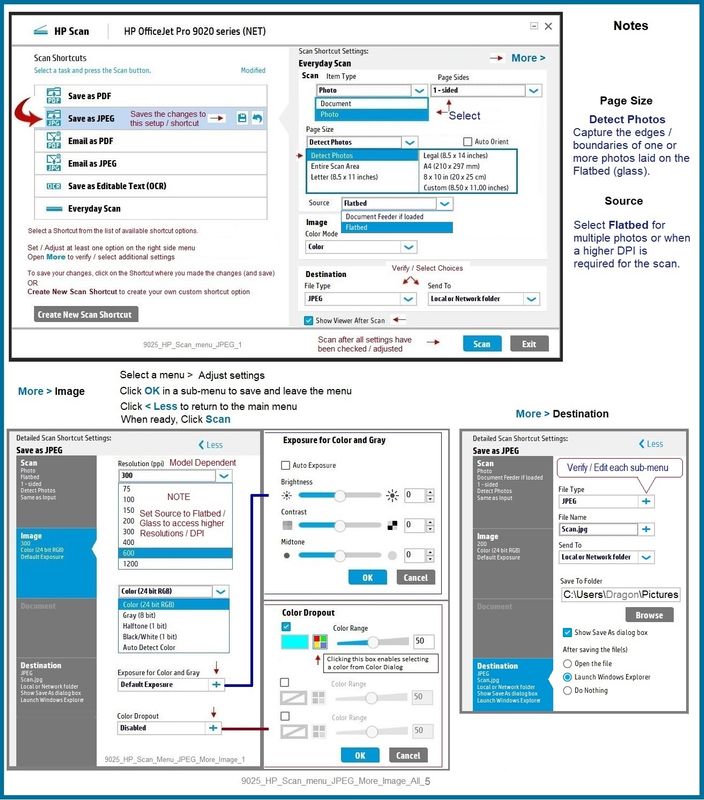
HP Scan - Crop / Edit
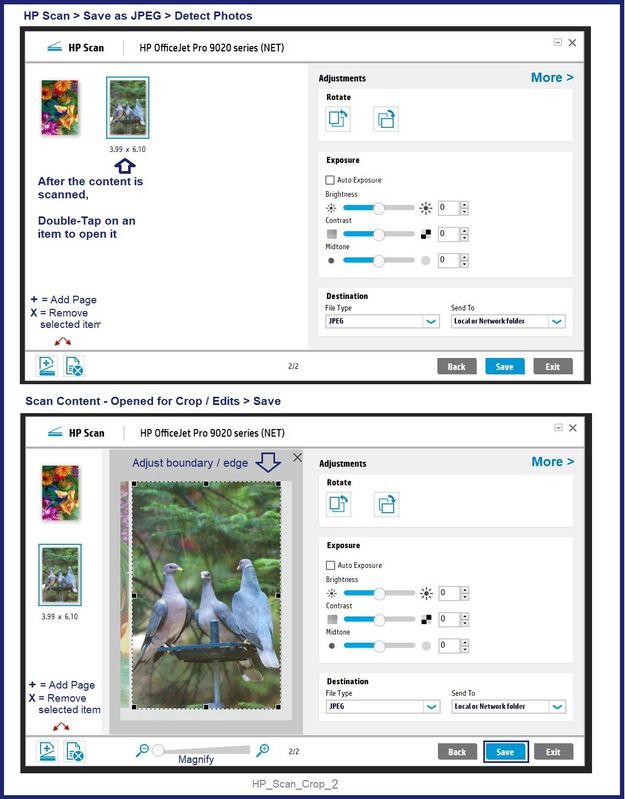
What else?
If you have the full driver printer software installed (and can therefore use HP Scan),
If you have not done so,
Consider a different scan app or program.
=+=+=+=+=+=+=+=+=+=+=+=+=+=+=+=+=+=+=+=+=+=+=+=+=+=+=+=+=+=+=+=+=+=+=+=
HP Smart for Windows - Print and scan application - Requires sign in with your HP Account credentials
- “Get” the application from the Store > >>> Open and Read >>> HP printer setup (HP Smart app)
Example - HP Smart - Windows - Main Menu
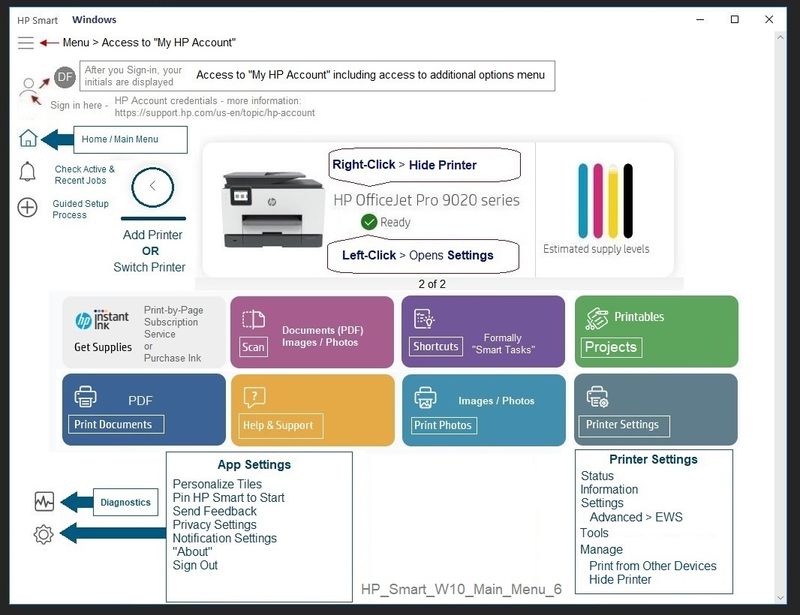
Example - HP Smart - Windows - Scan > Edit > Option Set
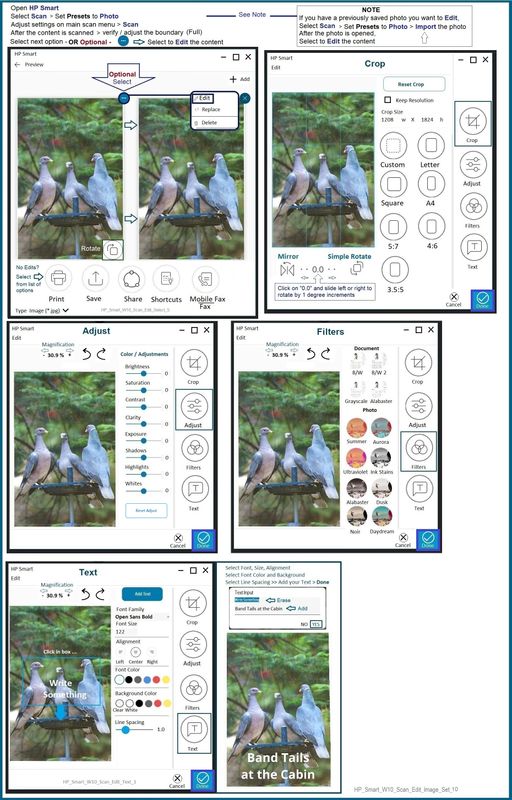
=+=+=+=+=+=+=+=+=+=+=+=+=+=+=+=+=+=+=+=+=+=+=+=+=+=+=+=+=+=+=+=+=+=+=+=
HP Scan and Capture
Available from the Microsoft Store (formally Windows Store) - Requires Windows 8 or higher
Download-Save-Install HP Scan and Capture
Description
HP Scan and Capture is a simple and fun application that captures photos or documents from any* HP scanning device or your computer's built-in camera. These images can be previewed, edited, saved, and shared to other applications.
* NOTE: The correct HP print software drivers for your scanner must be installed from HP's Support Website.
HP Scan and Capture features an adjustable screen size.
Click Start (windows key) > Open the All Apps List > scroll the list
Open Category HP
Find and open the HP Scan and Capture application
Optional
Right-Click on the application and PIN to Start
Application controls / options
Settings > Apps > Apps and Features
Scroll / Search for HP Scan and Capture
Left-click on the App for options associated with this app.
If available, Click Advanced for additional controls.
Example - HP Scan and Capture
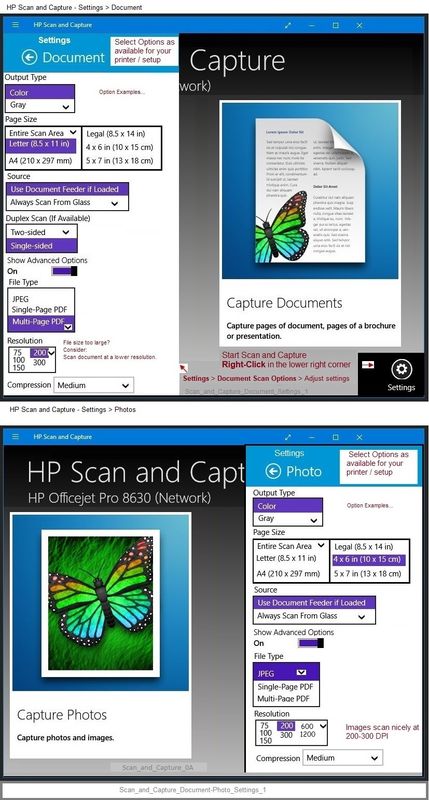
=+=+=+=+=+=+=+=+=+=+=+=+=+=+=+=+=+=+=+=+=+=+=+=+=+=+=+=+=+=+=+=+=+=+=+=
NAPS2 – “Not Another PDF Scanner” (Free – Donations gladly accepted by the NAPS2 organization)
- Download-Save-Install > NAPS2
- Not another PDF Scanner – free program scans PDF files and image(s) as .jpeg or PDF file(s).
- Not always simple “Plug and Play”, nonetheless, this free software is powerful and configurable.
Notes
- Includes an OCR feature – may need Ghostscript add-on (See NAPS2 forum entry)
- Read the Support pages for information
- Read the Getting Started guide
- Combining files? Read the Command Line Usage guide > Select Combining and Converting Files
- NAPS2 might support higher resolutions while still using the ADF
=+=+=+=+=+=+=+=+=+=+=+=+=+=+=+=+=+=+=+=+=+=+=+=+=+=+=+=+=+=+=+=+=+=+=+=
Windows Scan – Microsoft Store (formally Windows Store) - Requires Windows 8 or higher
- “Get” the application from the Store > Windows Scan
=+=+=+=+=+=+=+=+=+=+=+=+=+=+=+=+=+=+=+=+=+=+=+=+=+=+=+=+=+=+=+=+=+=+=+=
Webscan – located in the Embedded Web Server (EWS) – No additional software
This option requires a network connection and EWS
EWS > HP Document / How-to
Use the HP printer Embedded Web Server (EWS)
NOTE: Webscan feature is not available on Laser printers
If the printer is on the network,
If the EWS feature is available on your printer,
First Time Use Only: Enable Webscan
- Open your favorite browser > type / enter Printer IP address into URL / Address bar
- Tab Settings > Security > Administrator Settings > Enable >> Check box next to Webscan
- Click Apply to save any changes
Use Webscan
- Open your favorite browser > type / enter Printer IP address into URL / Address bar
- Tab Scan > Webscan
- Set up Webscan the way you want it - for example, set the Source to ADF
- Click Start Scan to scan your document / image using Webscan
- After the scan is complete, Save the scan to your computer.
=+=+=+=+=+=+=+=+=+=+=+=+=+=+=+=+=+=+=+=+=+=+=+=+=+=+=+=+=+=+=+=+=+=+=+=
Paint (mspaint)
Older software – not brilliant – does work for scanning images.
- Open Paint
- Optional >> Expand the “white background” area to a size to accommodate your data. If unknown, try 1300x1300
- File > Select “From Scanner or Camera”
- Select your printer > Follow the prompts to scan and then save your item
Paint is the same standard software that has been around for years.
It provides a "basic package".
One of the advantages is that the scanned content can be made to fill the screen.
Example - Paint - Scan Test - 300 / 600 DPI

References / Resources
Full Feature Software / Full Driver printer software - Installation Package - Information and Download
HP ENVY Photo 7800 All-in-One Print and Scan Driver and Accessories
HP Printer Home Page - References and Resources – Learn about your Printer - Solve Problems
“Things that are your printer”
When the website support page opens, Select (as available) a Category > Topic > Subtopic
NOTE: Content depends on device type and Operating System
Categories: Alerts, Access to the Print and Scan Doctor (Windows), Warranty Check, HP Drivers / Software / Firmware Updates, How-to Videos, Bulletins/Notices, Lots of How-to Documents, Troubleshooting, Manuals > User Guides, Product Information (Specifications), Supplies, and more
Open
HP ENVY Photo 7858 All-in-One Printer
Thank you for participating in the HP Community.
Our Community is comprised of volunteers - people who own and use HP devices.
Click Helpful = Yes to say Thank You
Question / Concern Answered, Click "Accept as Solution"



06-20-2022 09:38 PM
Thanks for the prompt and magnificent reply. Perhaps you might not believe me, but I have been using HP scan with several printers for many years. Actually, in another computer with W-7[64bits], the same printer/scanners do show nearly full screen windows, exactly as the first one you shown. This minimization is showing only on W-10 and W-11.
Forcing maximization on the properties does not increase the size.
Thanks again.
06-21-2022 08:17 AM
You are welcome.
I don't remember that the HP Scan GUI included window sizing controls to adjust the size of the magnifier menu / view screen. Could be, I guess - I've not used Windows 7 in a number of years.
Lack of window size controls in the GUI can make the software more difficult to use in higher resolution screens.
One Idea for help with "HP Scan is tiny"...
If you wish to use the program and the GUI is "too tiny" on your high resolution computer or monitor screen,
Switch on the magnifier.
Example - Windows Magnify
The controls are available in both Windows 10 and Windows 11.
The path to the Magnifier is different - the menus appear similar and provide the same functionality.
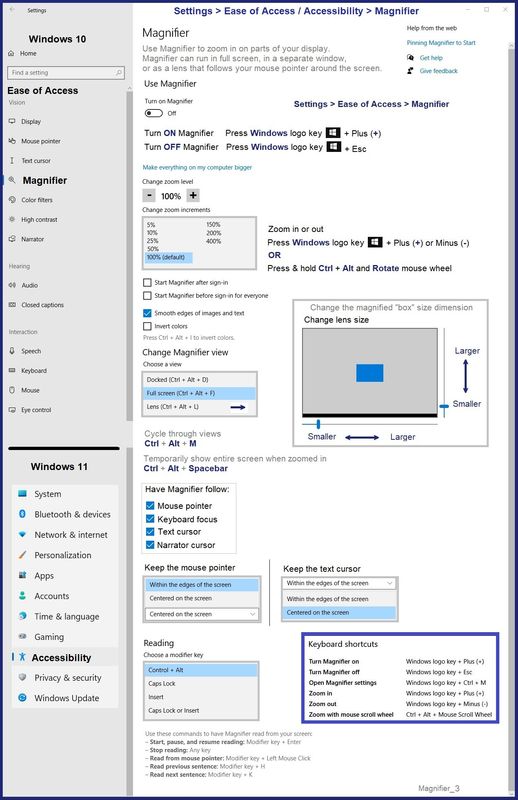
Thank you for participating in the HP Community.
Our Community is comprised of volunteers - people who own and use HP devices.
Click Helpful = Yes to say Thank You
Question / Concern Answered, Click "Accept as Solution"



